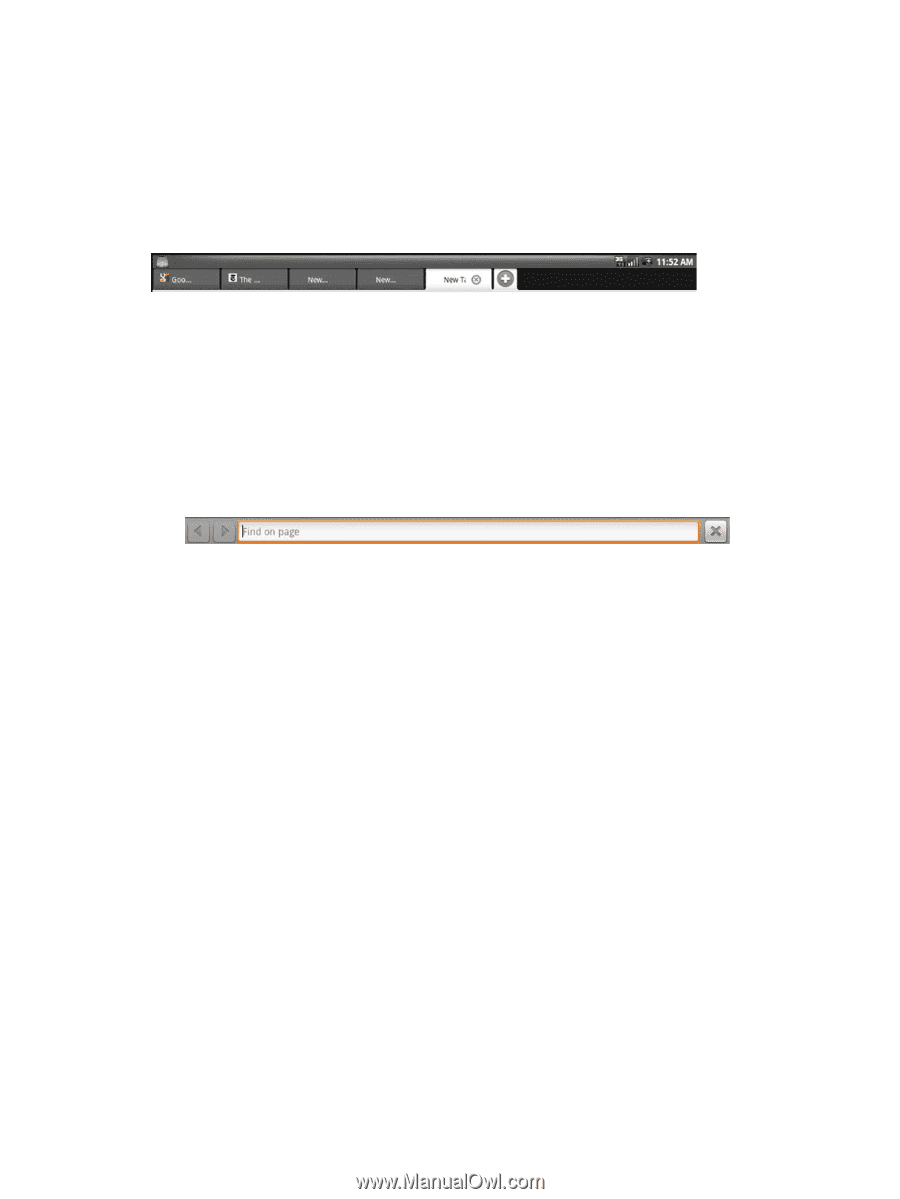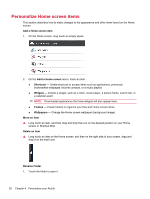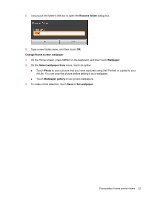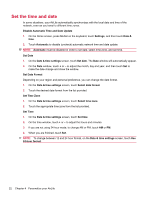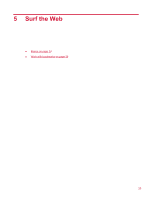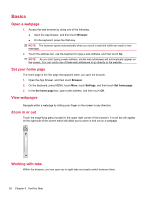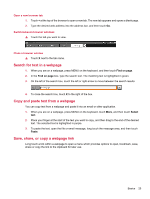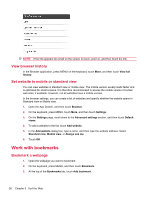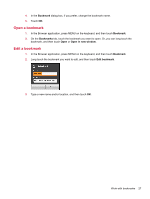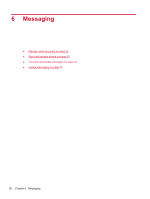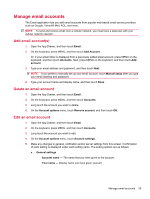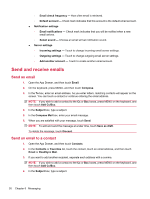HP AirLife 100 Compaq AirLife 100 - User Guide - Page 33
Search for text in a web Copy and paste text from a web Save, share, or copy a web link
 |
View all HP AirLife 100 manuals
Add to My Manuals
Save this manual to your list of manuals |
Page 33 highlights
Open a new browser tab 1. Touch + at the top of the browser to open a new tab. The new tab appears and opens a blank page. 2. Type the desired web address into the address bar, and then touch Go. Switch between browser windows ▲ Touch the tab you want to view. Close a browser window ▲ Touch X next to the tab name. Search for text in a webpage 1. When you are on a webpage, press MENU on the keyboard, and then touch Find on page. 2. In the Find on page box, type the search text. The matching text is highlighted in green. 3. On the left of the search box, touch the left or right arrow to move between the search results. 4. To close the search box, touch X to the right of the box. Copy and paste text from a webpage You can copy text from a webpage and paste it into an email or other application. 1. When you are on a webpage, press MENU on the keyboard, touch More, and then touch Select text. 2. Place your finger at the start of the text you want to copy, and then drag to the end of the desired text. The selected text is highlighted in purple. 3. To paste the text, open the file or email message, long touch the message area, and then touch Paste. Save, share, or copy a webpage link Long touch a link within a webpage to open a menu which provides options to open, bookmark, save, share or copy the link to the clipboard for later use. Basics 25