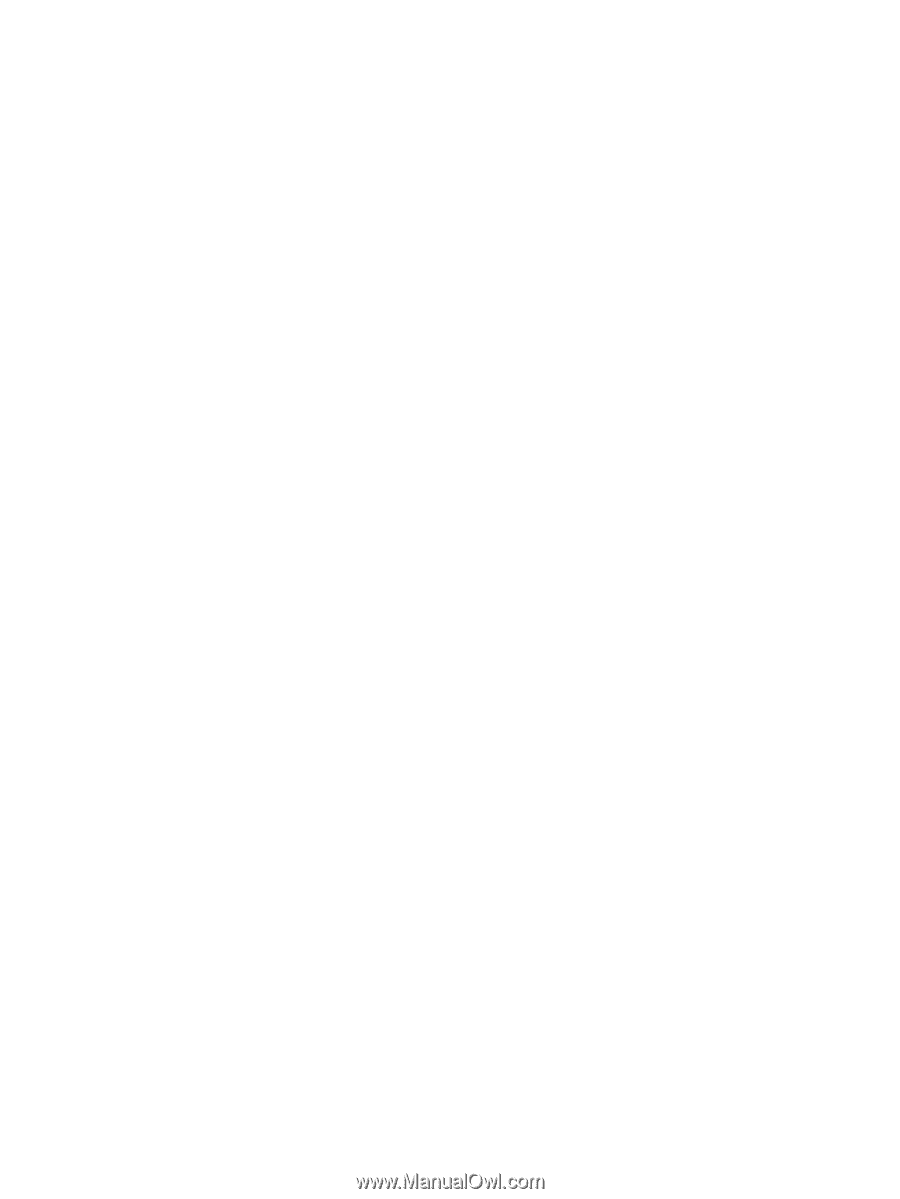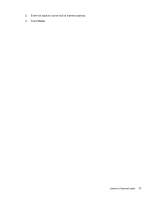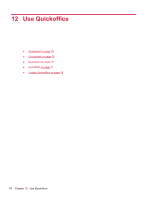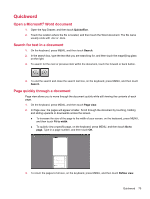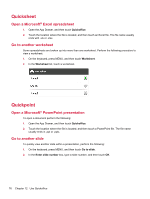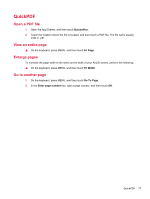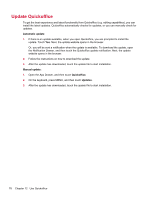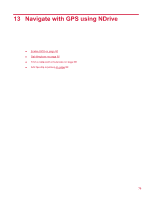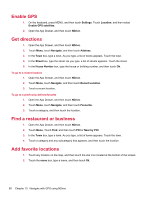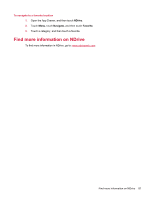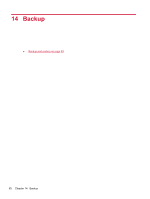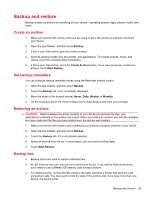HP AirLife 100 Compaq AirLife 100 - User Guide - Page 86
Update Quickoffice, Automatic update, Manual update, Quickoffice, Updates
 |
View all HP AirLife 100 manuals
Add to My Manuals
Save this manual to your list of manuals |
Page 86 highlights
Update Quickoffice To get the best experience and latest functionally from Quickoffice (e.g. editing capabilities), you can install the latest updates. Quickoffice automatically checks for updates, or you can manually check for updates. Automatic update: 1. If there is an update available, when you open Quickoffice, you are prompted to install the update. Touch Yes. Next, the update website opens in the browser. Or, you will be sent a notification when the update is available. To download the update, open the Notification Drawer, and then touch the Quickoffice update notification. Next, the update website opens in the browser. 2. Follow the instructions on how to download the update. 3. After the update has downloaded, touch the update file to start installation. Manual update: 1. Open the App Drawer, and then touch Quickoffice. 2. On the keyboard, press MENU, and then touch Updates. 3. After the update has downloaded, touch the update file to start installation. 78 Chapter 12 Use Quickoffice