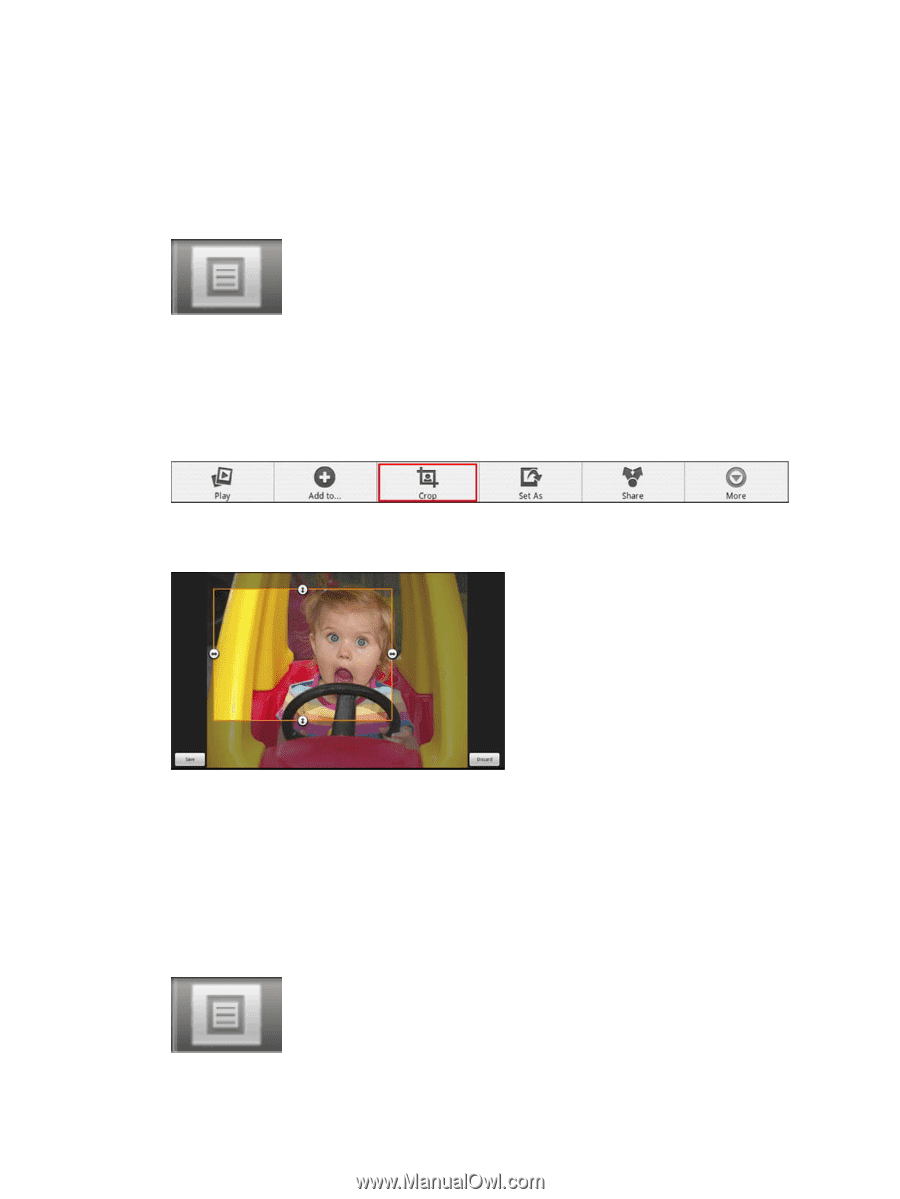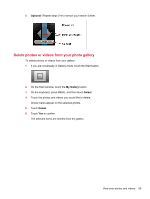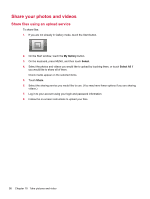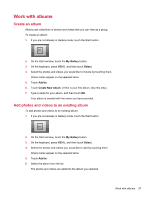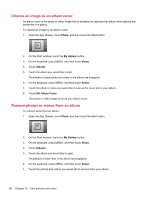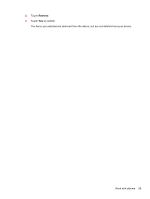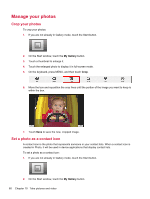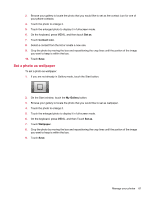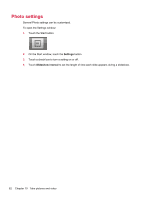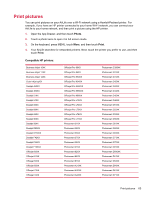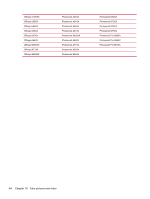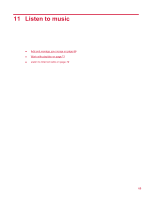HP AirLife 100 Compaq AirLife 100 - User Guide - Page 68
Manage your photos, Crop your photos, Set a photo as a contact icon
 |
View all HP AirLife 100 manuals
Add to My Manuals
Save this manual to your list of manuals |
Page 68 highlights
Manage your photos Crop your photos To crop your photos: 1. If you are not already in Gallery mode, touch the Start button. 2. On the Start window, touch the My Gallery button. 3. Touch a thumbnail to enlarge it. 4. Touch the enlarged photo to display it in full-screen mode. 5. On the keyboard, press MENU, and then touch Crop. 6. Move the box and reposition the crop lines until the portion of the image you want to keep is within the box. 7. Touch Save to save the new, cropped image. Set a photo as a contact icon A contact icon is the photo that represents someone in your contact lists. When a contact icon is created in Photo, it will be used in device applications that display contact lists. To set a photo as a contact icon: 1. If you are not already in Gallery mode, touch the Start button. 2. On the Start window, touch the My Gallery button. 60 Chapter 10 Take pictures and video