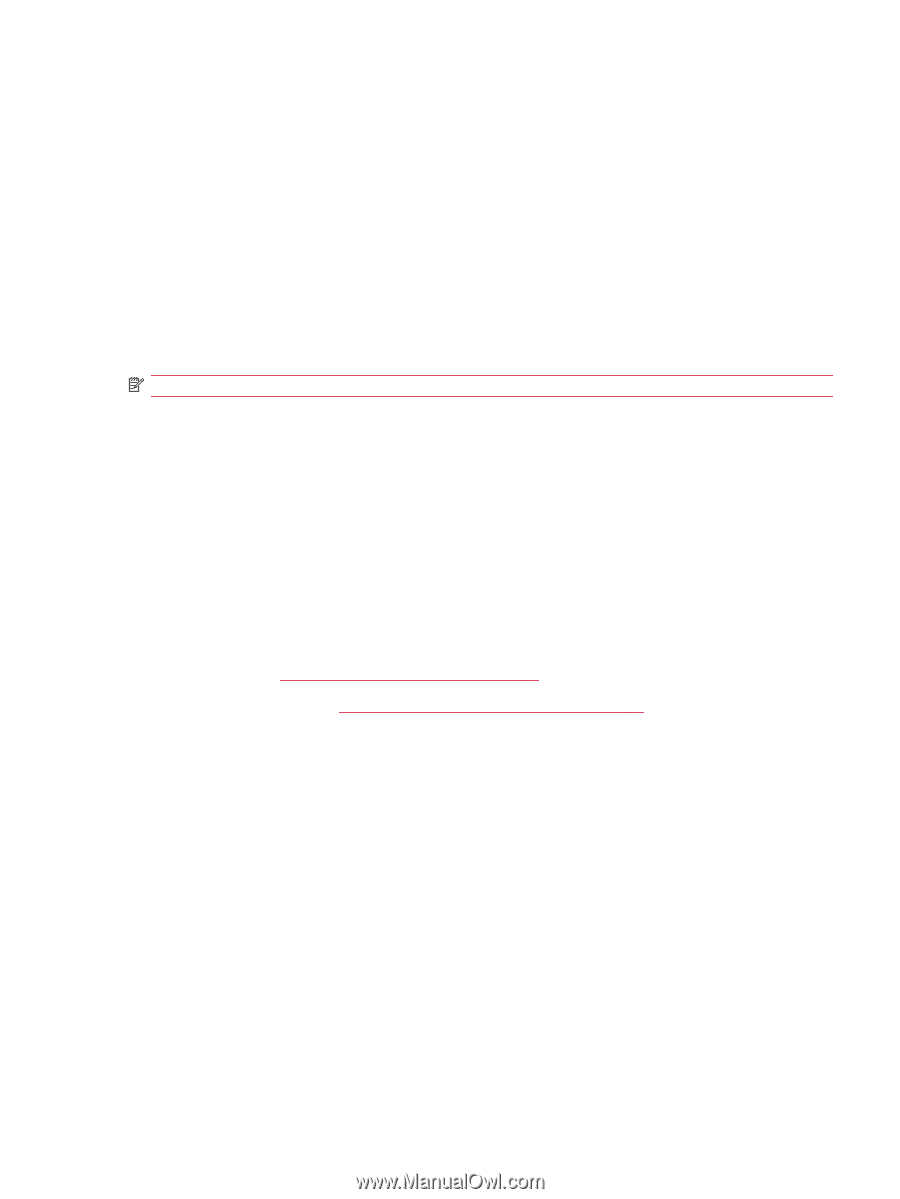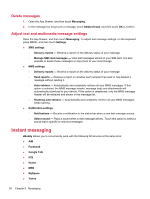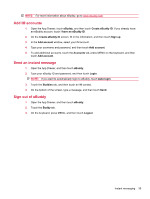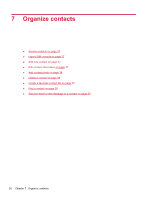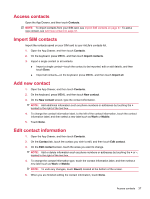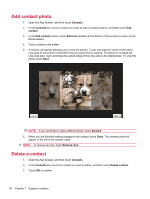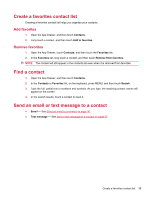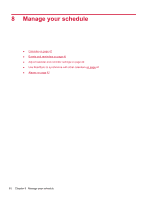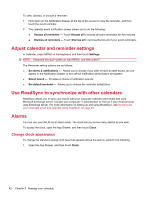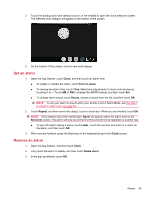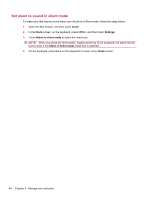HP AirLife 100 Compaq AirLife 100 - User Guide - Page 47
Create a favorites contact list, Add favorites, Remove favorites, Find a contact
 |
View all HP AirLife 100 manuals
Add to My Manuals
Save this manual to your list of manuals |
Page 47 highlights
Create a favorites contact list Creating a favorites contact list helps you organize your contacts. Add favorites 1. Open the App Drawer, and then touch Contacts. 2. Long touch a contact, and then touch Add to favorites. Remove favorites 1. Open the App Drawer, touch Contacts, and then touch the Favorites tab. 2. In the Favorites list, long touch a contact, and then touch Remove from favorites. NOTE: The contact will still appear in the contacts list even when it is removed from favorites. Find a contact 1. Open the App Drawer, and then touch Contacts. 2. In the Contacts or Favorites list, on the keyboard, press MENU, and then touch Search. 3. Type the full, partial text or numbers and symbols. As you type, the matching contact names will appear on the screen. 4. In the search results, touch a contact to open it. Send an email or text message to a contact ● Email - See Send an email to a contact on page 30. ● Text message - See Send a text message to a contact on page 32. Create a favorites contact list 39