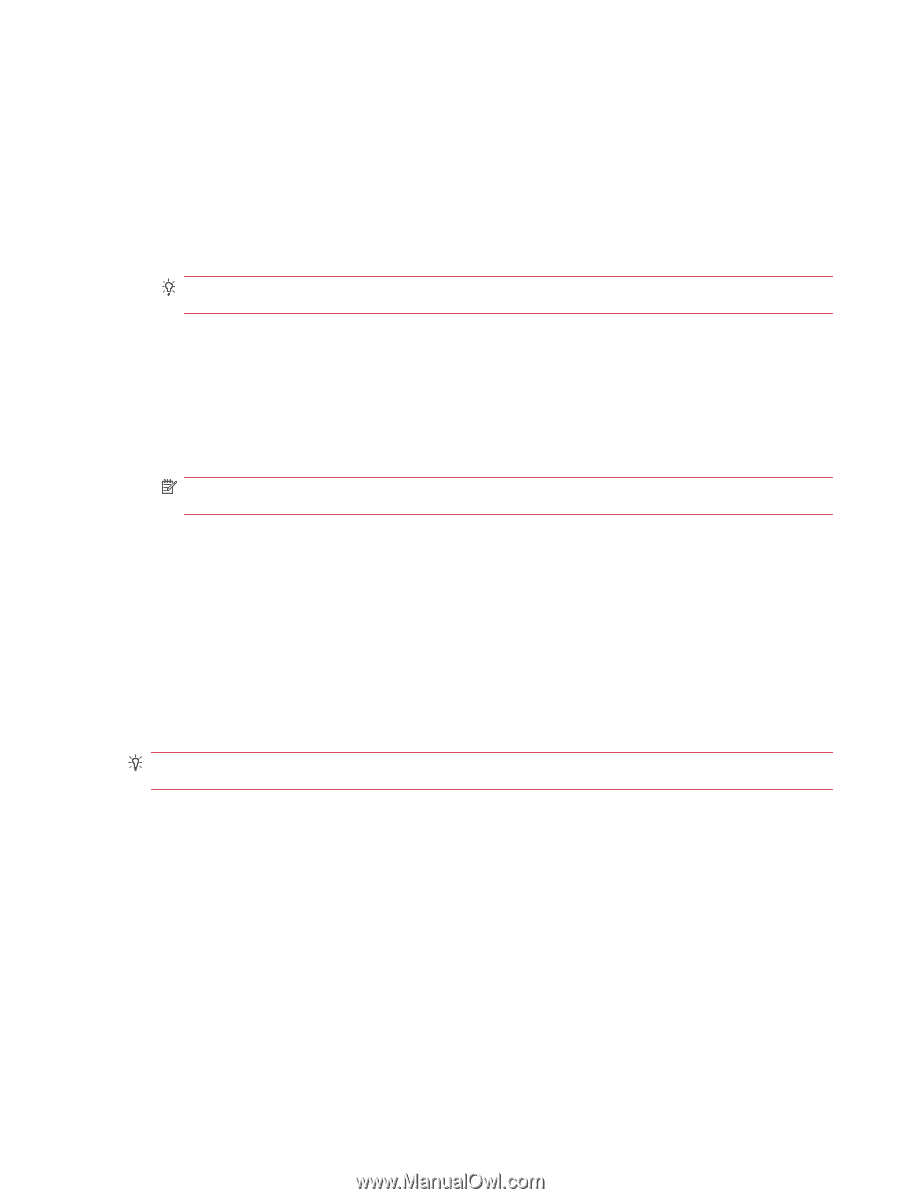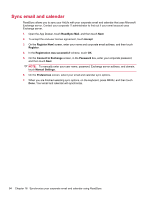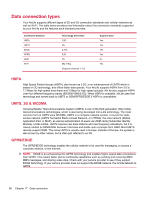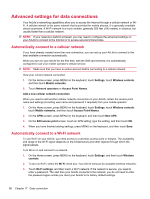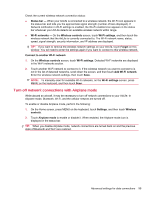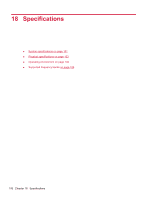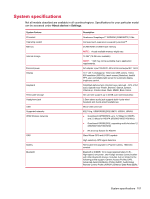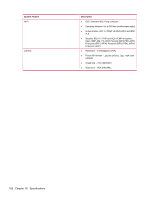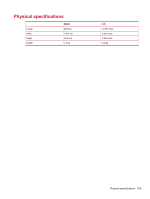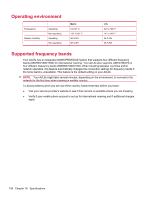HP AirLife 100 Compaq AirLife 100 - User Guide - Page 107
Turn off network connections with Airplane mode, Add Wi-Fi network
 |
View all HP AirLife 100 manuals
Add to My Manuals
Save this manual to your list of manuals |
Page 107 highlights
Check the current wireless network connection status: ● Status bar - When your AirLife is connected to a wireless network, the Wi-Fi icon appears in the status bar and tells you the approximate signal strength (number of bars displayed). If Network notification in Wi-Fi settings is enabled, the Wi-Fi enabled icon appears in the status bar whenever your AirLife detects an available wireless network within range. ● Wi-Fi networks - On the Wireless controls screen, touch Wi-Fi settings, and then touch the wireless network that the AirLife is currently connected to. The Wi-Fi network name, status, speed, signal strength, security information, and IP address are displayed. TIP: If you want to remove the wireless network settings on your AirLife, touch Forget on this window. You will need to enter the settings again if you want to connect to this wireless network. Connect to another Wi-Fi network 1. On the Wireless controls screen, touch Wi-Fi settings. Detected Wi-Fi networks are displayed in the Wi-Fi networks section. 2. Touch another Wi-Fi network to connect to it. If the wireless network you want to connect to is not in the list of detected networks, scroll down the screen, and then touch Add Wi-Fi network. Enter the wireless network settings, then touch Save. NOTE: To manually scan for available Wi-Fi networks, on the Wi-Fi settings screen, press MENU on the keyboard, and then touch Scan. Turn off network connections with Airplane mode While aboard an aircraft, it may be necessary to turn off network connections to your AirLife. In Airplane mode, Bluetooth, Wi-Fi, and the cellular network are turned off. To enable or disable Airplane mode, perform the following: 1. On the Home screen, press MENU on the keyboard, touch Settings, and then touch Wireless controls. 2. Touch Airplane mode to enable or disable it. When enabled, the Airplane mode icon is displayed in the status bar. TIP: When you disable Airplane mode, network connections are turned back on and the previous state of Bluetooth and Wi-Fi are restored. Advanced settings for data connections 99