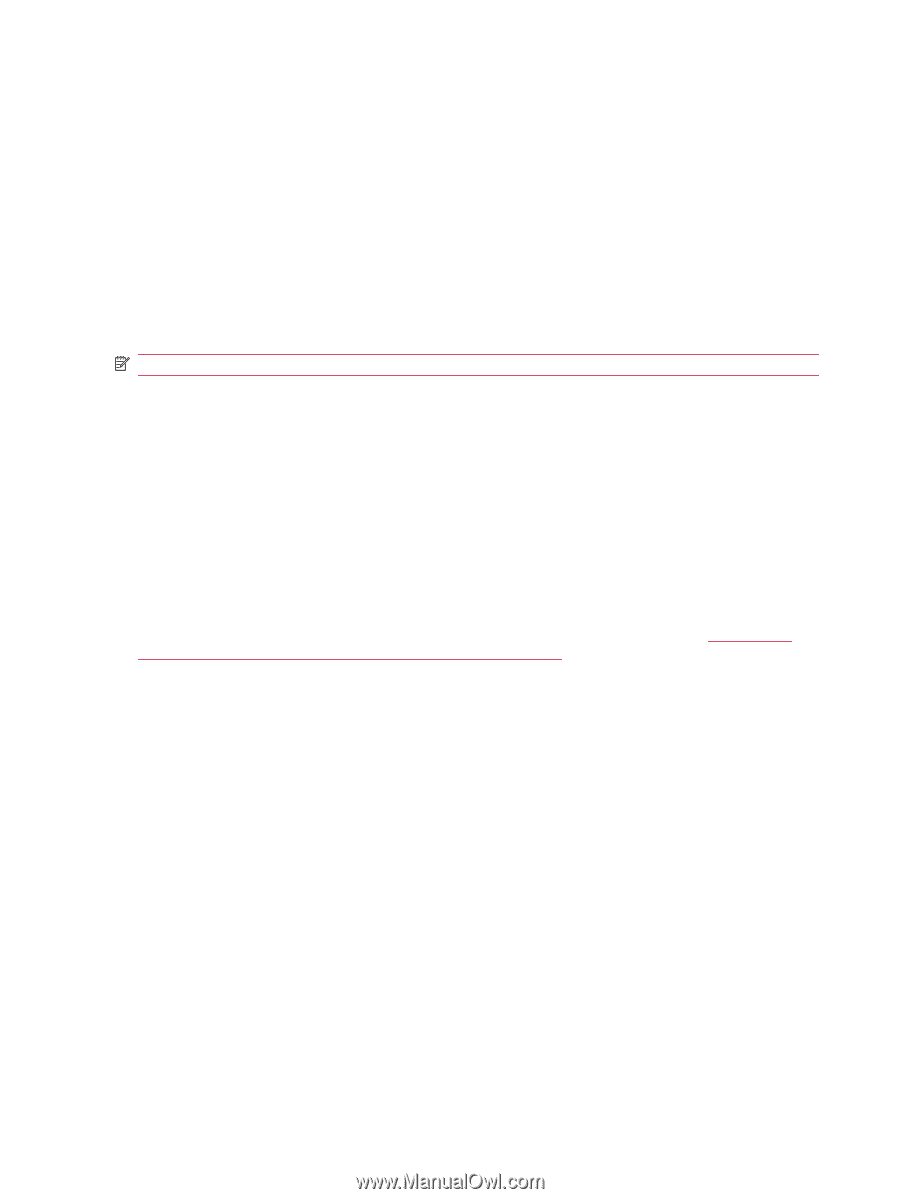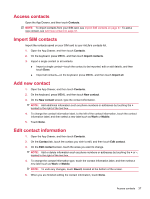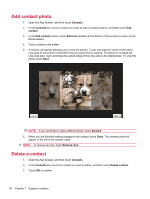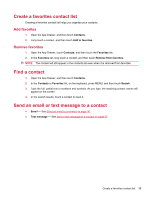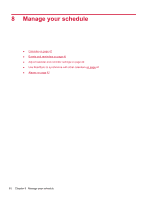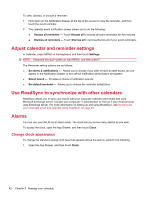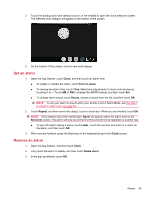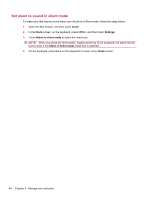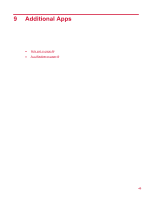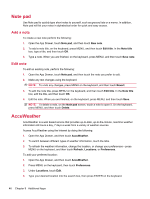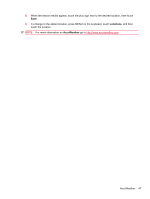HP AirLife 100 Compaq AirLife 100 - User Guide - Page 50
Adjust calendar and reminder settings, Use RoadSync to synchronize with other calendars, Alarms
 |
View all HP AirLife 100 manuals
Add to My Manuals
Save this manual to your list of manuals |
Page 50 highlights
To view, dismiss, or snooze a reminder: 1. Flick down on the Notification Drawer at the top of the screen to view the reminder, and then touch the event reminder. 2. The calendar event notification screen allows you to do the following: ● Snooze all reminders - Touch Snooze all to snooze all event reminders for five minutes. ● Dismiss all reminders - Touch Dismiss all to remove/dismiss all of your event reminders. Adjust calendar and reminder settings In Calendar, press MENU on the keyboard, and then touch Settings. NOTE: Keyboard shortcut-press an hold MENU, and then press P. The Reminder setting options are as follows: ● Set alerts & notifications - Allows you to choose if you wish to have an alert sound, an icon appear in the Notification Drawer or turn off the notification alerts feature all together. ● Select sound - Provides a choice of notification sounds. ● Set default reminder - Allows you to choose the reminder default time. Use RoadSync to synchronize with other calendars RoadSync allows you to sync your AirLife with your corporate calendar (and email) that uses Microsoft Exchange server. Contact your corporate IT administrator to find out if your email account uses Exchange server. For more information on setting up and using RoadSync, see Synchronize your corporate email and calendar using RoadSync on page 93. Alarms You can use your AirLife as an alarm clock. The clock lets you set as many alarms as you wish. To access the clock, open the App Drawer, and then touch Clock. Change clock appearance To change the standard analog clock face that appears above the alarms, perform the following: 1. Open the App Drawer, and then touch Clock. 42 Chapter 8 Manage your schedule