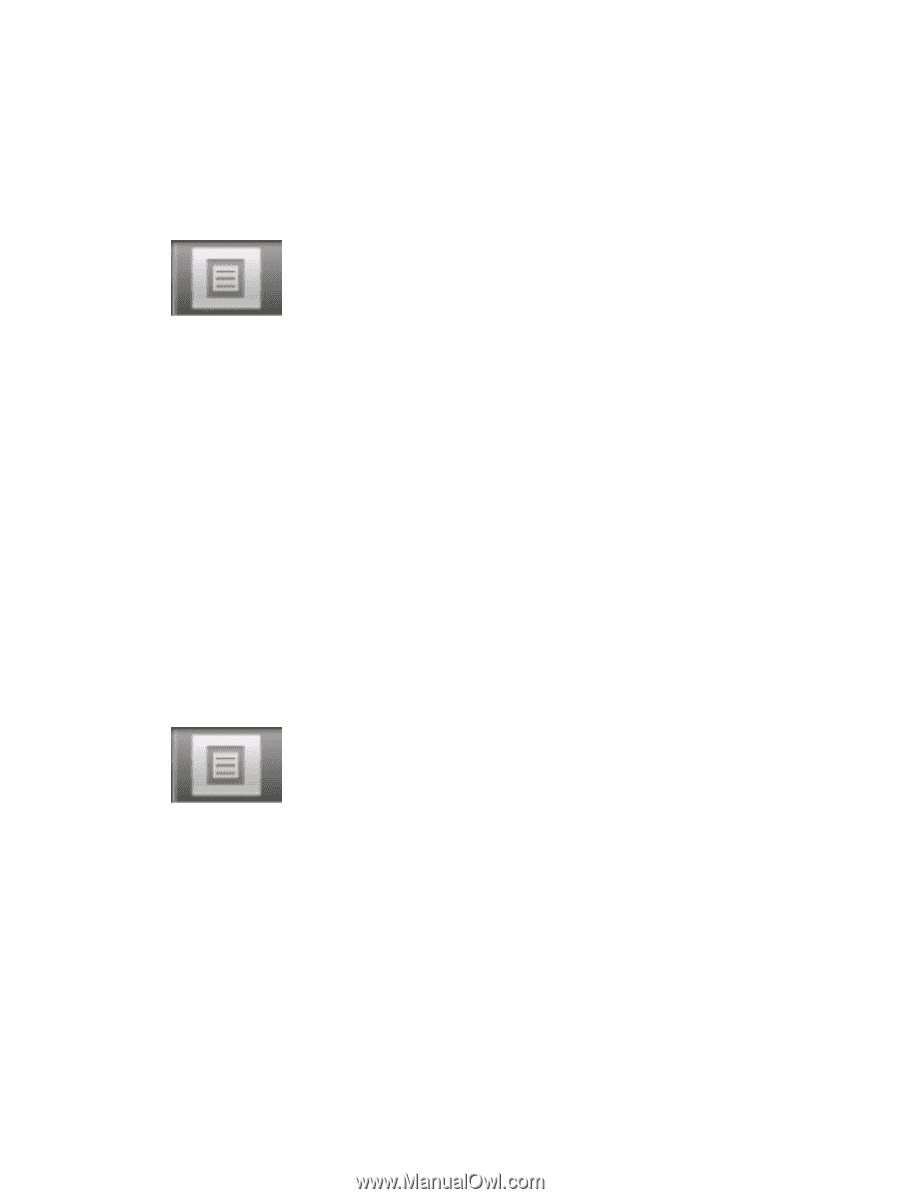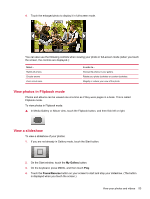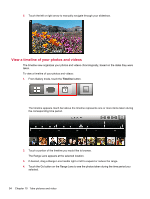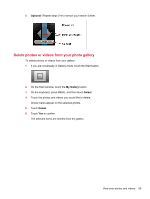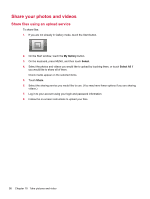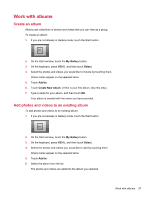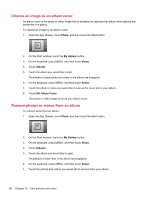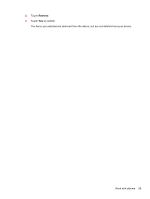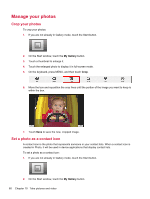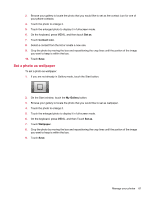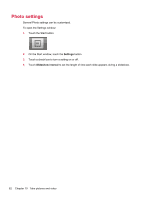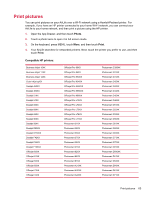HP AirLife 100 Compaq AirLife 100 - User Guide - Page 66
Choose an image as an album cover, Remove photos or videos from an album, Photo, My Gallery, Views
 |
View all HP AirLife 100 manuals
Add to My Manuals
Save this manual to your list of manuals |
Page 66 highlights
Choose an image as an album cover An album cover is the photo or video image that is displayed to represent an album when albums are presented in a gallery. To choose an image for an album cover: 1. Open the App Drawer, touch Photo, and then touch the Start button. 2. On the Start window, touch the My Gallery button. 3. On the keyboard, press MENU, and then touch Views. 4. Touch Albums. 5. Touch the album you would like to edit. Thumbnails of each photo and video in the album are displayed. 6. On the keyboard, press MENU, and then touch Select. 7. Touch the photo or video you would like to use as the cover art for your album. 8. Touch Set Album Cover. The photo or video image is set as your album cover. Remove photos or videos from an album To remove items from an album: 1. Open the App Drawer, touch Photo, and then touch the Start button. 2. On the Start window, touch the My Gallery button. 3. On the keyboard, press MENU, and then touch Views. 4. Touch Albums. 5. Touch the album you would like to open. Thumbnails of each item in the album are displayed. 6. On the keyboard, press MENU, and then touch Select. 7. Touch the photos and videos you would like to remove from your album. 58 Chapter 10 Take pictures and video