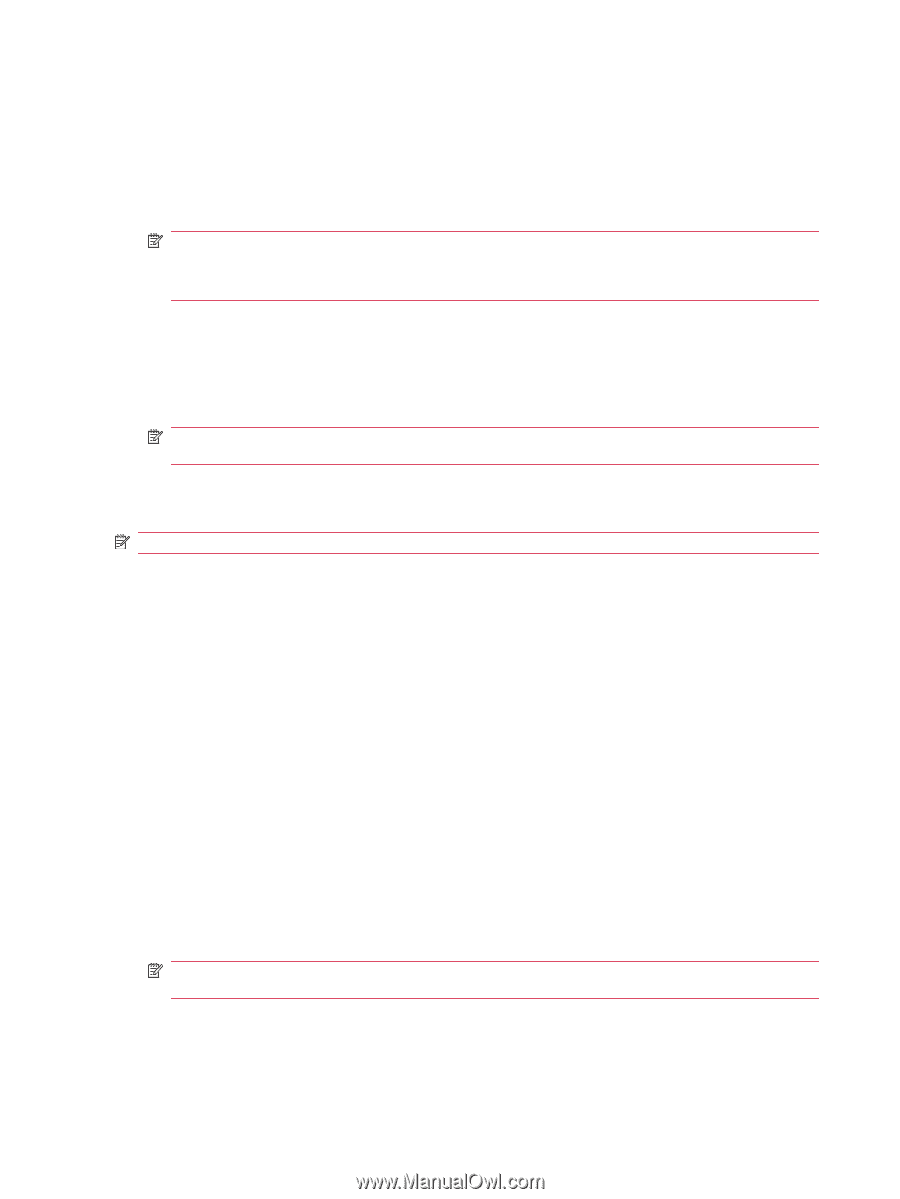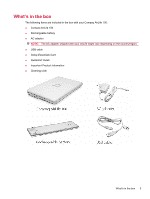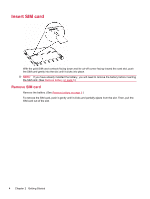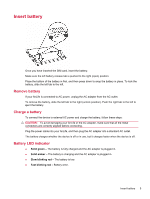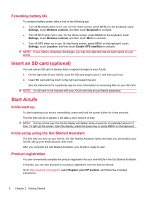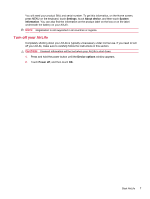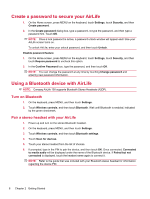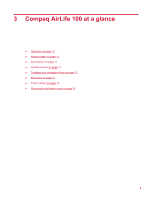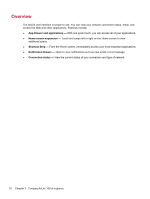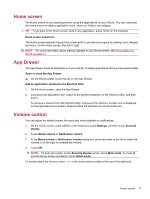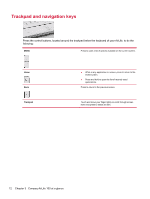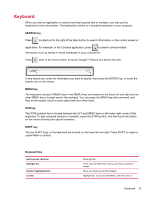HP AirLife 100 Compaq AirLife 100 - User Guide - Page 16
Create a password to secure your AirLife, Using a Bluetooth device with AirLife, Turn on Bluetooth
 |
View all HP AirLife 100 manuals
Add to My Manuals
Save this manual to your list of manuals |
Page 16 highlights
Create a password to secure your AirLife 1. On the Home screen, press MENU on the keyboard, touch Settings, touch Security, and then Create password. 2. In the Create password dialog box, type a password, re-type the password, and then type a password hint. Touch OK. NOTE: Once a lock password is active, a password unlock window will appear each time your AirLife screen turns on. To unlock AirLife, enter your unlock password, and then touch Unlock. Disable password feature 1. On the Home screen, press MENU on the keyboard, touch Settings, touch Security, and then touch Require password to uncheck this option. 2. In the Confirm Password box, type the password, and then touch OK. NOTE: You can change the password at any time by touching Change password and entering new password information. Using a Bluetooth device with AirLife NOTE: Compaq AirLife 100 supports Bluetooth Stereo Headsets (A2DP). Turn on Bluetooth 1. On the keyboard, press MENU, and then touch Settings. 2. Touch Wireless controls, and then touch Bluetooth. Wait until Bluetooth is enabled, indicated by the green checkmark. Pair a stereo headset with your AirLife 1. Power up and turn on the stereo Bluetooth headset. 2. On the keyboard, press MENU, and then touch Settings. 3. Touch Wireless controls, and then touch Bluetooth settings. 4. Touch Scan for devices. 5. Touch your stereo headset from the list of choices. 6. If prompted, type in the PIN to pair the device, and then touch OK. Once connected, Connected to media audio will be displayed under the name of the Bluetooth device. If Paired but not connected is displayed, touch the headset name again to connect it. NOTE: Refer to the guide that was included with your Bluetooth stereo headset for information regarding the device PIN. 8 Chapter 2 Getting Started