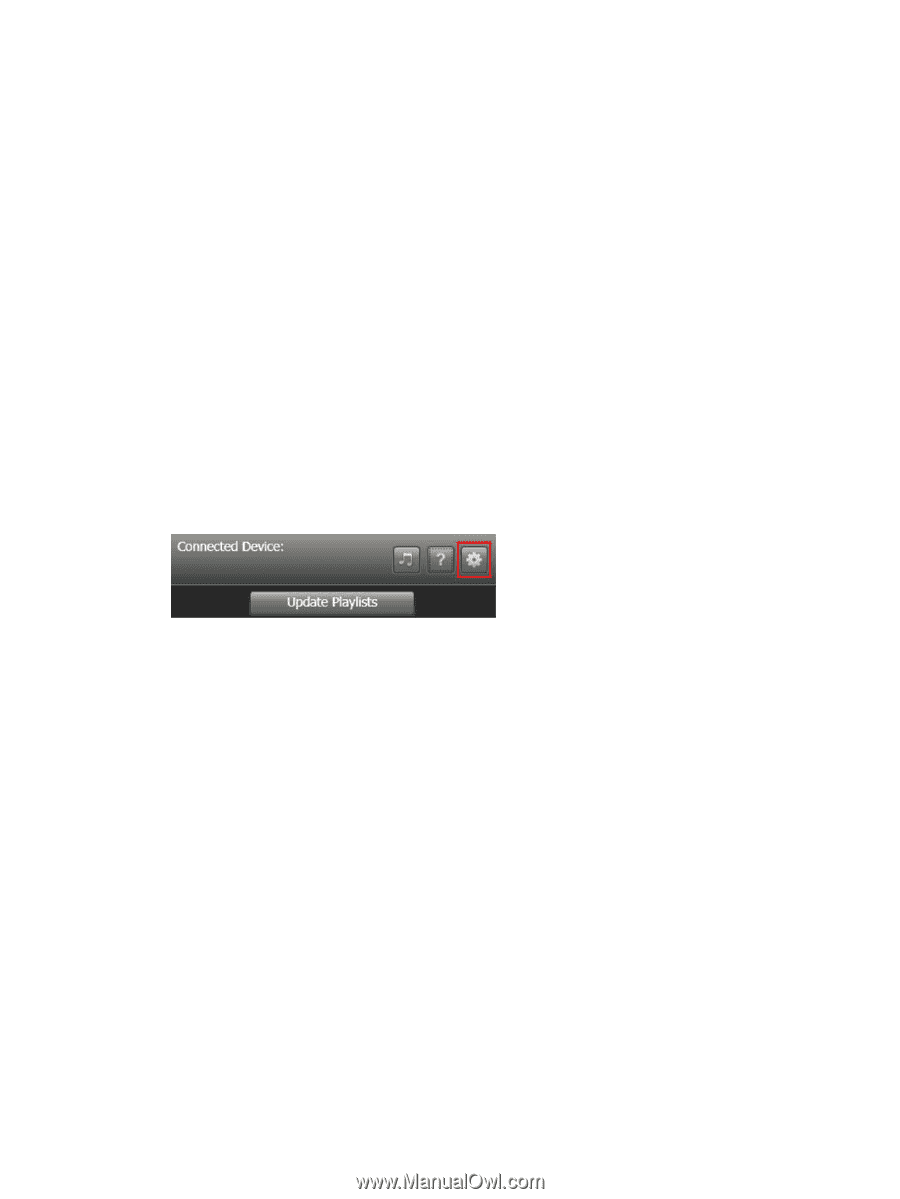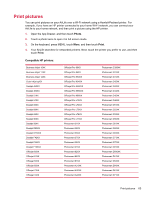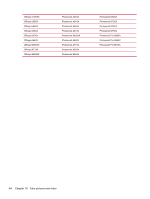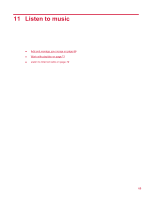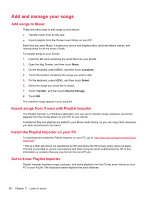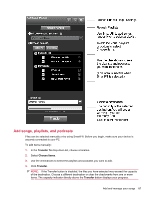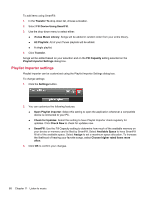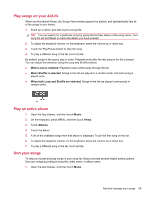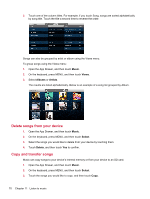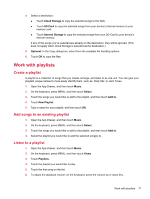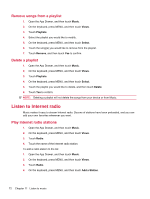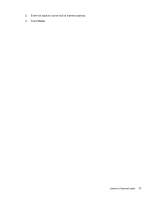HP AirLife 100 Compaq AirLife 100 - User Guide - Page 76
Playlist Importer settings, Fill Device Using SmartFill
 |
View all HP AirLife 100 manuals
Add to My Manuals
Save this manual to your list of manuals |
Page 76 highlights
To add items using SmartFill: 1. In the Transfer To drop-down list, choose a location. 2. Select Fill Device Using SmartFill. 3. Use the drop-down menu to select either: ● iTunes Music Library: Songs will be added in random order from your entire library. ● All Playlists: All of your iTunes playlists will be added. ● A single playlist. 4. Click Transfer. Songs will be added based on your selection and on the Fill Capacity setting selected on the Playlist Importer Settings dialog box. Playlist Importer settings Playlist Importer can be customized using the Playlist Importer Settings dialog box. To change settings: 1. Click the Settings button. 2. You can customize the following features: ● Open Playlist Importer: Select this setting to open the application whenever a compatible device is connected to your PC. ● Check for Updates: Select this setting to have Playlist Importer check regularly for updates. Click Check Now to check for updates now. ● SmartFill: Use the Fill Capacity setting to determine how much of the available memory on your device or memory card is filled by SmartFill. Select Available Space to have SmartFill fill all of the available space. Select Assign to set a maximum space allocation. To increase the likelihood of hearing your favorite songs, select Choose higher rated items more often. 3. Click OK to confirm your changes. 68 Chapter 11 Listen to music