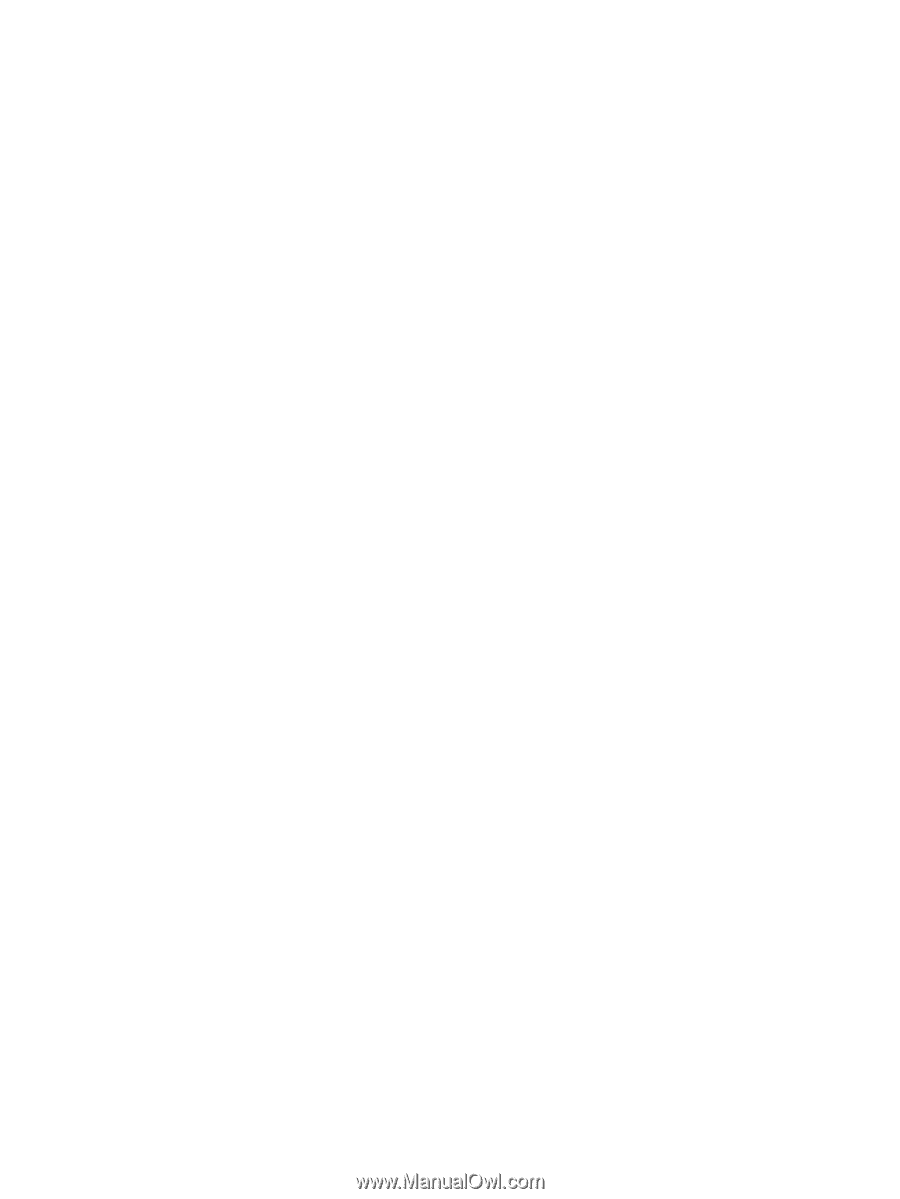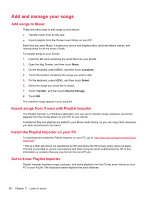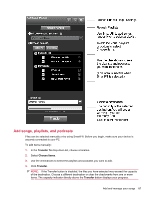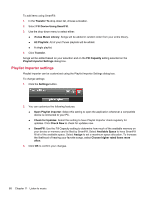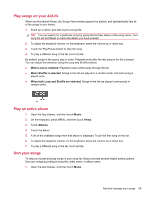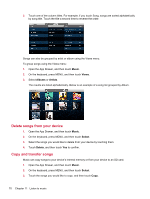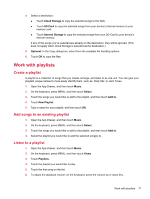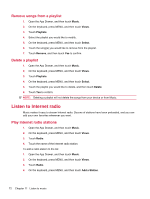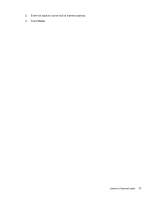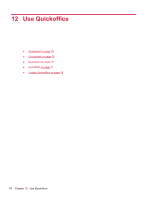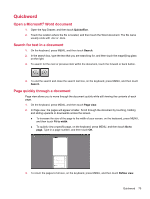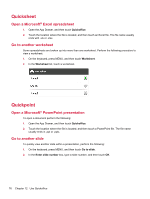HP AirLife 100 Compaq AirLife 100 - User Guide - Page 79
Work with playlists, Create a playlist, Add songs to an existing playlist, Listen to a playlist
 |
View all HP AirLife 100 manuals
Add to My Manuals
Save this manual to your list of manuals |
Page 79 highlights
4. Select a destination: ● Touch Cloud Storage to copy the selected songs to the Web. ● Touch SD Card to copy the selected songs from your device's internal memory to your memory card. ● Touch Internal Storage to copy the selected songs from your SD Card to your device's internal memory. If any of the songs you've selected are already on the destination, they will be ignored. (This does not apply when Cloud Storage is selected as the destination.) 5. Optional: In the Copy dialog box, select from the available file handling options. 6. Touch OK to copy the files. Work with playlists Create a playlist A playlist is a collection of songs that you create, arrange, and listen to as one unit. You can give your playlists unique names to more easily identify them, such as: Party Mix, or Jazz Tunes. 1. Open the App Drawer, and then touch Music. 2. On the keyboard, press MENU, and then touch Select. 3. Touch the songs you would like to add to the playlist, and then touch Add to. 4. Touch New Playlist. 5. Type a name for your playlist, and then touch OK. Add songs to an existing playlist 1. Open the App Drawer, and then touch Music. 2. On the keyboard, press MENU, and then touch Select. 3. Touch the songs you would like to add to the playlist, and then touch Add to. 4. Select the playlist you would like to add the selected song(s) to. Listen to a playlist 1. Open the App Drawer, and then touch Music. 2. On the keyboard, press MENU, and then touch Views. 3. Touch Playlists. 4. Touch the playlist you would like to play. 5. Touch the first song on the list. 6. To adjust the playback volume, on the keyboard, press the volume up or down key. Work with playlists 71