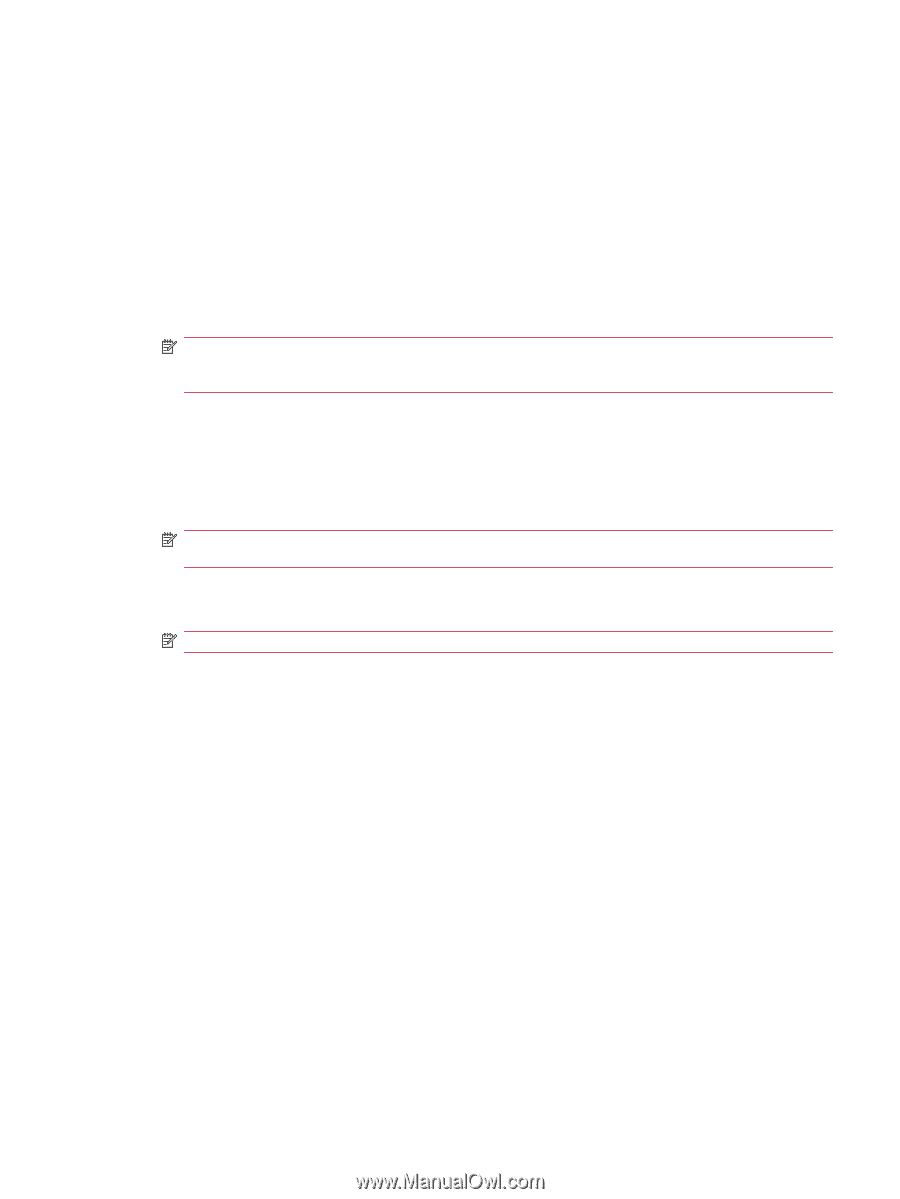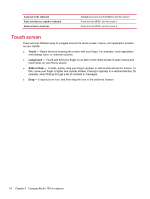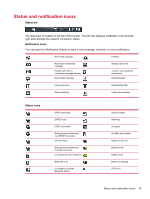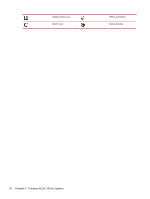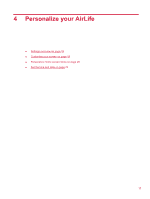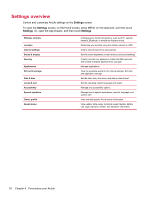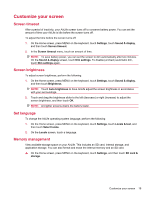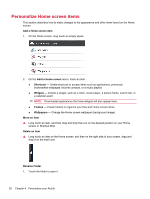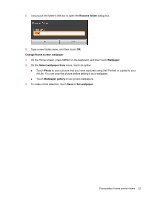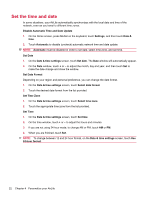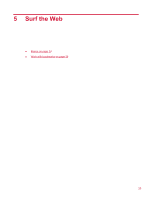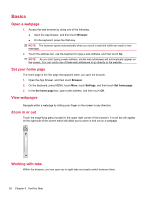HP AirLife 100 Compaq AirLife 100 - User Guide - Page 27
Customize your screen, Screen timeout, Screen brightness, Set language, Memory management, Settings
 |
View all HP AirLife 100 manuals
Add to My Manuals
Save this manual to your list of manuals |
Page 27 highlights
Customize your screen Screen timeout After a period of inactivity, your AirLife screen turns off to conserve battery power. You can set the amount of time your AirLife is idle before the screen turns off. To adjust the time before the screen turns off: 1. On the Home screen, press MENU on the keyboard, touch Settings, touch Sound & display, and then touch Screen timeout. 2. In the Screen timeout menu, touch an amount of time. NOTE: To save battery power, you can set the screen to dim automatically after two minutes. On the Sound & display screen, touch Dim settings. To disable (uncheck) automatic dim, touch Dim settings again. Screen brightness To adjust screen brightness, perform the following: 1. On the Home screen, press MENU on the keyboard, touch Settings, touch Sound & display, and then touch Brightness. NOTE: Touch Auto brightness to have AirLife adjust the screen brightness in accordance with your surroundings. 2. Touch and drag the brightness slider to the left (decrease) or right (increase) to adjust the screen brightness, and then touch OK. NOTE: A brighter screens drains the battery faster. Set language To change the AirLife operating system language, perform the following: 1. On the Home screen, press MENU on the keyboard, touch Settings, touch Locale & text, and then touch Select locale. 2. On the Locale screen, touch a language. Memory management View available storage space on your AirLife. This includes an SD card, internal storage, and application storage. You can also format and erase the internal memory and an SD card. ▲ On the Home screen, press MENU on the keyboard, touch Settings, and then touch SD card & storage. Customize your screen 19