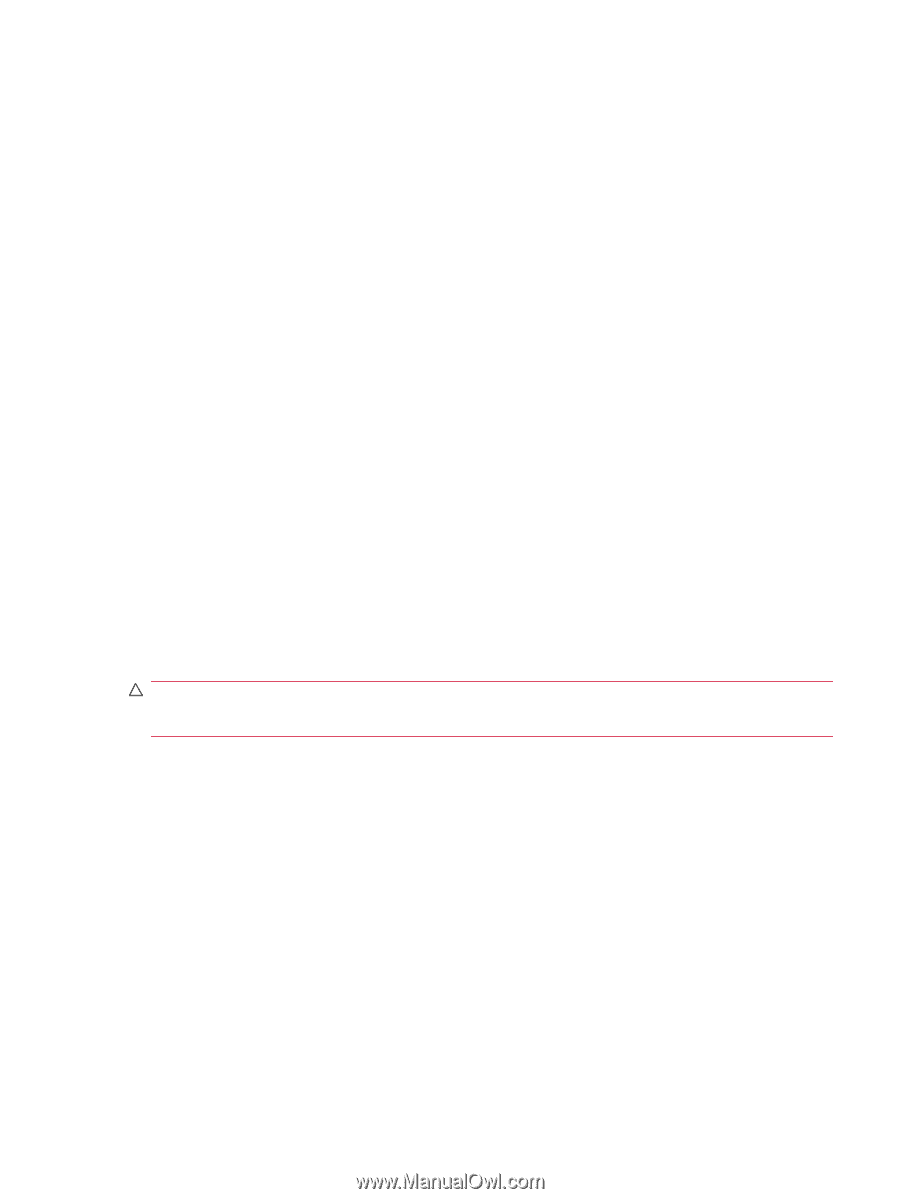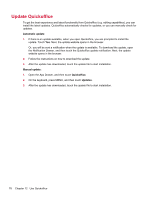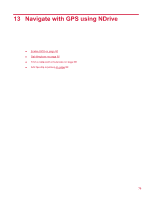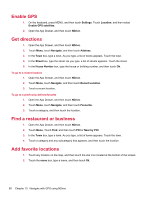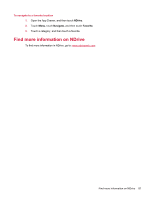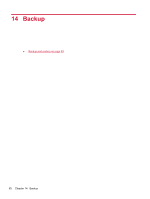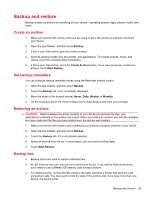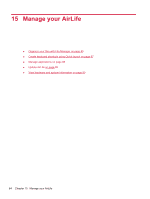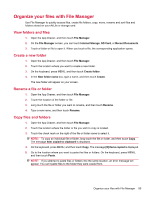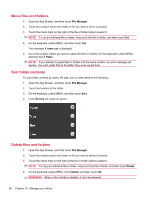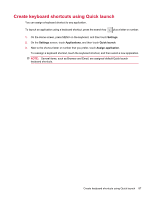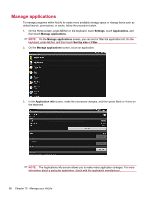HP AirLife 100 Compaq AirLife 100 - User Guide - Page 91
Backup and restore, Create an archive, Set backup reminders, Restoring an archive, Backup tips, Backup
 |
View all HP AirLife 100 manuals
Add to My Manuals
Save this manual to your list of manuals |
Page 91 highlights
Backup and restore Backup creates an archive of everything on your device-operating system, apps, photos, music, and video. Create an archive 1. Make sure that the SD memory card you are using to store the archive is properly inserted in your device. 2. Open the App Drawer, and then touch Backup. 3. If this is your first archive, give the archive a name. 4. Archives always include your documents, and applications. To include pictures, music, and videos, touch the corresponding checkboxes. 5. If this is your first archive, touch the Create Archive button. If you have previously created an archive, touch Start Backup. Set backup reminders You can schedule backup reminder notices using the Reminder Interval control. 1. Open the App Drawer, and then touch Backup. 2. Touch the Backup tab, if it is not already displayed. 3. Move the slider to the desired interval: Never, Daily, Weekly, or Monthly. 4. On the keyboard, press the Home or Back key to close Backup and save your changes. Restoring an archive CAUTION: Restore deletes the entire contents of your AirLife and restores the files, and applications contained on the archive you select. When you restore an archive, you lose the changes you have made and the files you have added since the archive was created. 1. Make sure that the SD memory card containing your archive is properly inserted in your AirLife. 2. Open the App Drawer, and then touch Backup. 3. Touch the Restore tab, if it is not already selected. 4. Select an archive from the list. In most cases, only one archive will be listed. 5. Touch Start Restore. Backup tips ● Backup cannot be used to restore individual files. ● An SD memory card can only store one archive per device. If you wish to keep old archives, you'll need to use a different SD memory card for each archive. ● For added security, remove the SD memory card after archiving a device and store the card somewhere safe. You may want to note the date of the archive and, if you have more than one device, the device name. Backup and restore 83