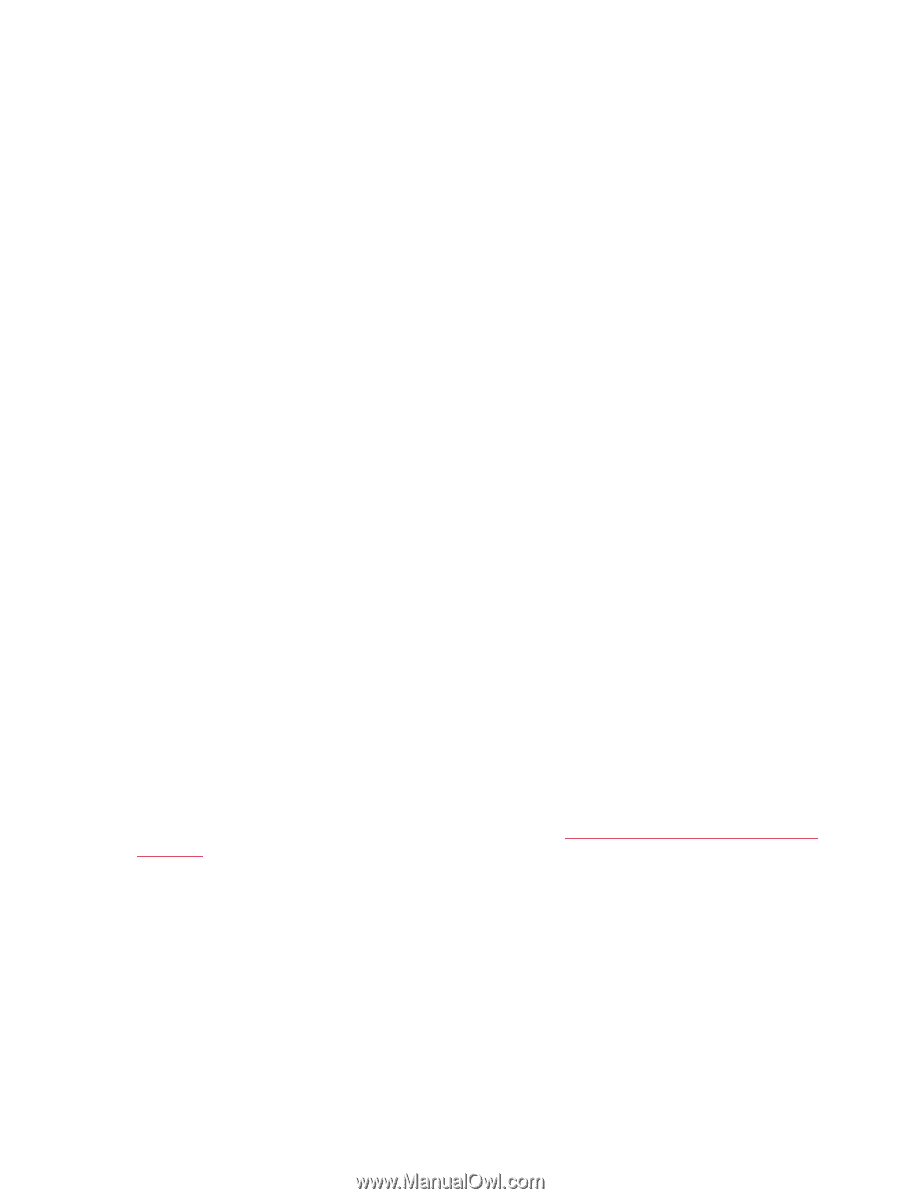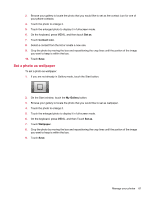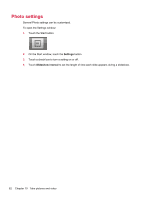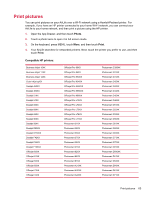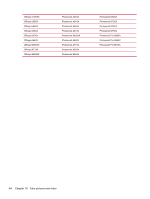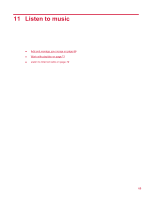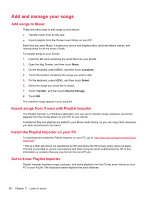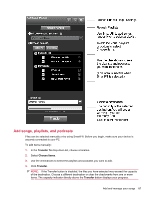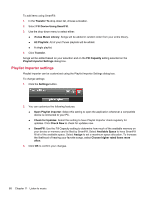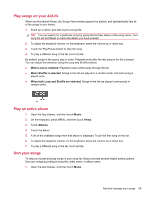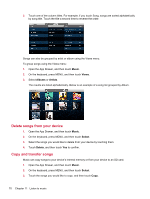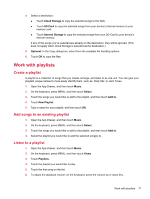HP AirLife 100 Compaq AirLife 100 - User Guide - Page 74
Add and manage your songs, Add songs to Music, Import songs from iTunes with Playlist Importer
 |
View all HP AirLife 100 manuals
Add to My Manuals
Save this manual to your list of manuals |
Page 74 highlights
Add and manage your songs Add songs to Music There are many ways to add songs to your device: ● Transfer music from an SD card ● Import playlists from the iTunes music library on your PC Each time you open Music, it scans your device and displays titles, artist and album names, and running times for all the music it finds. To transfer songs to your AirLife: 1. Insert the SD card containing the music files into your AirLife. 2. Open the App Drawer, and then touch Music. 3. On the keyboard, press MENU, and then touch Locations. 4. Touch the location containing the songs you want to add. 5. On the keyboard, press MENU, and then touch Select. 6. Select the songs you would like to import. 7. Touch Transfer, and then touch Internal Storage. 8. Touch OK. The imported songs appear in your song list. Import songs from iTunes with Playlist Importer The Playlist Importer is a Windows application you can use to transfer songs, podcasts, and entire playlists from the iTunes library on your PC to your AirLife. Transferred files and playlists are added to your Music audio library, so you can enjoy them whenever you wish and wherever you travel. Install the Playlist Importer on your PC To download and install the Playlist Importer on your PC, go to: http://www.hp.com/go/es-es/al100-plidownload.* * This is a Web site that is not maintained by HP and where the HP privacy policy does not apply. This link is provided to you for convenience and does not serve as an endorsement by HP of any information or contacts that you may find on this non-HP site. Get to know Playlist Importer Playlist Importer transfers songs, podcasts, and entire playlists from the iTunes music library on your PC to your AirLife. The illustration below explains the basic features: 66 Chapter 11 Listen to music