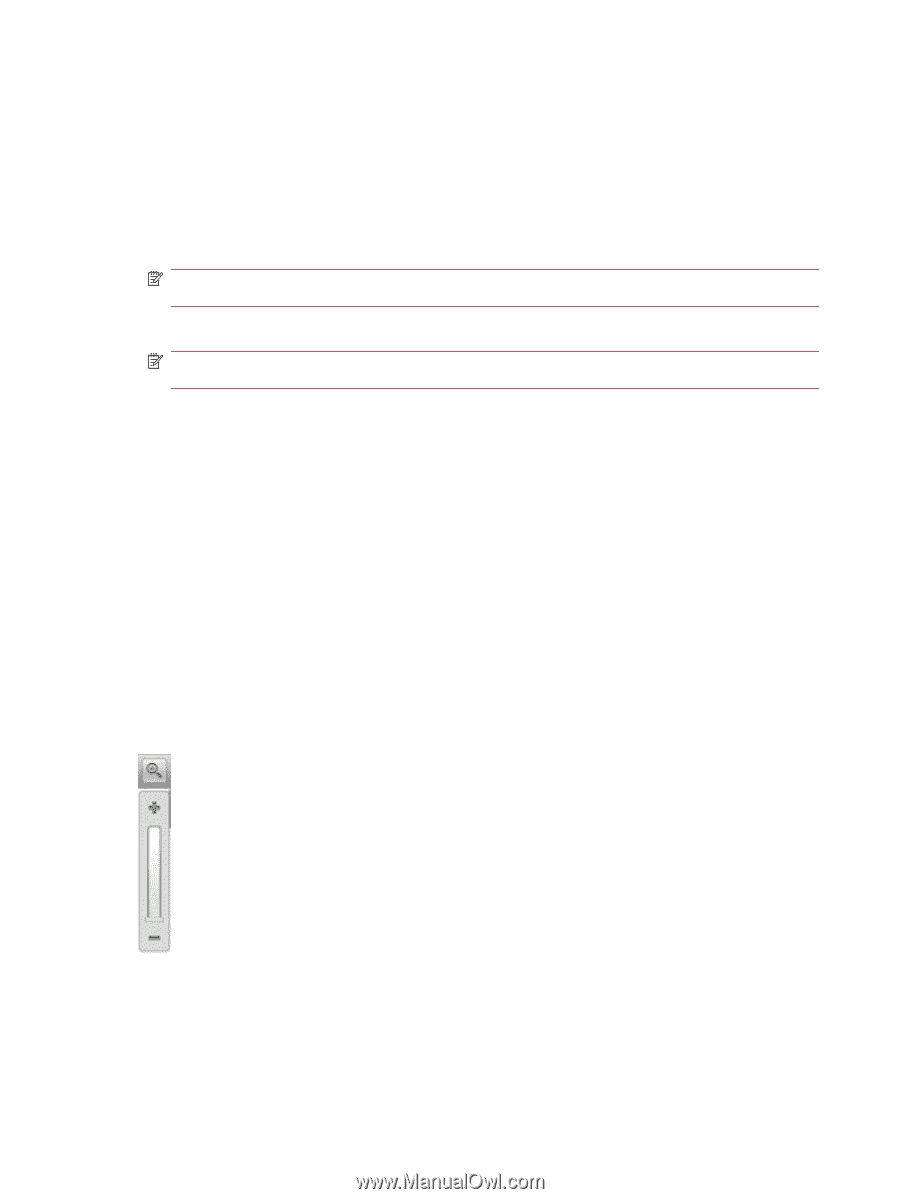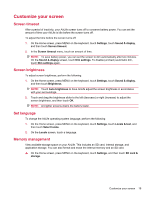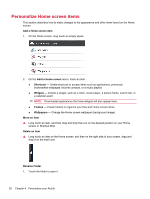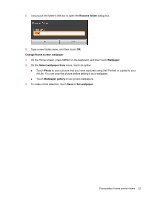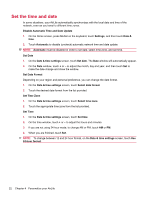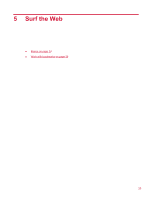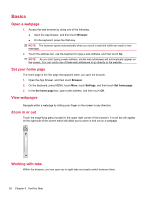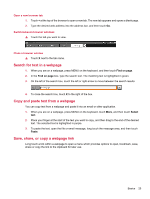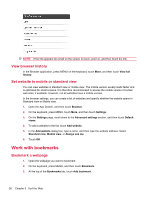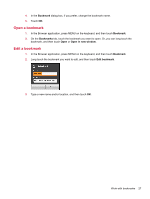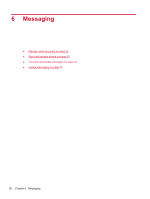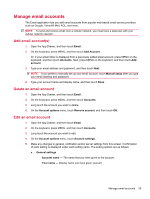HP AirLife 100 Compaq AirLife 100 - User Guide - Page 32
Basics, Open a web Set your home View web s, Zoom in or out, Working with tabs
 |
View all HP AirLife 100 manuals
Add to My Manuals
Save this manual to your list of manuals |
Page 32 highlights
Basics Open a webpage 1. Access the web browser by doing one of the following: ● Open the App Drawer, and then touch Browser. ● On the keyboard, press the Web key. NOTE: The browser opens automatically when you touch a web link within an email or text message. 2. Touch the address bar, use the keyboard to type a web address, and then touch Go. NOTE: As you start typing a web address, similar web addresses will automatically appear on the screen. You can touch one of these web addresses to go directly to the website. Set your home page The home page is the first page that appears when you open the browser. 1. Open the App Drawer, and then touch Browser. 2. On the keyboard, press MENU, touch More, touch Settings, and then touch Set home page. 3. In the Set home page box, type a web address, and then touch OK. View webpages Navigate within a webpage by sliding your finger on the screen in any direction. Zoom in or out Touch the magnifying glass (located in the upper right corner of the browser). A scroll bar will appear on the right side of the screen which will allow you to zoom in and out on a webpage. Working with tabs Within the browser, you can open up to eight tabs and easily switch between them. 24 Chapter 5 Surf the Web