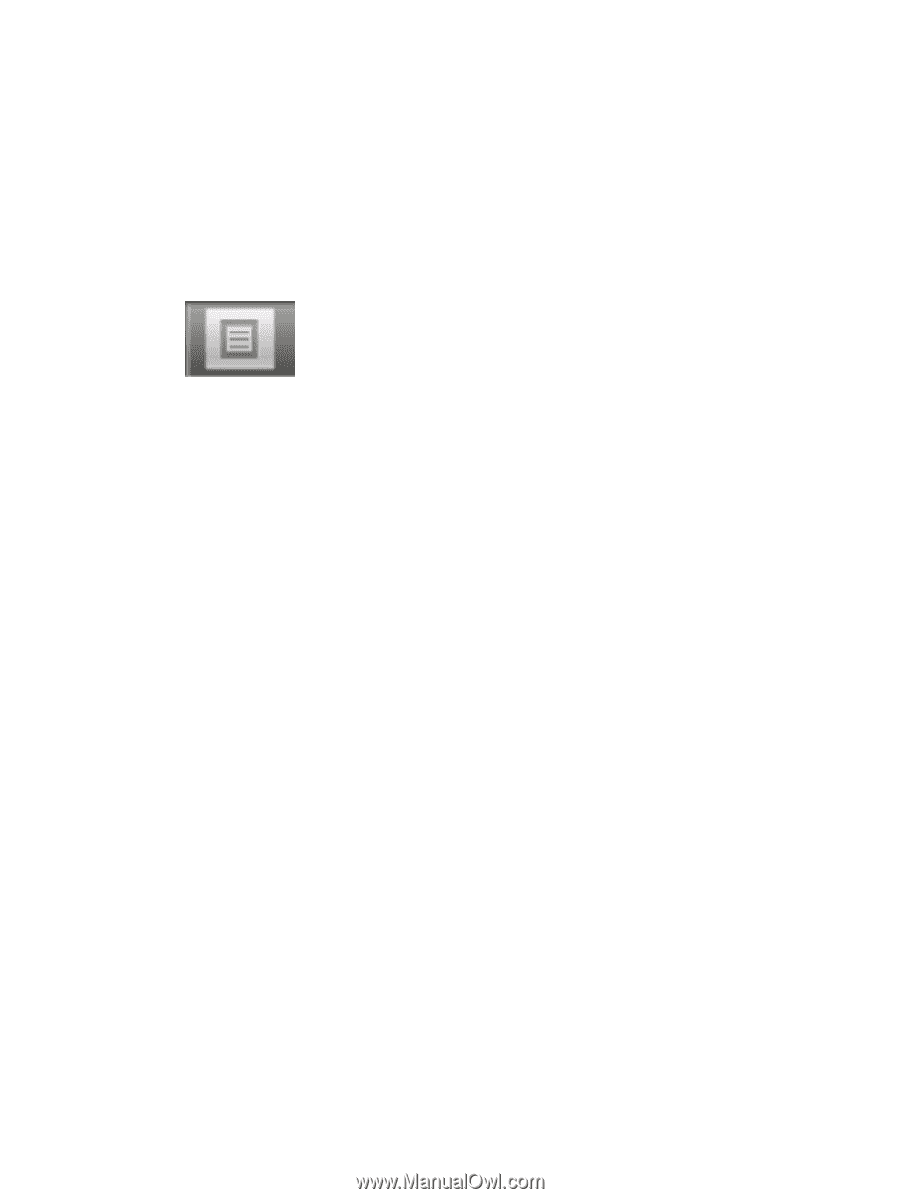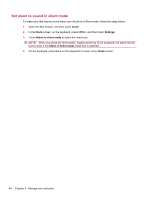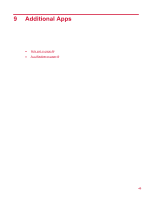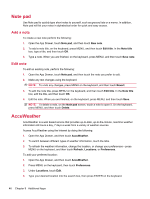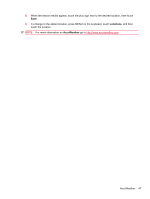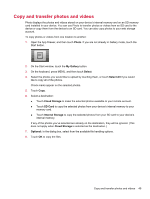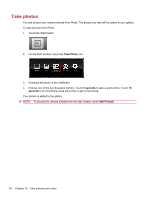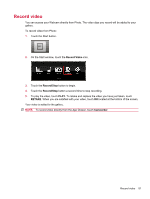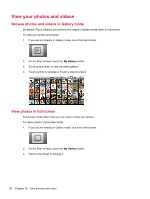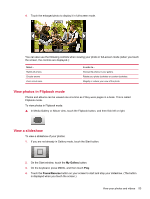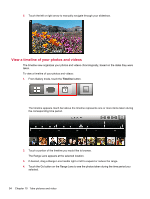HP AirLife 100 Compaq AirLife 100 - User Guide - Page 57
Copy and transfer photos and videos
 |
View all HP AirLife 100 manuals
Add to My Manuals
Save this manual to your list of manuals |
Page 57 highlights
Copy and transfer photos and videos Photo displays the photos and videos stored on your device's internal memory and on an SD memory card installed in your device. You can use Photo to transfer photos or videos from an SD card to the device or copy them from the device to an SD card. You can also copy photos to your web storage account. To copy photos or videos from one location to another: 1. Open the App Drawer, and then touch Photo. If you are not already in Gallery mode, touch the Start button. 2. On the Start window, touch the My Gallery button. 3. On the keyboard, press MENU, and then touch Select. 4. Select the photos you would like to upload by touching them, or touch Select All if you would like to copy all of the photos. Check marks appear on the selected photos. 5. Touch Copy. 6. Select a destination: ● Touch Cloud Storage to make the selected photos available to your remote account. ● Touch SD Card to copy the selected photos from your device's internal memory to your memory card. ● Touch Internal Storage to copy the selected photos from your SD card to your device's internal memory. If any of the photos you've selected are already on the destination, they will be ignored. (This does not apply when Cloud Storage is selected as the destination.) 7. Optional: In the dialog box, select from the available file handling options. 8. Touch OK to copy the files. Copy and transfer photos and videos 49