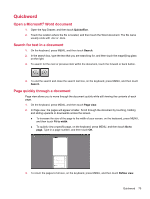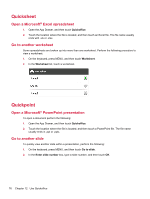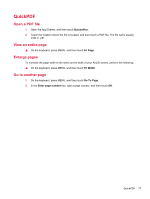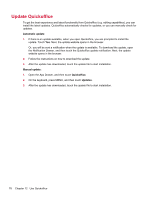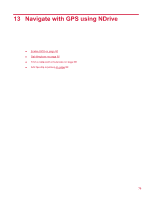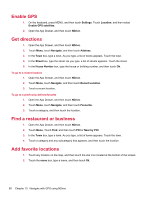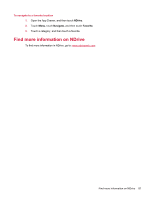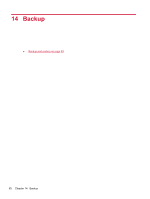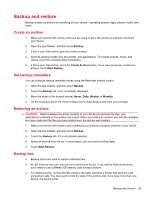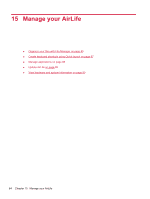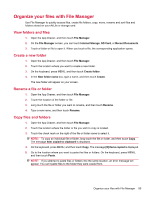HP AirLife 100 Compaq AirLife 100 - User Guide - Page 88
Enable GPS, Get directions, Find a restaurant or business, Add favorite locations, Settings, Location
 |
View all HP AirLife 100 manuals
Add to My Manuals
Save this manual to your list of manuals |
Page 88 highlights
Enable GPS 1. On the keyboard, press MENU, and then touch Settings. Touch Location, and then select Enable GPS satellites. 2. Open the App Drawer, and then touch NDrive. Get directions 1. Open the App Drawer, and then touch NDrive. 2. Touch Menu, touch Navigate, and then touch Address. 3. In the Town box, type a town. As you type, a list of towns appears. Touch the town. 4. In the Street box, type the street. As you type, a list of streets appears. Touch the street. 5. In the House Number box, type the house or building number, and then touch Ok. To go to a recent location 1. Open the App Drawer, and then touch NDrive. 2. Touch Menu, touch Navigate, and then touch Recent Location. 3. Touch a recent location. To go to a previously defined favorite 1. Open the App Drawer, and then touch NDrive. 2. Touch Menu, touch Navigate, and then touch Favourite. 3. Touch a category, and then touch the location. Find a restaurant or business 1. Open the App Drawer, and then touch NDrive. 2. Touch Menu, Touch Find, and then touch POI or Near by POI. 3. In the Town box, type a town. As you type, a list of towns appears. Touch the town. 4. Touch a category and any subcategory that appears, and then touch the location. Add favorite locations 1. Touch any location on the map, and then touch the star icon located at the bottom of the screen. 2. Touch the name box, type a name, and then touch Ok. 80 Chapter 13 Navigate with GPS using NDrive