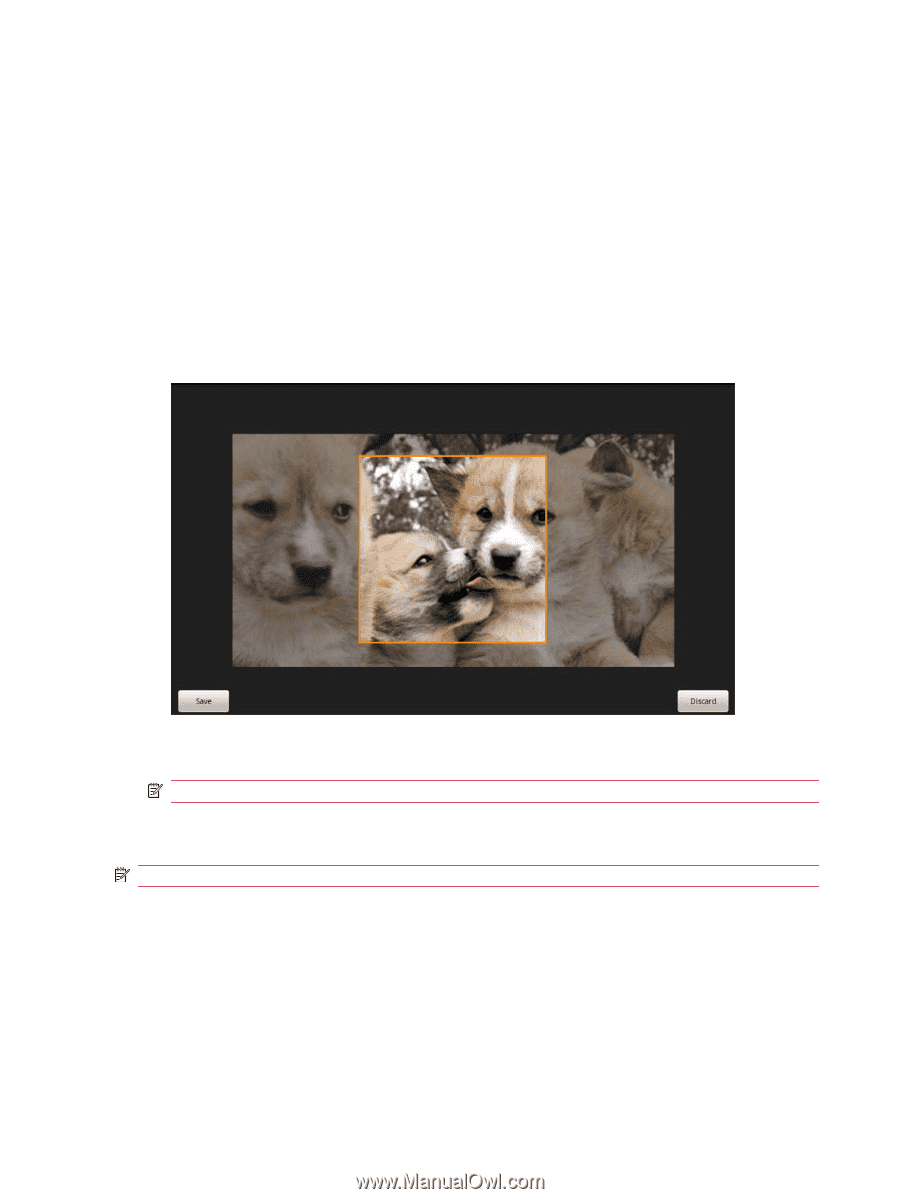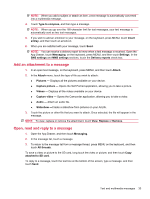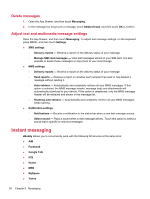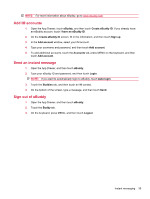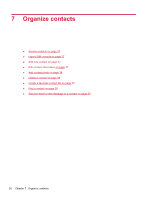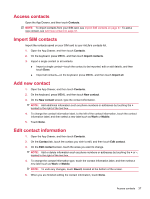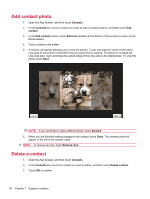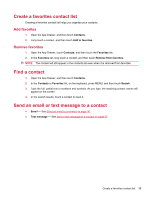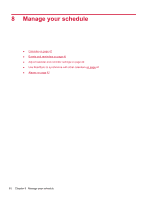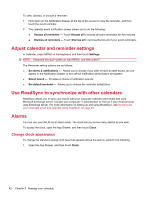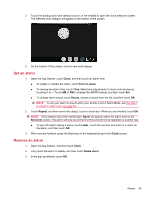HP AirLife 100 Compaq AirLife 100 - User Guide - Page 46
Add contact photo, Delete a contact, Contacts, Add icon, Discard, Remove icon
 |
View all HP AirLife 100 manuals
Add to My Manuals
Save this manual to your list of manuals |
Page 46 highlights
Add contact photo 1. Open the App Drawer, and then touch Contacts. 2. In the Contacts list, touch a contact you wish to add a contact photo to, and then touch Edit contact. 3. In the Edit contact screen, touch Add icon (located at the bottom of the screen) to open up the Media Gallery. 4. Touch a photo to be added. 5. A window will appear allowing you to crop the picture. Touch and drag the center of the photo crop area to the portion of the photo that you would like to capture. To reduce or increase the crop area size, touch and drag the outside edge of the crop area to the desired size. To crop the photo, touch Save. NOTE: If you would like to add a different photo, touch Discard. 6. When you are finished making changes to the contact, touch Done. The contact photo will appear to the left of the contact name. NOTE: To remove an icon, touch Remove icon. Delete a contact 1. Open the App Drawer, and then touch Contacts. 2. In the Contacts list, touch the contact you wish to delete, and then touch Delete contact. 3. Touch OK to confirm. 38 Chapter 7 Organize contacts