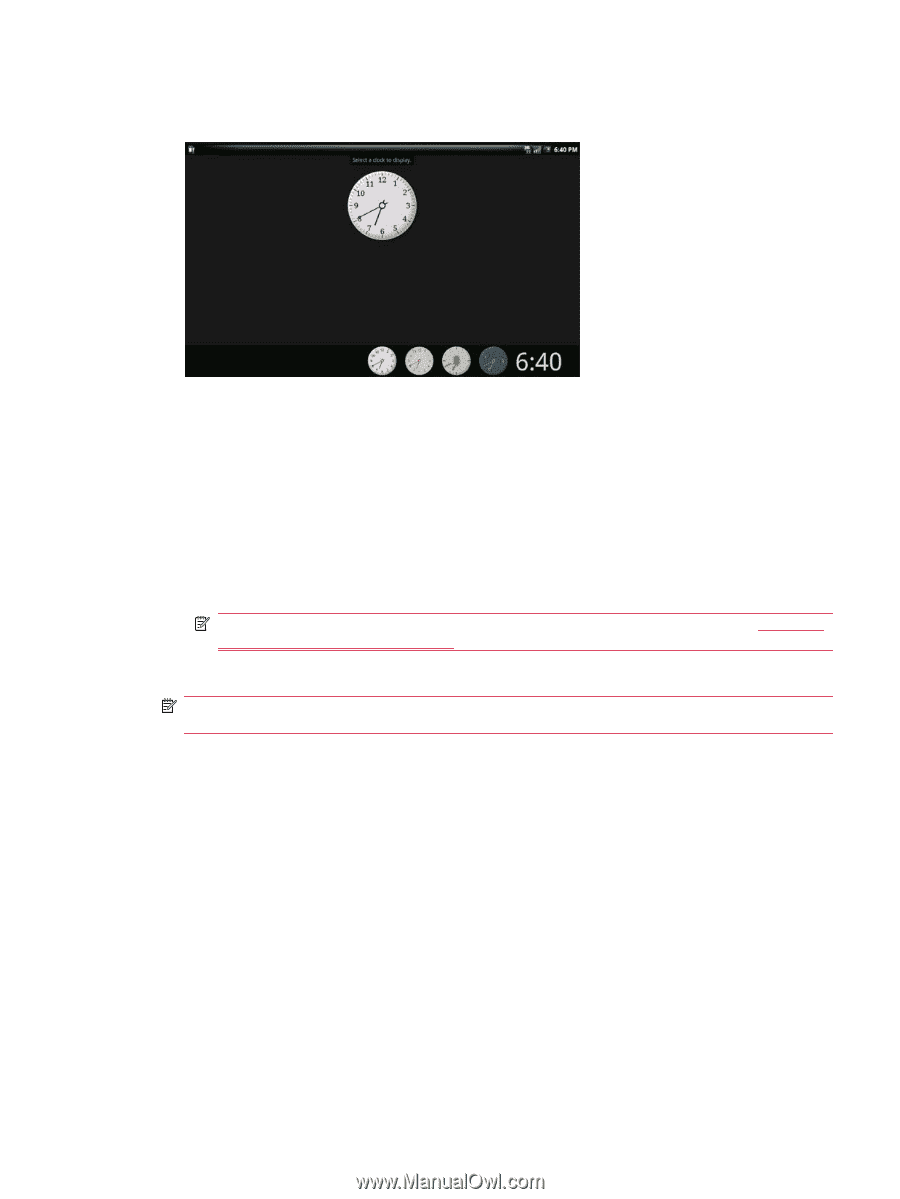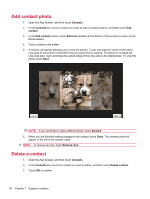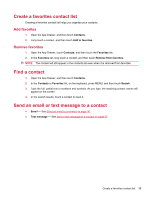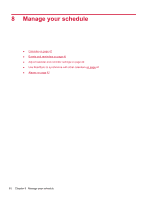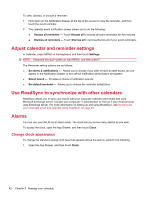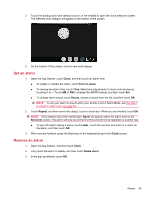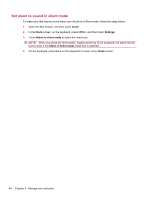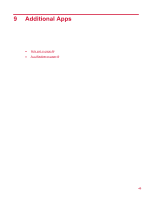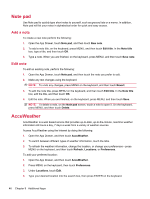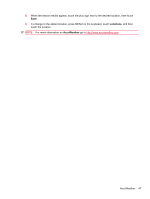HP AirLife 100 Compaq AirLife 100 - User Guide - Page 51
Set an alarm, Remove an alarm, Clock, Turn on alarm, Sound, Repeat, Never, Label, Delete alarm
 |
View all HP AirLife 100 manuals
Add to My Manuals
Save this manual to your list of manuals |
Page 51 highlights
2. Touch the analog clock face (default clock is in the middle) to open the clock selection screen. The different clock designs will appear at the bottom of the screen. 3. On the bottom of the screen, touch a new clock design. Set an alarm 1. Open the App Drawer, touch Clock, and then touch an alarm time. ● To enable or disable the Alarm, touch Turn on alarm. ● To change the alarm time, touch Time. Make time adjustments to hours and minutes by touching + or -. Touch AM or PM to change the AM/PM setting, and then touch Set. ● To change alarm sound, touch Sound, choose a sound from the list, and then touch OK. NOTE: To set your alarm to sound when your AirLife is set in Silent Mode, see Set alarm to sound in silent mode on page 44. 2. Touch Repeat, and then next to the day(s), touch a check box. When you are finished, touch OK. NOTE: If you deselect all of the repeat days, Never will appear within the alarm time on the Set alarm screen. The alarm will only sound the first time and will not be repeated on another day. ● To give the alarm setting a name, touch Label. Touch the text box and enter in a name for the alarm, and then touch OK. 3. When you are finished, press the Back key on the keyboard to go to the Clock screen. Remove an alarm 1. Open the App Drawer, and then touch Clock. 2. Long touch the alarm to delete, and then touch Delete alarm. 3. In the pop-up window, touch OK. Alarms 43