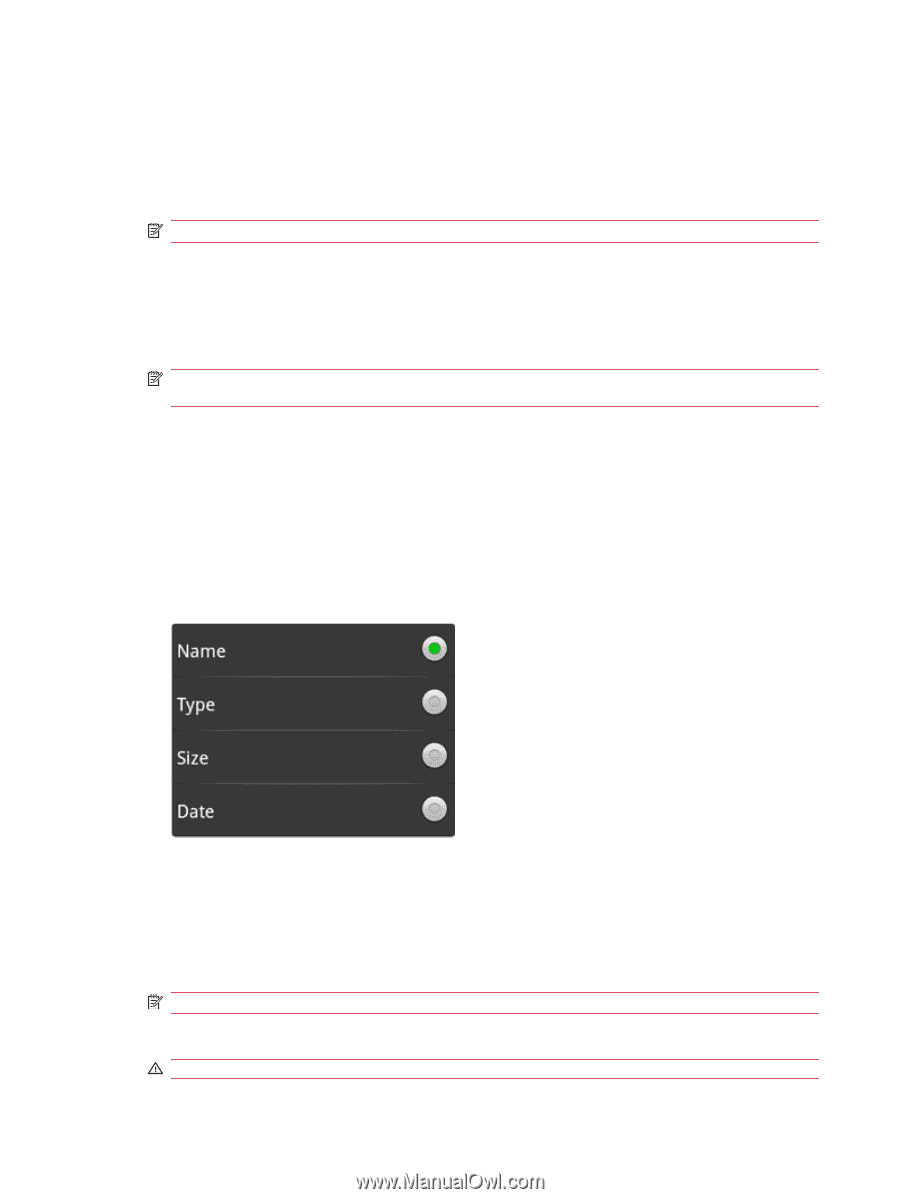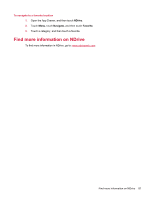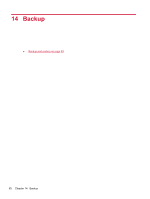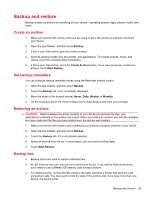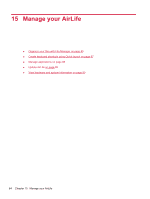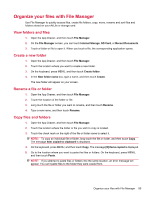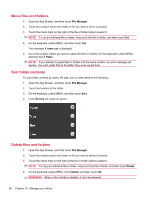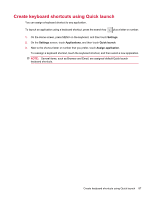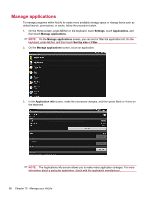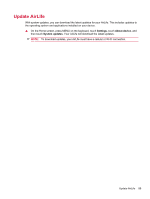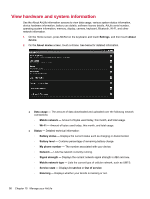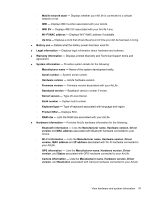HP AirLife 100 Compaq AirLife 100 - User Guide - Page 94
Move files and folders, Sort folder contents, File Manager, X items cut, Paste, Sort by, Delete
 |
View all HP AirLife 100 manuals
Add to My Manuals
Save this manual to your list of manuals |
Page 94 highlights
Move files and folders 1. Open the App Drawer, and then touch File Manager. 2. Touch the location where the folder or file you wish to move is located. 3. Touch the check mark on the right of the file or folder name to select it. NOTE: To cut an individual file or folder, long touch the file or folder, and then touch Cut. 4. On the keyboard, press MENU, and then touch Cut. The message X items cut is displayed. 5. Go to the location where you want to paste the files or folders. On the keyboard, press MENU, and then touch Paste. NOTE: If you attempt to paste files or folders into the same location, an error message will appear. You can't paste files to the folder they were copied from. Sort folder contents To sort folder contents by name, file type, size or date, perform the following: 1. Open the App Drawer, and then touch File Manager. 2. Touch the location of the folder. 3. On the keyboard, press MENU, and then touch Sort. 4. In the Sort by list, touch an option. Delete files and folders 1. Open the App Drawer, and then touch File Manager. 2. Touch the location where the folder or file you wish to delete is located. 3. Touch the check mark on the right of the file or folder name to select it. NOTE: To copy an individual file or folder, long touch the file or folder, and then touch Delete. 4. On the keyboard, press MENU, touch Delete, and then touch OK. WARNING! When a file or folder is deleted, it can't be retrieved. 86 Chapter 15 Manage your AirLife