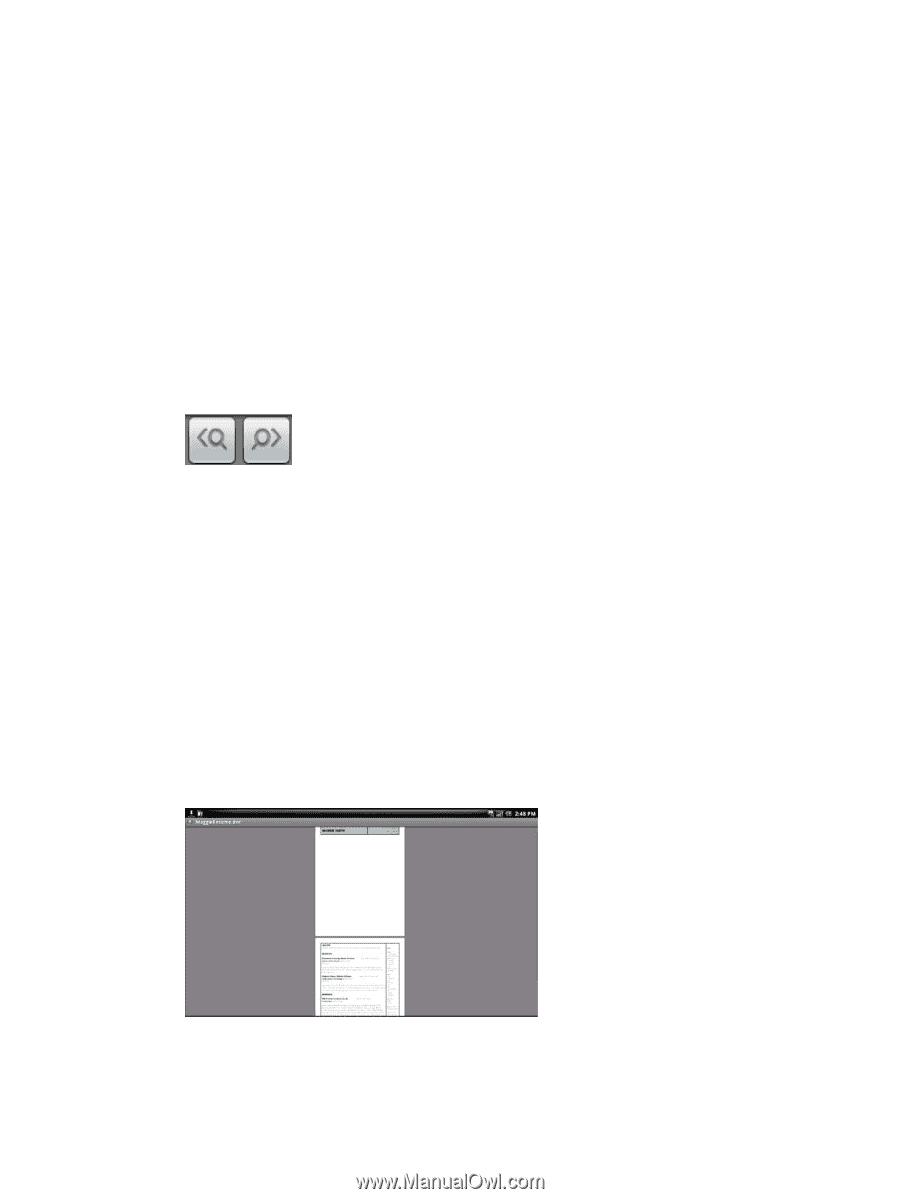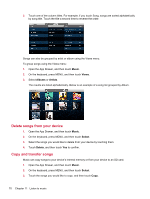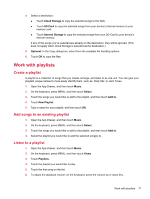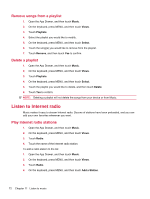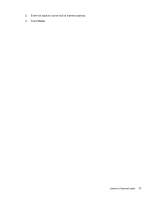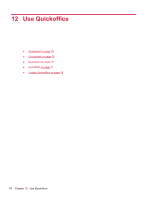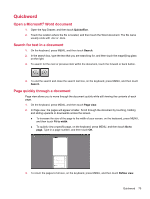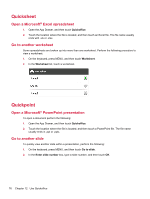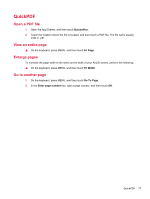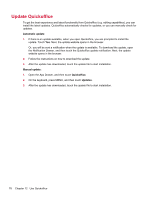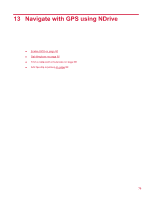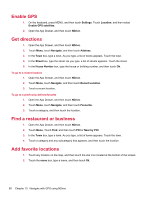HP AirLife 100 Compaq AirLife 100 - User Guide - Page 83
Quickword, Open a Microsoft® Word document, Search for text in a document
 |
View all HP AirLife 100 manuals
Add to My Manuals
Save this manual to your list of manuals |
Page 83 highlights
Quickword Open a Microsoft® Word document 1. Open the App Drawer, and then touch Quickoffice. 2. Touch the location where the file is located, and then touch the Word document. The file name usually ends with .doc or .docx. Search for text in a document 1. On the keyboard, press MENU, and then touch Search. 2. In the search box, type the text that you are searching for, and then touch the magnifying glass on the right. 3. To search for the next or previous item within the document, touch the forward or back button. 4. To end the search and close the search text box, on the keyboard, press MENU, and then touch Search. Page quickly through a document Page view allows you to move through the document quickly while still viewing the contents of each page. 1. On the keyboard, press MENU, and then touch Page view. 2. In Page view, the pages will appear smaller. Scroll through the document by touching, holding and sliding upwards or downwards across the screen. ● To increase the size of the page to the width of your screen, on the keyboard, press MENU, and then touch Fit to width. ● To quickly view a specific page, on the keyboard, press MENU, and then touch Go to page. Type in a page number, and then touch OK. 3. To return the pages to full size, on the keyboard, press MENU, and then touch Reflow view. Quickword 75