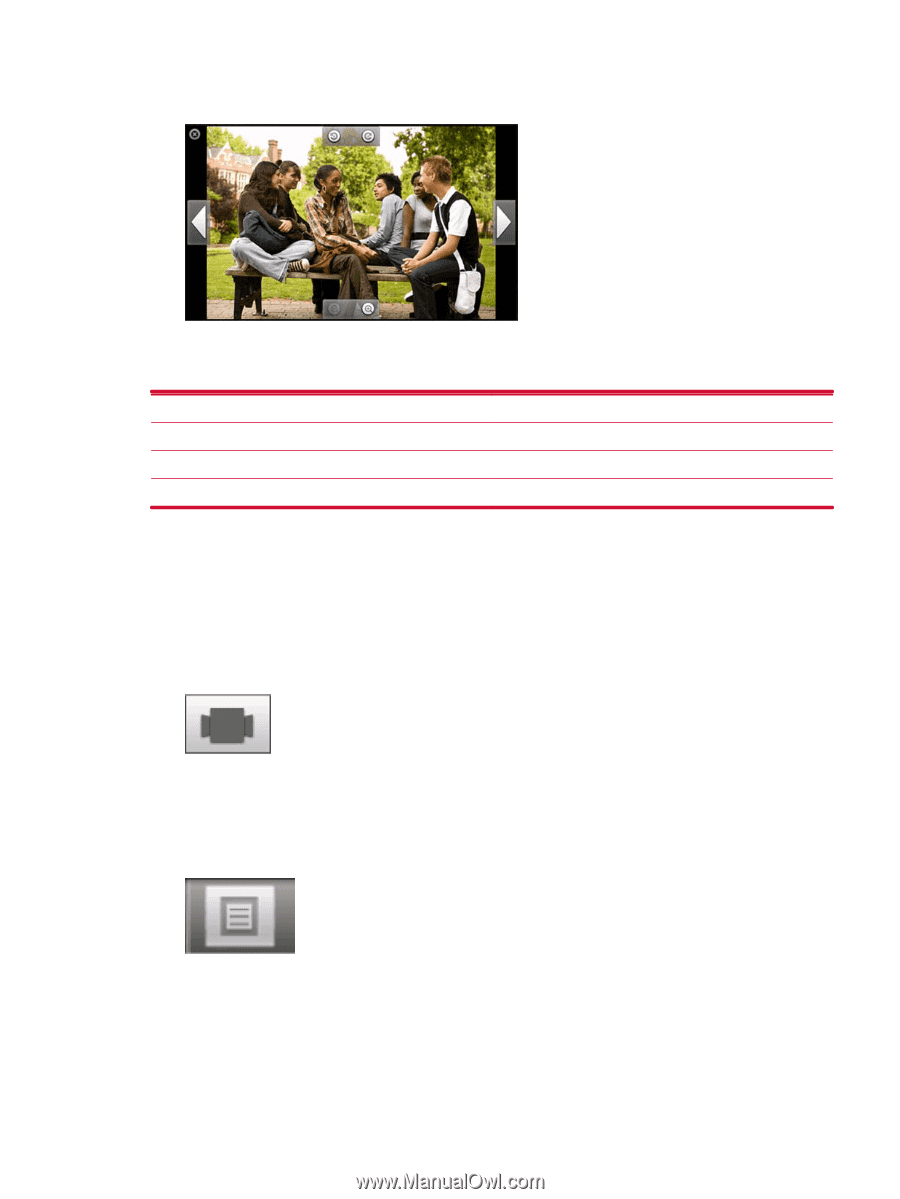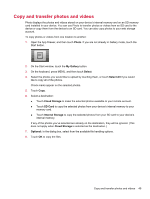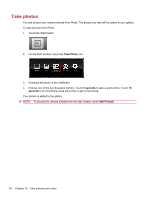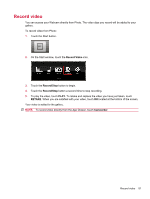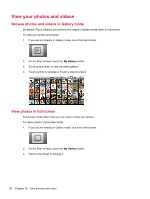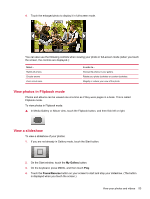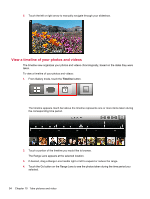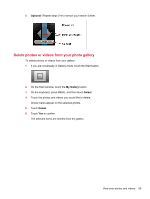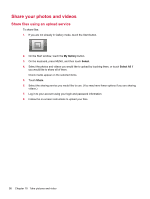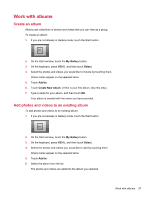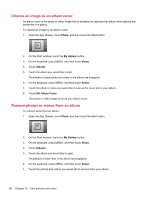HP AirLife 100 Compaq AirLife 100 - User Guide - Page 61
View photos in Flipbook mode, View a slideshow, My Gallery, Pause/Resume
 |
View all HP AirLife 100 manuals
Add to My Manuals
Save this manual to your list of manuals |
Page 61 highlights
4. Touch the enlarged photo to display it in full-screen mode. You can also use the following controls when viewing your photo in full-screen mode (when you touch the screen, the controls are displayed.): Select... Right/Left arrows Circular arrows Zoom in/out icons In order to... Browse the photos in your gallery. Rotate your photo clockwise or counter-clockwise. Magnify or reduce your view of the photo. View photos in Flipbook mode Photos and albums can be viewed one at a time as if they were pages in a book. This is called Flipbook mode. To view photos in Flipbook mode: ▲ In Media Gallery or Album view, touch the Flipbook button, and then flick left or right. View a slideshow To view a slideshow of your photos: 1. If you are not already in Gallery mode, touch the Start button. 2. On the Start window, touch the My Gallery button. 3. On the keyboard, press MENU, and then touch Play. 4. Touch the Pause/Resume button on your screen to start and stop your slideshow. (The button is displayed when you touch the screen.) View your photos and videos 53