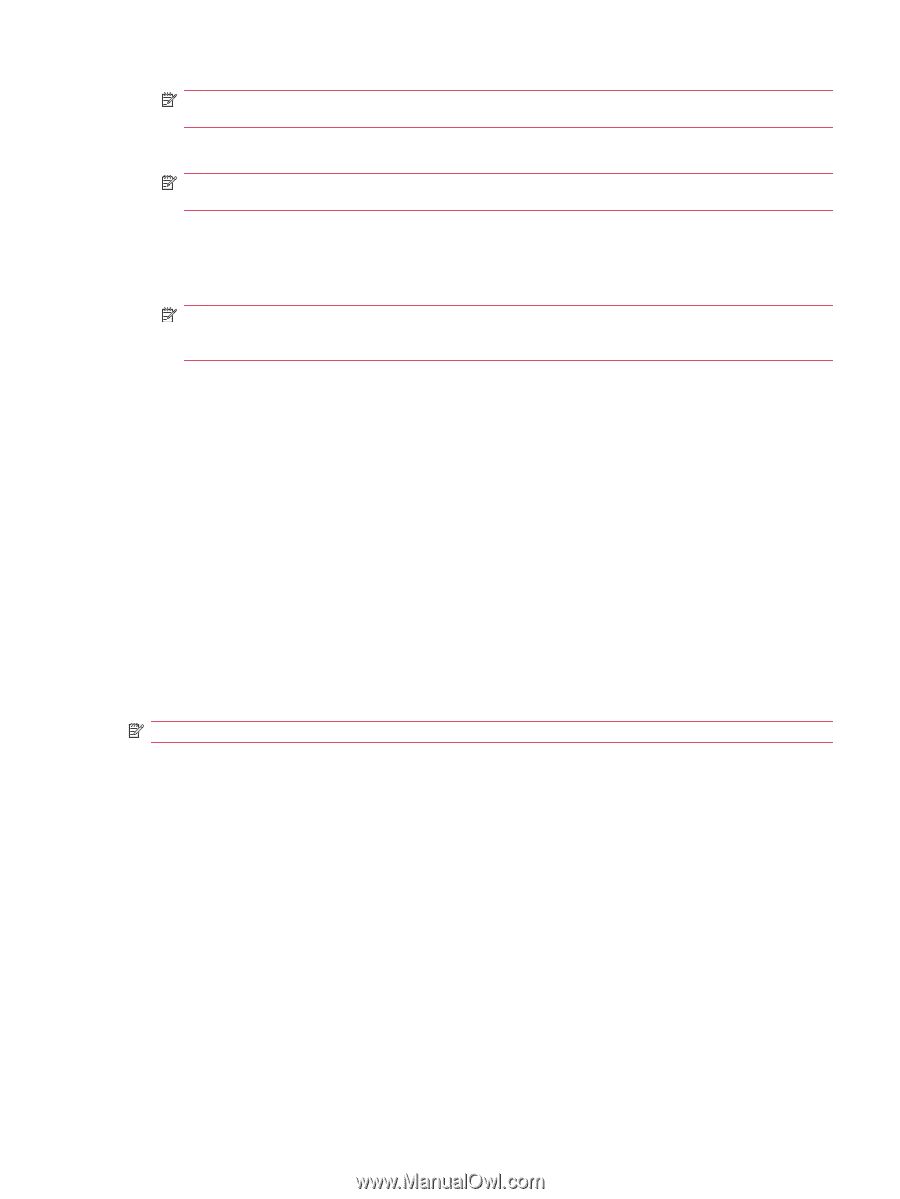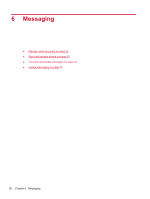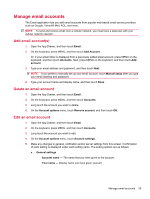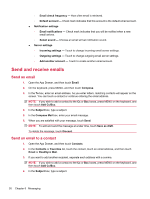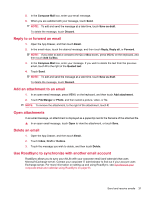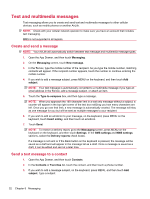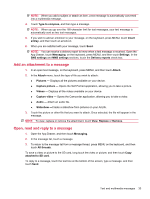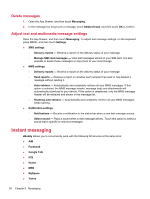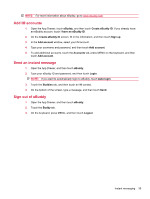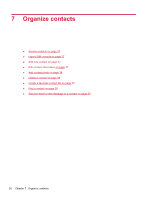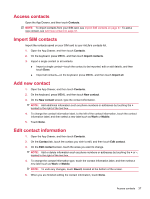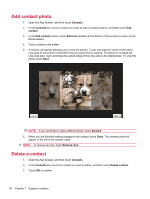HP AirLife 100 Compaq AirLife 100 - User Guide - Page 41
Add an attachment to a message, Open, read and reply to a message, App Drawer, touch
 |
View all HP AirLife 100 manuals
Add to My Manuals
Save this manual to your list of manuals |
Page 41 highlights
NOTE: When you add a subject or attach an item, a text message is automatically converted into a multimedia message. 4. Touch Type to compose, and then type a message. NOTE: When you go over the 160-character limit for text messages, your text message is automatically sent as two text messages. 5. If you wish to add an emoticon to your message, on the keyboard, press MENU, touch Insert smiley, and then touch an emoticon. 6. When you are satisfied with your message, touch Send. NOTE: You can receive a delivery report to know when a text message is received. Open the App Drawer, touch Messaging, on the keyboard, press MENU, and then touch Settings. In the SMS settings and MMS settings sections, touch the Delivery reports check box. Add an attachment to a message 1. In an open text message, on the keyboard, press MENU, and then touch Attach. 2. In the Attach menu, touch the type of file you wish to attach: ● Pictures - Displays all the pictures available on your device. ● Capture picture - Opens the Self Portrait application, allowing you to take a picture. ● Videos - Displays all the videos available on your device. ● Capture video - Opens the Camcorder application, allowing you to take a video. ● Audio - Attach an audio file. ● Slideshow -Create a slideshow from pictures on your AirLife. 3. Touch the picture or other file that you want to attach. Once selected, the file will appear in the message. NOTE: To view, replace or remove the attachment, touch View, Replace or Remove. Open, read and reply to a message 1. Open the App Drawer, and then touch Messaging. 2. In the message list, touch a message. 3. To return to the message list from a message thread, press MENU on the keyboard, and then touch All threads. To save a video or picture to the SD card, long touch the video or picture, and then touch Copy attached to SD card. To reply to a message, touch the text box at the bottom of the screen, type a message, and then touch Send. Text and multimedia messages 33