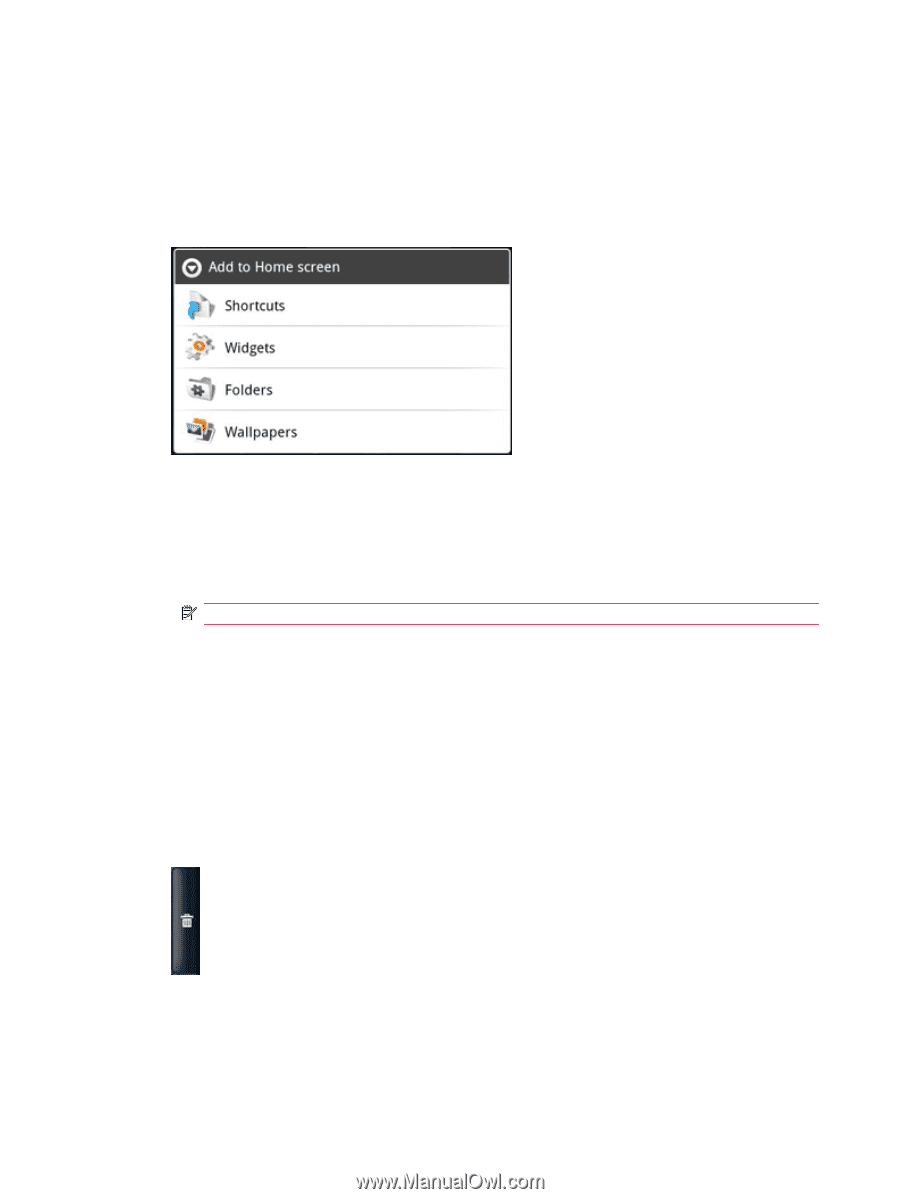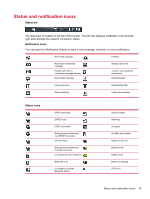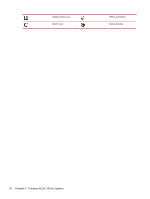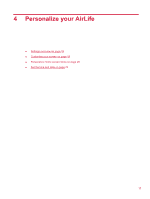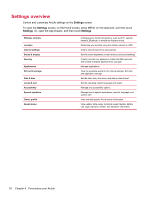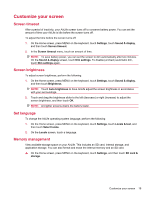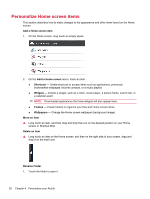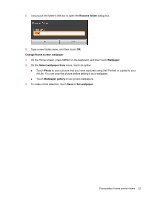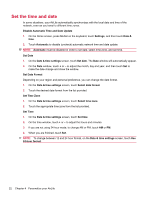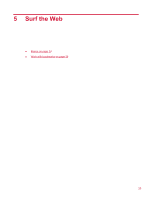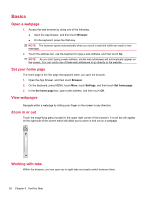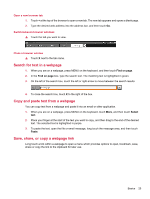HP AirLife 100 Compaq AirLife 100 - User Guide - Page 28
Personalize Home screen items, Add a Home screen item, Add to Home screen, Shortcuts, Widgets, Folders
 |
View all HP AirLife 100 manuals
Add to My Manuals
Save this manual to your list of manuals |
Page 28 highlights
Personalize Home screen items This section describes how to make changes to the appearance and other items found on the Home screen. Add a Home screen item 1. On the Home screen, long touch an empty space. 2. On the Add to Home screen menu, touch an item. ● Shortcuts - Create shortcuts to access items such as applications, previously bookmarked webpages, favorite contacts, or a music playlist. ● Widgets - Include a widget, such as a clock, music player, a picture frame, search bar, or a calendar event. NOTE: Downloaded applications that have widgets will also appear here. ● Folders - Create folders to organize your files and Home screen items. ● Wallpapers - Change the Home screen wallpaper (background image). Move an item ▲ Long touch an item, and then drag and drop the icon on the desired position on your Home screen or Shortcut Strip. Delete an item ▲ Long touch an item on the Home screen, and then on the right side of your screen, drag and drop it on the trash icon. Rename Folder 1. Touch the folder to open it. 20 Chapter 4 Personalize your AirLife