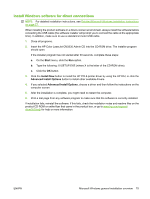HP CM3530 HP Color LaserJet CM3530 Series - Software Technical Reference (exte - Page 100
Discovery in Progress, Driver Installation Complete
 |
UPC - 884420196501
View all HP CM3530 manuals
Add to My Manuals
Save this manual to your list of manuals |
Page 100 highlights
5. Select an option based on how the product will be connected to the computer. Figure 3-9 Software Installation-Device Connection screen ● Connected directly to the computer: Select this option and then click the Install button if the product will be connected to the computer with a USB cable. Once the software is installed, the Driver Installation Complete screen appears. NOTE: If you choose this option, the printer should not be connected to the computer until prompted during the installation process. -or- ● Connected via the network: Select this option if the product will be connected to the computer with a network cable. ◦ If the product's networking settings are known, you can enter either the Host Name, IP Address, or the Hardware Address, and then click the Install button. Once the software is installed, the Driver Installation Complete screen appears. ◦ If the product's network settings are not known, click the Help me find my device on the network button. A Discovery in Progress window appears. After the computer searches the network, the Devices Found screen appears. 80 Chapter 3 Install Windows printing-system components ENWW