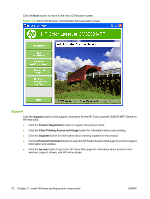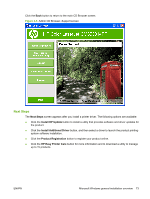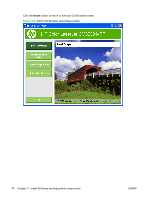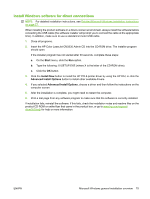HP CM3530 HP Color LaserJet CM3530 Series - Software Technical Reference (exte - Page 97
Detailed Microsoft Windows installation instructions
 |
UPC - 884420196501
View all HP CM3530 manuals
Add to My Manuals
Save this manual to your list of manuals |
Page 97 highlights
Detailed Microsoft Windows installation instructions Install the printer driver by using the HP Driver Installation Utility (HP DIU) A series of screens appear during installation of the HP Color LaserJet CM3530 MFP Series printingsystem software in Windows environments. NOTE: You can return to the previous dialog box by clicking the Back button, or exit the HP Color LaserJet CM3530 MFP Series printing-system software installation by clicking the Cancel button. 1. Close all programs. 2. Insert the HP Color LaserJet CM3530 Admin CD into the CD-ROM drive. The software installer detects the language of the operating system, and then displays the main menu of the CD Browser program in the same language. If the installer program has not started after 30 seconds, complete these steps: a. On the Start menu, click Run. b. Type the following: X:\SETUP.EXE (where X is the letter of the CD-ROM drive). c. Click OK. ENWW Detailed Microsoft Windows installation instructions 77