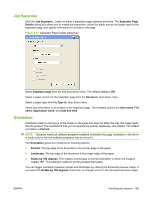HP CM3530 HP Color LaserJet CM3530 Series - Software Technical Reference (exte - Page 185
Job Separator, Orientation, Separator
 |
UPC - 884420196501
View all HP CM3530 manuals
Add to My Manuals
Save this manual to your list of manuals |
Page 185 highlights
Job Separator Click the Job Separator... button to insert a separator page between print jobs. The Separator Page Details dialog box allows you to enable job separation, select the paper source and paper type for the separator page, and specify information to include on the page. Figure 4-17 Separator Page Details dialog box Select Separator page from the first drop-down menu. The default setting is Off. Select a paper source for the separator page from the Source is: drop-down menu. Select a paper type from the Type is: drop-down menu. Select any information to be printed on the separator page. The available options are User name, File name, Application name, and Date and time. Orientation Orientation refers to the layout of the image on the page and does not affect the way that paper feeds into the product. The orientations that you can specify are portrait, landscape, and rotated. The default orientation is Portrait. NOTE: Because nearly all software programs establish orientation the page orientation in the driver is useful only for the few software programs that do not set it. The Orientation group box contains the following options: ● Portrait. The top edge of the document is the shorter edge of the paper. ● Landscape. The top edge of the document is the longer edge of the paper. ● Rotate by 180 degrees. This creates a landscape or portrait orientation in which the image is rotated 180°. This setting is useful for printing prepunched paper. You can toggle orientation between portrait and landscape by clicking the document preview image. If you select the Rotate by 180 degrees check box, no change occurs in the document preview image. ENWW Finishing tab features 165