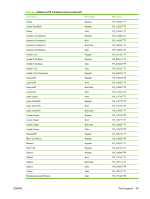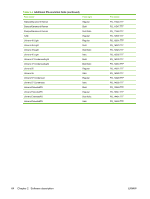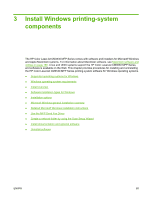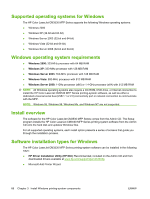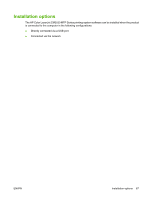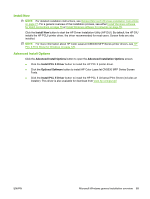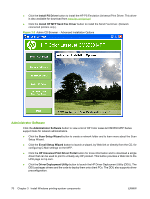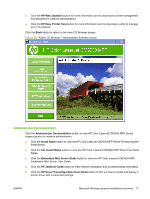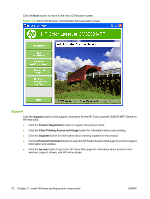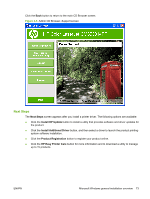HP CM3530 HP Color LaserJet CM3530 Series - Software Technical Reference (exte - Page 88
Microsoft Windows general installation overview - color laserjet mfp driver windows 7
 |
UPC - 884420196501
View all HP CM3530 manuals
Add to My Manuals
Save this manual to your list of manuals |
Page 88 highlights
Microsoft Windows general installation overview HP Color LaserJet CM3530 MFP Series printing-system software Admin CD for Windows systems In supported Windows environments (Windows 2000, Windows Server 2003, Windows Server 2008, Windows XP, and Windows Vista), insert the printing-system software CD in the CD-ROM drive to open an interactive CD Browser. Use the CD Browser to install the drivers and related components, and to gain access to online user documentation, an Installer Customization Utility, and optional HP software. NOTE: The user documents are on the User CD. If the installation screen does not appear when you insert the Admin CD into the CD-ROM drive, follow these steps to open the CD Browser: 1. On the Start menu, click the Run option. 2. Type the following: X:\SETUP.EXE (where X is the letter of the CD-ROM drive). 3. Click the OK button. The main screen of the software CD Browser contains installation and documentation options in the left panel. Move the cursor over each option to see a description of the option in the right panel. The following figure shows the main screen of the HP Color LaserJet CM3530 MFP Series printing-system software CD. Figure 3-1 Admin CD Browser - Main screen 68 Chapter 3 Install Windows printing-system components ENWW