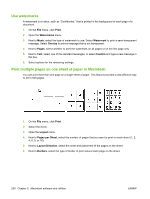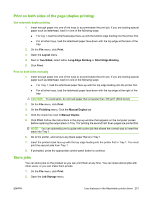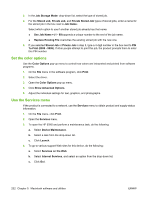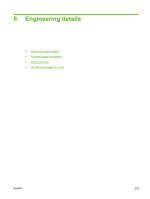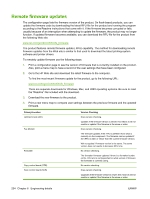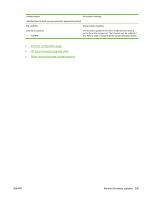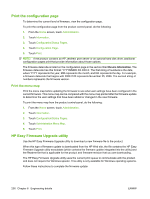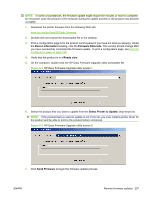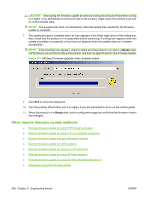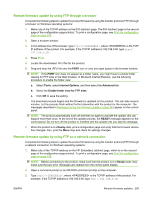HP CM3530 HP Color LaserJet CM3530 Series - Software Technical Reference (exte - Page 254
Remote firmware updates - modem
 |
UPC - 884420196501
View all HP CM3530 manuals
Add to My Manuals
Save this manual to your list of manuals |
Page 254 highlights
Remote firmware updates The configuration page lists the firmware version of the product. On flash-based products, you can update the firmware code by downloading the latest RFU file for the product and running the program according to the Readme instructions that come with it. If the firmware becomes corrupted or fails, usually because of an interruption when attempting to update the firmware, the product may no longer function. If updated firmware becomes available, you can download the RFU file for the product from the following Web site: www.hp.com/go/cljcm3530mfp_firmware The product features remote firmware update (.RFU) capability. The method for downloading remote firmware updates from the Web site is similar to that used to download the latest printing-system software and printer drivers. To remotely update firmware use the following steps: 1. Print a configuration page to see the version of firmware that is currently installed on the product. Also, print a menu map to have a record of the user settings that have been configured. 2. Go to the HP Web site and download the latest firmware to the computer. To find the most recent firmware update for the product, go to the following URL: www.hp.com/go/cljcm3530mfp_firmware There are separate downloads for Windows, Mac, and UNIX operating systems. Be sure to read the "Readme" file included with the download. 3. Download the new firmware to the product. 4. Print a new menu map to compare user settings between the previous firmware and the updated firmware. Primary/Location Jetdirect inside (JDI) Fax Modem Formatter Copy control board (CPB) Scan control board (SCB) Version Checking Does version checking. Updates if the firmware version is newer; this means it will not rewrite or update if the firmware is the same or older. Does version checking. The firmware updates if the .RFU is different from what is currently on the component. The firmware can be updated if the .RFU is older or newer than the current firmware version. Will not update if firmware version is the same. The same version does not rewrite to decrease RFU time. No version checking. The formatter firmware updates if there is a formatter bundle on the .RFU and is not dependant on what version of firmware the formatter is currently using. No version checking. Does version checking. Upgrades if the firmware version is newer; this means it will not rewrite or update if the firmware is the same or older. 234 Chapter 6 Engineering details ENWW