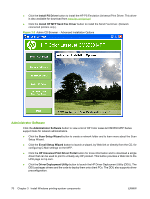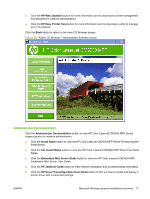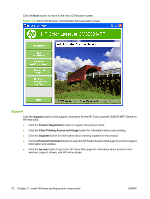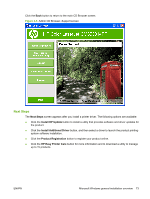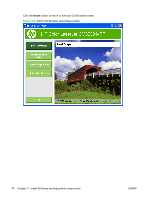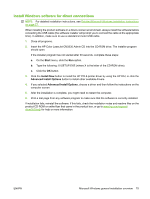HP CM3530 HP Color LaserJet CM3530 Series - Software Technical Reference (exte - Page 95
Install Windows software for direct connections
 |
UPC - 884420196501
View all HP CM3530 manuals
Add to My Manuals
Save this manual to your list of manuals |
Page 95 highlights
Install Windows software for direct connections NOTE: For detailed installation instructions, see Detailed Microsoft Windows installation instructions on page 77. When installing the product software in a direct-connect environment, always install the software before connecting the USB cable (the software installer will prompt you to connect the cable at the appropriate time). In addition, make sure to use a standard 2-meter USB cable. 1. Close all programs. 2. Insert the HP Color LaserJet CM3530 Admin CD into the CD-ROM drive. The installer program should open. If the installer program has not started after 30 seconds, complete these steps: a. On the Start menu, click the Run option. b. Type the following: X:\SETUP.EXE (where X is the letter of the CD-ROM drive). c. Click the OK button. 3. Click the Install Now button to install the HP PCL6 printer driver by using the HP DIU, or click the Advanced Install Options button to install other available drivers. 4. If you selected Advanced Install Options, choose a driver and then follow the instructions on the computer screen. 5. After the installation is complete, you might need to restart the computer. 6. Print a test page from any software program to make sure that the software is correctly installed. If installation fails, reinstall the software. If this fails, check the installation notes and readme files on the product CD-ROM or onthe flyer that came in the product box, or go to www.hp.com/support/ cljcm3530mfp for help or more information. ENWW Microsoft Windows general installation overview 75