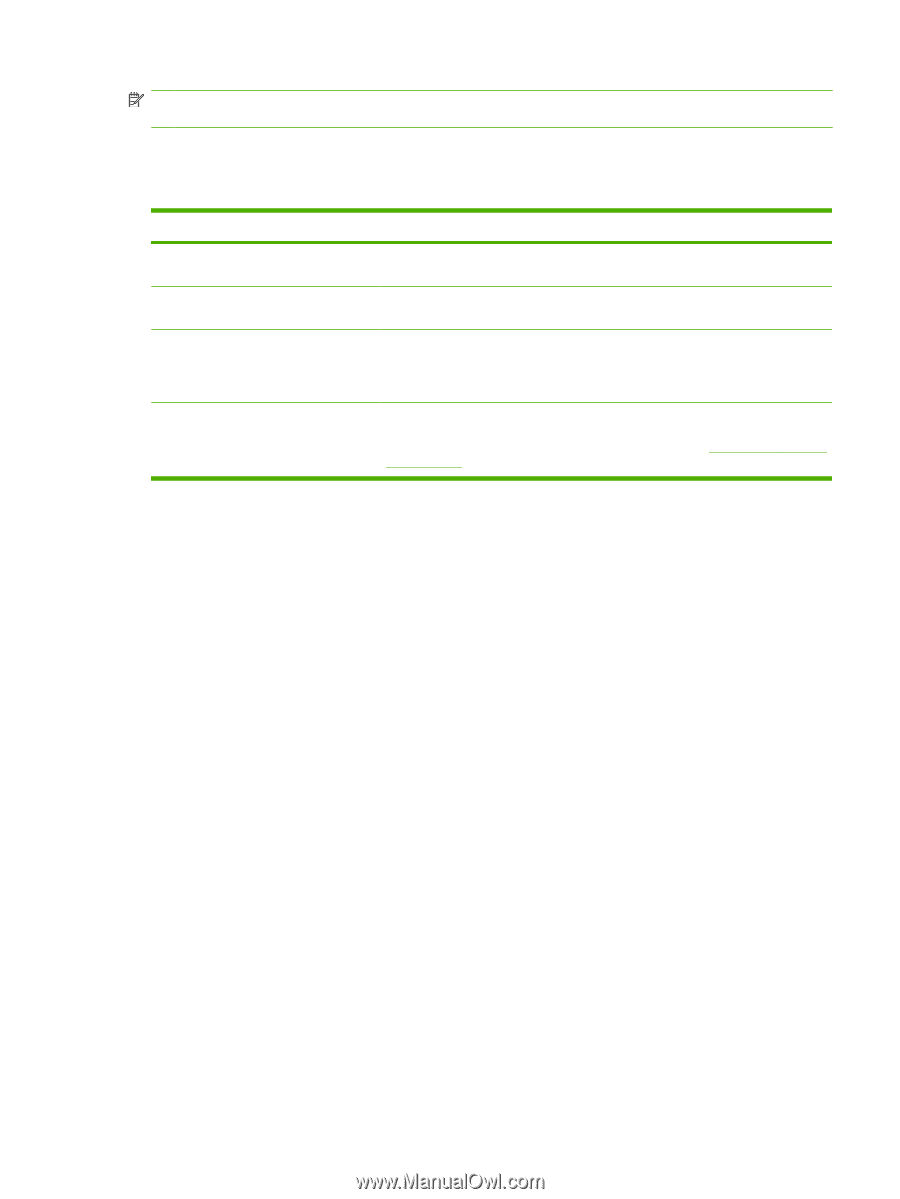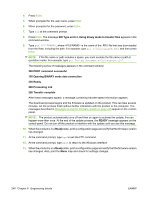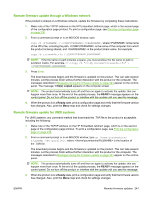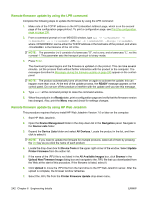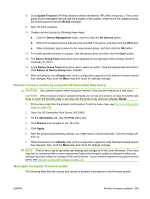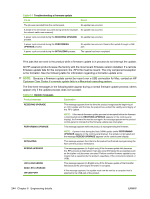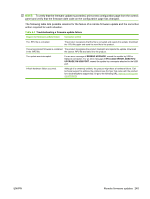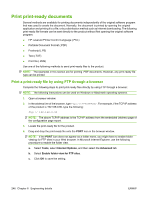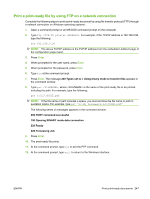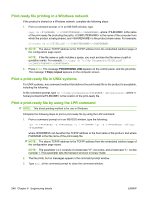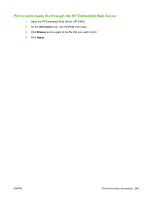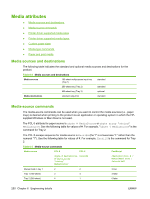HP CM3530 HP Color LaserJet CM3530 Series - Software Technical Reference (exte - Page 265
action required for each situation. - error codes
 |
UPC - 884420196501
View all HP CM3530 manuals
Add to My Manuals
Save this manual to your list of manuals |
Page 265 highlights
NOTE: To verify that the firmware update succeeded, print a new configuration page from the controlpanel and verify that the firmware date code on the configuration page has changed. The following table lists possible reasons for the failure of a remote firmware update and the corrective action required for each situation. Table 6-3 Troubleshooting a firmware update failure Reason for firmware update failure Corrective action The .RFU file is corrupted. The product recognizes that the file is corrupted and rejects the update. Download the .RFU file again and send the new file to the product. The wrong product firmware is contained The product recognizes the product mismatch and rejects the update. Download in the .RFU file. the correct .RFU file and send it to the product. The update was interrupted. For an error message of RESEND UPGRADE, resend the update by USB or Network connection. For an error message of RFU LOAD ERROR, SEND RFU UPGRADE ON USB PORT, resend the update by a computer attached to the USB port. A flash hardware failure occurred. Although it is extremely unlikely, the product might have a hardware failure. Call technical support to address the problem (see the flyer that came with the product for a local telephone support list). Or go to the following URL: www.hp.com/support/ cljcm3530mfp ENWW Remote firmware updates 245