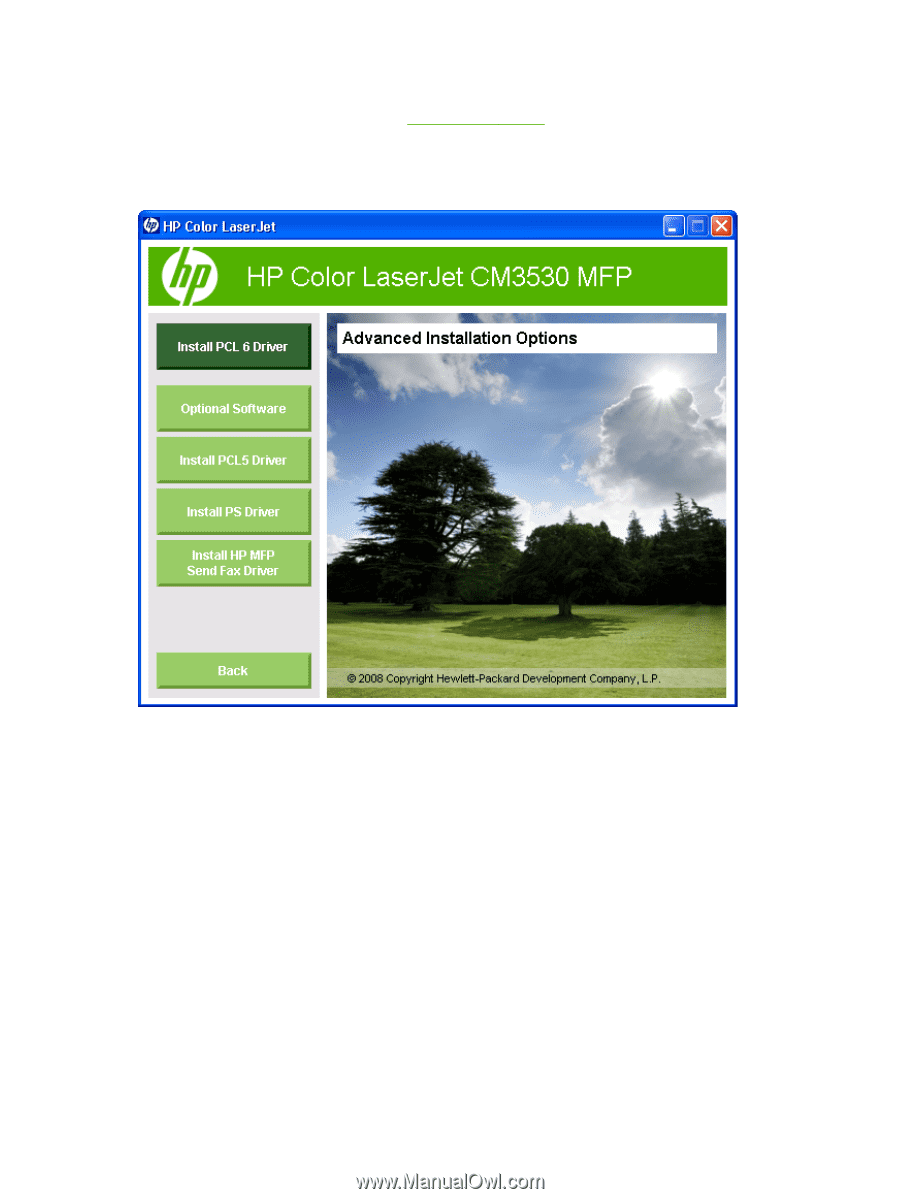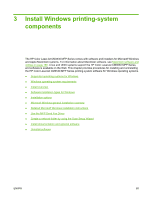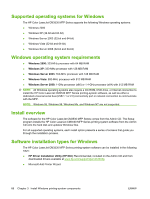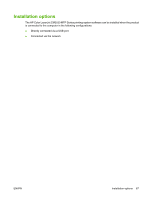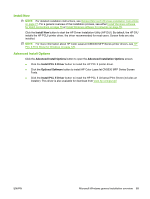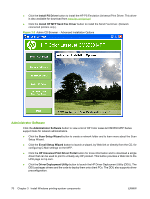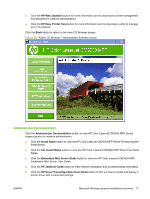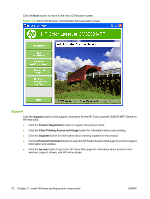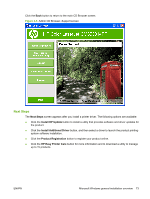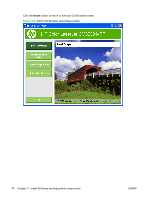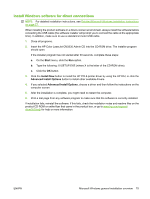HP CM3530 HP Color LaserJet CM3530 Series - Software Technical Reference (exte - Page 90
Administrator Software, Install HP MFP Send Fax Driver - color laserjet mfp scanning
 |
UPC - 884420196501
View all HP CM3530 manuals
Add to My Manuals
Save this manual to your list of manuals |
Page 90 highlights
● Click the Install PS Driver button to install the HP PS Emulation Universal Print Driver. This driver is also available for download from www.hp.com/go/upd ● Click the Install HP MFP Send Fax Driver button to install the Send Fax Driver. (Network connected printers only.) Figure 3-2 Admin CD Browser - Advanced Installation Options Administrator Software Click the Administrator Software button to view a list of HP Color LaserJet CM3530 MFP Series support tools for network administrators. ● Click the Scan Setup Wizard button to create a network folder and to learn more about the Scan Setup Wizard. ● Click the E-mail Setup Wizard button to launch a wizard, by Web link or directly from the CD, for configuring E-Mail settings on the MFP. ● Click the HP Universal Print Driver Portal button for more information and to download a single driver that can be used to print to virtually any HP product. This button provides a Web link to the UPD page on hp.com. ● Click the Driver Deployment Utility button to launch the HP Driver Deployment Utility (DDU). The DDU packages drivers and the code to deploy them onto client PCs. The DDU also supports driver preconfiguration. 70 Chapter 3 Install Windows printing-system components ENWW