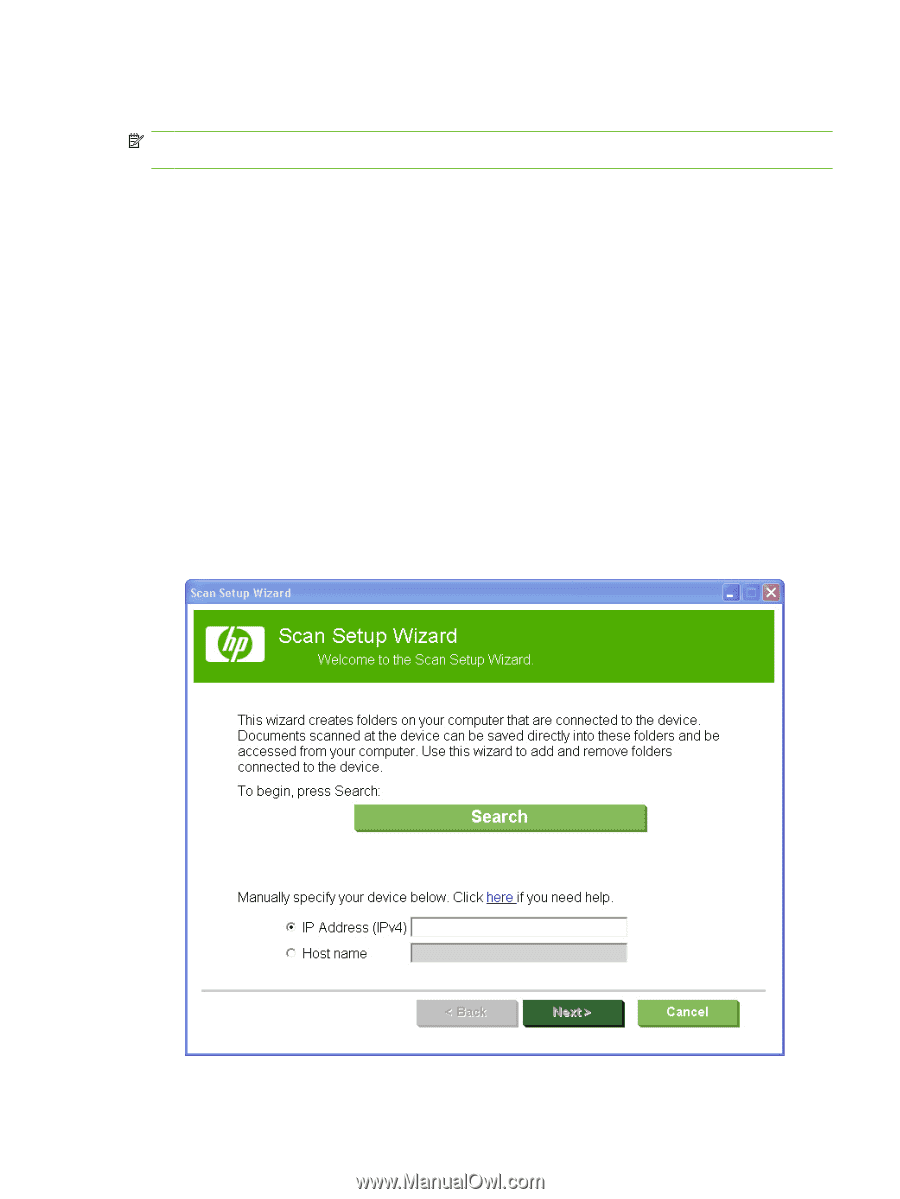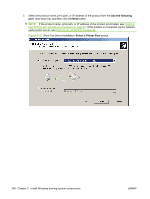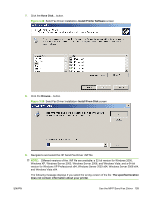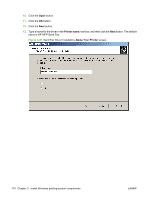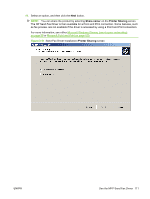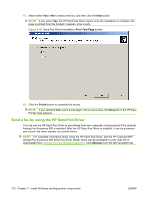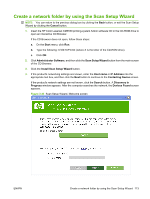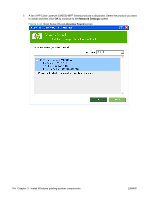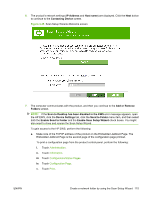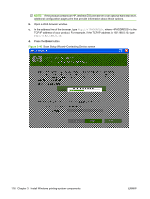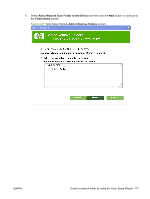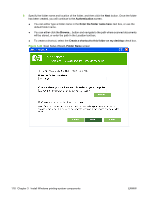HP CM3530 HP Color LaserJet CM3530 Series - Software Technical Reference (exte - Page 133
Create a network folder by using the Scan Setup Wizard, Install Scan Setup Wizard - scan to folder setup
 |
UPC - 884420196501
View all HP CM3530 manuals
Add to My Manuals
Save this manual to your list of manuals |
Page 133 highlights
Create a network folder by using the Scan Setup Wizard NOTE: You can return to the previous dialog box by clicking the Back button, or exit the Scan Setup Wizard by clicking the Cancel button. 1. Insert the HP Color LaserJet CM3530 printing-system Admin software CD in the CD-ROM drive to open an interactive CD Browser. If the CD Browser does not open, follow these steps: a. On the Start menu, click Run. b. Type the following: X:\SETUP.EXE (where X is the letter of the CD-ROM drive). c. Click OK. 2. Click Administrator Software, and then click the Scan Setup Wizard button from the main screen of the CD Browser. 3. Click the Install Scan Setup Wizard button. 4. If the product's networking settings are known, enter the Host name or IP Address into the appropriate text box, and then click the Next button to continue to the Contacting Device screen. If the product's network settings are not known, click the Search button. A Discovery in Progress window appears. After the computer searches the network, the Devices Found screen appears. Figure 3-43 Scan Setup Wizard-Welcome screen ENWW Create a network folder by using the Scan Setup Wizard 113