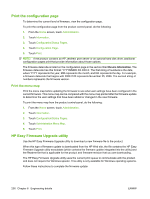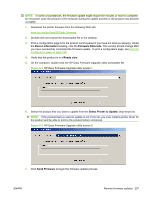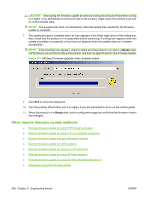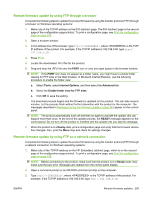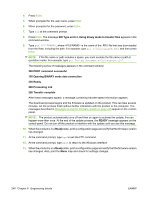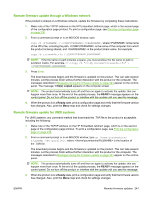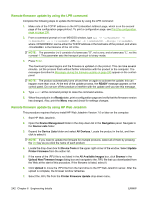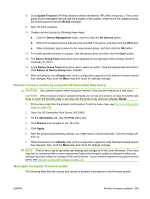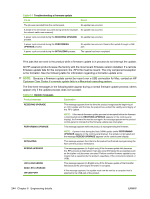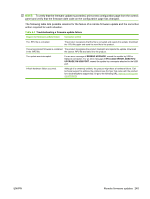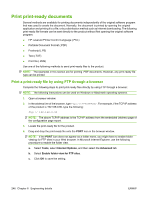HP CM3530 HP Color LaserJet CM3530 Series - Software Technical Reference (exte - Page 261
Remote firmware update through a Windows network, Remote firmware update for UNIX systems
 |
UPC - 884420196501
View all HP CM3530 manuals
Add to My Manuals
Save this manual to your list of manuals |
Page 261 highlights
Remote firmware update through a Windows network If the product is shared on a Windows network, update the firmware by completing these instructions: 1. Make note of the TCP/IP address on the HP Embedded Jetdirect page, which is the second page of the configuration page printout. To print a configuration page, see Print the configuration page on page 236. 2. From a command prompt or in an MS-DOS window, type: copy /b \\\, where is the name of the .RFU file, including the path, is the name of the computer from which the product is being shared, and is the product share name. For example: copy /b c:\xxxxfw.rfu \\COMPUTERNAME\SHARENAME NOTE: If the file name or path includes a space, you must enclose the file name or path in quotation marks. For example, C:\>copy /b "c:\My Documents\xxxxfw.rfu" \ \COMPUTERNAME\SHARENAME 3. Press Enter. The download process begins and the firmware is updated on the product. This can take several minutes. Let the process finish without further interaction with the product or the computer. The messages described in Messages during the firmware update on page 243 appear on the controlpanel. The message 1 file(s) copied appears on the computer screen. NOTE: The product automatically turns off and then on again to activate the update; this can happen more than once. At the end of the update process, the READY message appears on the control-panel. Do not turn off the product or interfere with the update until you see this message. 4. When the product is in a Ready state, print a configuration page and verify that the firmware version has changed. Also, print the Menu map and check for settings changes. Remote firmware update for UNIX systems For UNIX systems, any command method that downloads the .TAR file to the product is acceptable, including the following: 1. Make note of the TCP/IP address on the HP Embedded Jetdirect page, which is on the second page of the configuration page printout. To print a configuration page, see Print the configuration page on page 236. 2. From a command prompt or in an MS-DOS window, type cp /home/yourmachine/ FILENAME /dev/parallel>, where is the location of the .TAR file. The download process begins and the firmware is updated on the product. This can take several minutes. Let the process finish without further interaction with the product or the computer. The messages described in Messages during the firmware update on page 243 appear on the controlpanel. NOTE: The product automatically turns off and then on again to activate the update; this can happen more than once. At the end of the update process, the READY message appears on the control-panel. Do not turn off the product or interfere with the update until you see this message. 3. When the product is in a Ready state, print a configuration page and verify that the firmware version has changed. Also, print the Menu map and check for settings changes. ENWW Remote firmware updates 241