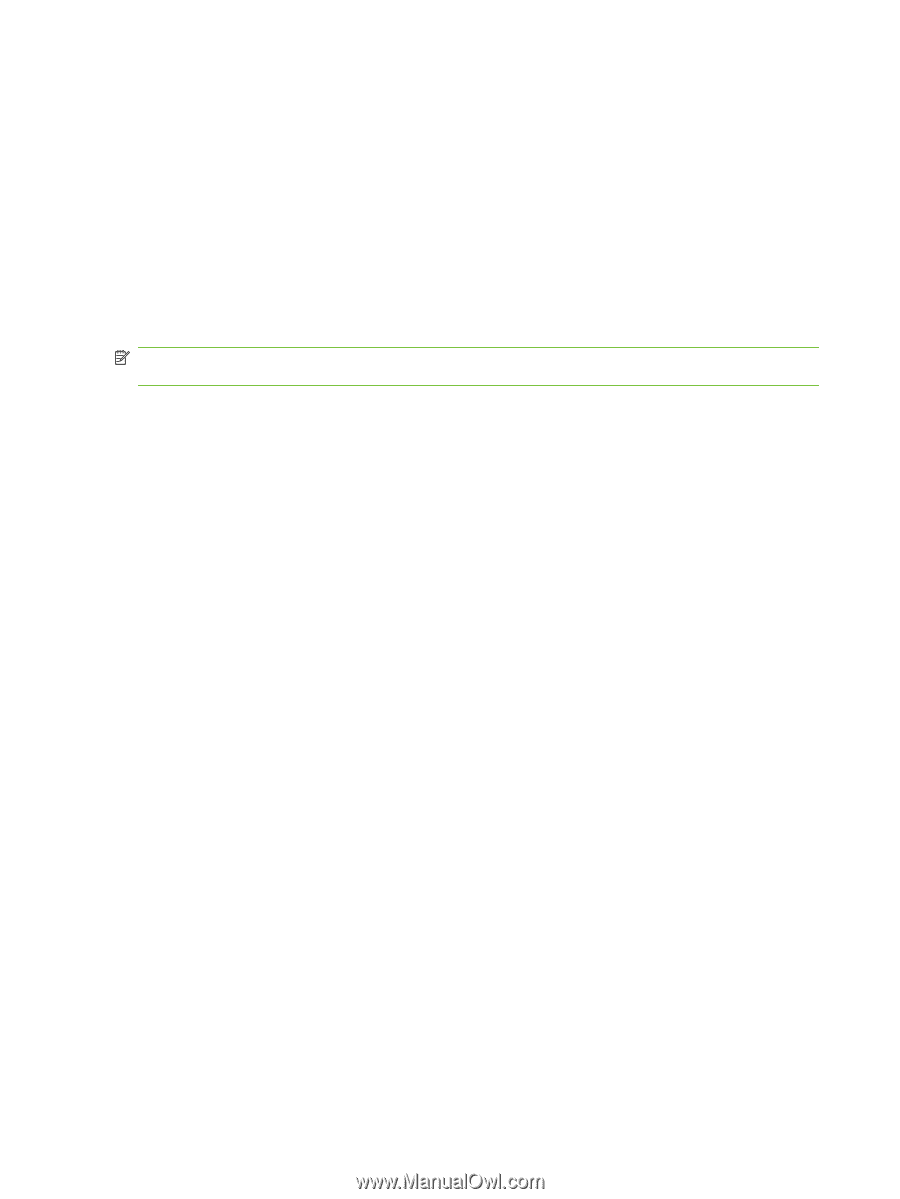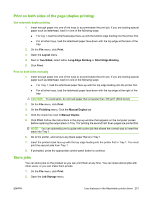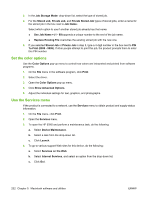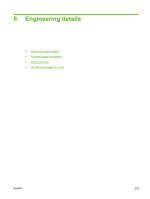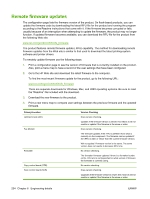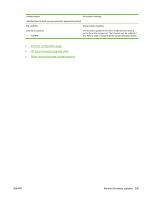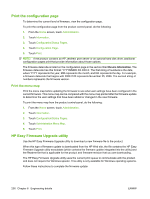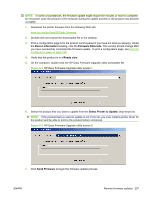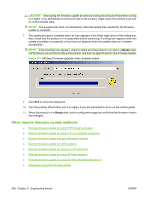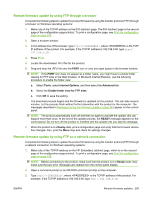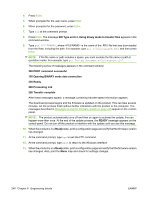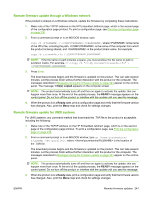HP CM3530 HP Color LaserJet CM3530 Series - Software Technical Reference (exte - Page 256
Print the configuration Print the menu map, HP Easy Firmware Upgrade utility
 |
UPC - 884420196501
View all HP CM3530 manuals
Add to My Manuals
Save this manual to your list of manuals |
Page 256 highlights
Print the configuration page To determine the current level of firmware, view the configuration page. To print the configuration page from the product control-panel, do the following: 1. From the Home screen, touch Administration. 2. Touch Information. 3. Touch Configuration/Status Pages. 4. Touch Configuration Page. 5. Touch Print. NOTE: If the product contains an HP Jetdirect print server or an optional hard disk drive, additional configuration pages print that provide information about those options. The firmware datecode is listed on the configuration page in the section titled Device Information. The firmware datecode has this format: YYYYMMDD XX.XXX.X. The first string of numbers is the date, where YYYY represents the year, MM represents the month, and DD represents the day. For example, a firmware datecode that begins with 20061125 represents November 25, 2006. The second string of numbers represents the firmware version. Print the menu map Print the menu map before updating the firmware to see what user settings have been configured in the current firmware. This menu map can be compared with the menu map printed after the firmware update to determine the user settings that have been added or changed in the new firmware. To print the menu map from the product control-panel, do the following: 1. From the Home screen, touch Administration. 2. Touch Information. 3. Touch Configuration/Status Pages. 4. Touch Administration Menu Map. 5. Touch Print. HP Easy Firmware Upgrade utility Use the HP Easy Firmware Upgrade utility to download a new firmware file to the product. When this type of firmware update is downloaded from the HP Web site, the file contains the HP Easy Firmware Upgrade utility executable (which contains the firmware update integrated into the utility) and the Readme file that is applicable for the product and firmware revision that you are downloading. The HP Easy Firmware Upgrade utility uses the current print queue to communicate with the product and does not require the Windows spooler. This utility is only available for Windows operating systems. Follow these instructions to complete the firmware update: 236 Chapter 6 Engineering details ENWW