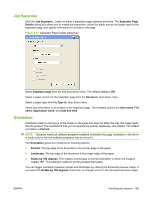HP CM3530 HP Color LaserJet CM3530 Series - Software Technical Reference (exte - Page 189
Make Job Private, Job Notification Options, PIN to Print, Stored Job, Personal Job, Job Storage Mode
 |
UPC - 884420196501
View all HP CM3530 manuals
Add to My Manuals
Save this manual to your list of manuals |
Page 189 highlights
Select the PIN to Print check box to set the private mode. Use a private stored job to send a print job directly to the product, which can then be printed only after you type a PIN up to 4 digits long at the product control panel. (You can set the PIN in the PIN group box.) After the job is printed, the job remains in the product and can be printed again at the product control panel. The box labeled PIN is usually inactive. The PIN to Print option becomes available when you select Stored Job. If you select the PIN to Print box, you must type a PIN to make the stored job private. NOTE: A private stored job is not the same as a personal job. Personal jobs are deleted from the product after they are printed. Private stored jobs are retained in the product after printing but require that a PIN be typed each time they are printed. A printer hard disk is required for Private stored jobs. Make Job Private PIN to print is available when Stored Job is selected. Select the PIN to print checkbox, then type a 4-digit PIN number in the box provided. The stored job is sent to the product, where you must enter the 4-digit PIN on the control panel to retrieve the stored job. The PIN to print box is also available when Personal Job is selected. Follow the same procedure as for a Stored Job to set up the PIN and print the job. NOTE: A private stored job is not the same as a personal job. Personal jobs are deleted from the product after they are printed. Private stored jobs are retained in the product after printing but require that a PIN be typed each time they are printed. A printer hard disk is required for Private stored jobs. Job Notification Options Clicking a Job Storage Mode option causes the User Name and Job Name options to become available. The Display Job ID when printing check box is selected by default and causes a pop-up dialog box to appear when the stored print job is printed. The dialog box shows the user name and job name that are associated with the stored print job, as well as the printer name, port, and location. The following figure shows the Job Storage Identification dialog box. Figure 4-19 Job Storage Identification dialog box ENWW Job Storage tab features 169