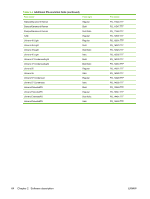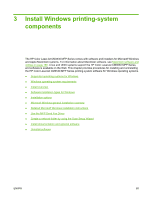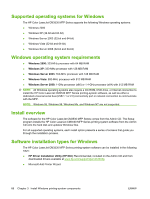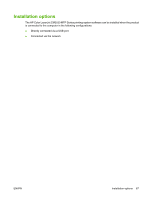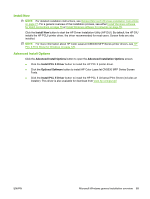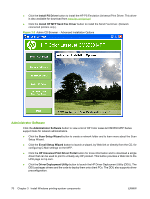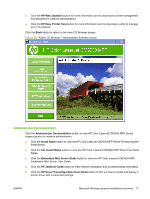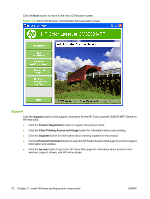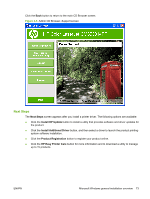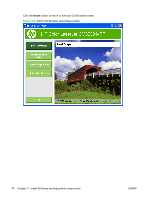HP CM3530 HP Color LaserJet CM3530 Series - Software Technical Reference (exte - Page 89
Install Now, Advanced Install Options, Install PCL 6 Driver, Optional Software - color laserjet mfp pcl 6
 |
UPC - 884420196501
View all HP CM3530 manuals
Add to My Manuals
Save this manual to your list of manuals |
Page 89 highlights
Install Now NOTE: For detailed installation instructions, see Detailed Microsoft Windows installation instructions on page 77. For a general overview of the installation process, see either Install Windows software for direct connections on page 75 or Install Windows software for networks on page 76. Click the Install Now button to start the HP Driver Installation Utility (HP DIU). By default, the HP DIU installs the HP PCL6 printer driver, the driver recommended for most users. Screen fonts are also installed. NOTE: For more information about HP Color LaserJet CM3530 MFP Series printer drivers, see HP PCL 6 Print Driver for Windows on page 129. Advanced Install Options Click the Advanced Install Options button to open the Advanced Installation Options screen. ● Click the Install PCL 6 Driver button to install the HP PCL 6 printer driver. ● Click the Optional Software button to install HP Color LaserJet CM3530 MFP Series Screen Fonts. ● Click the Install PCL 5 Driver button to install the HP PCL 5 Universal Print Driver (includes an installer). This driver is also available for download from www.hp.com/go/upd ENWW Microsoft Windows general installation overview 69