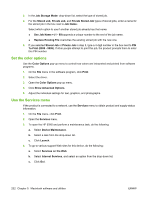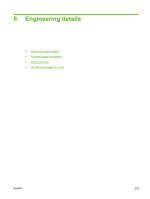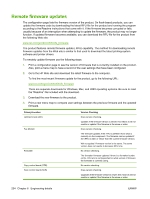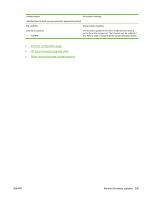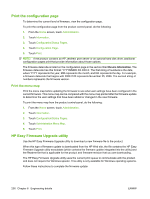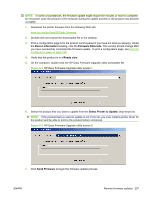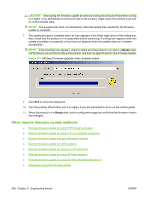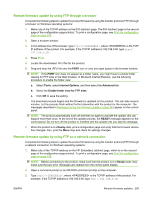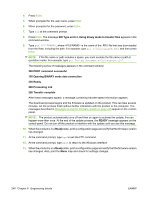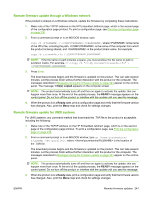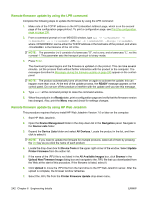HP CM3530 HP Color LaserJet CM3530 Series - Software Technical Reference (exte - Page 257
Device Information, Firmware Datecode, Ready, Select Printer to Update, Send Firmware - firmware upgrade
 |
UPC - 884420196501
View all HP CM3530 manuals
Add to My Manuals
Save this manual to your list of manuals |
Page 257 highlights
NOTE: In some circumstances, the firmware update might require ten minutes or more to complete. Do not power cycle the product or the computer during the update process or the product may become unusable. 1. Download the printer firmware from the following Web site: www.hp.com/go/cljcm3530mfp_firmware 2. Double-click and extract the downloaded file to the desktop. 3. Print a configuration page from the product control-panel (if you have not done so already). Under the Device Information heading, note the Firmware Datecode. This version should change after you have successfully completed the firmware update. To print a configuration page, see Print the configuration page on page 236. 4. Verify that the product is in a Ready state. 5. On the computer, double-click the HP Easy Firmware Upgrade utility executable file. Figure 6-1 HP Easy Firmware Upgrade utility screen 1 6. Select the product that you want to update from the Select Printer to Update: drop-down list. NOTE: If the product that you want to update is not in the list, you must install a printer driver for the product and be able to print to the product before continuing. Figure 6-2 HP Easy Firmware Upgrade utility screen 2 7. Click Send Firmware to begin the firmware update process. ENWW Remote firmware updates 237