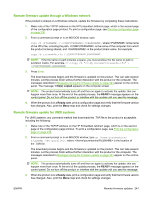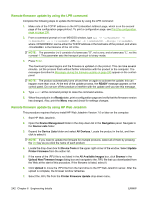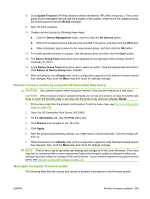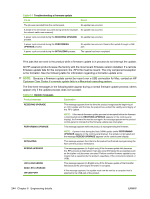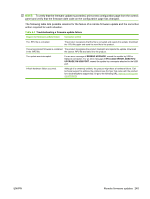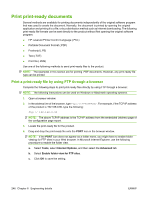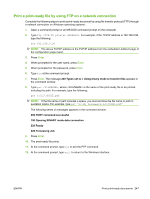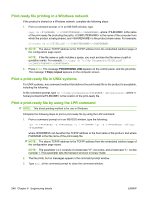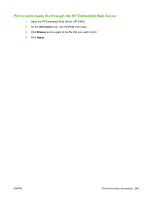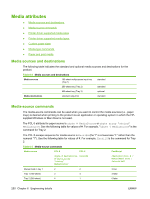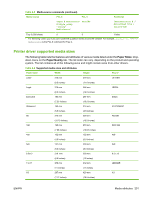HP CM3530 HP Color LaserJet CM3530 Series - Software Technical Reference (exte - Page 266
Print print-ready documents, Print a print-ready file by using FTP through a browser
 |
UPC - 884420196501
View all HP CM3530 manuals
Add to My Manuals
Save this manual to your list of manuals |
Page 266 highlights
Print print-ready documents Several methods are available for printing documents independently of the original software program that was used to create the document. Normally, the document is printed by opening the original application and printing it to a file, or by a distribution method such as Internet downloading. The following print-ready file formats can be sent directly to the product without first opening the original software program: ● HP LaserJet Printer Control Language (.PCL) ● Portable Document Format (.PDF) ● Postscript (.PS) ● Text (.TXT) ● Print file (.PRN) Use one of the following methods to send print-ready files to the product. NOTE: The examples in this section are for printing .PDF documents. However, any print-ready file type can be printed. Print a print-ready file by using FTP through a browser Complete the following steps to print print-ready files directly by using FTP through a browser: NOTE: The following instructions can be used on Windows or Macintosh operating systems. 1. Open a browser window. 2. In the address line of the browser, type ftp://. For example, if the TCP/IP address of the product is 192.168.0.90, type the following: ftp:// 192.168.0.90 NOTE: The above TCP/IP address is the TCP/IP address from the embedded Jetdirect page of the configuration page report. 3. Locate the print-ready file for the product. 4. Drag and drop the print-ready file onto the PORT icon in the browser window. NOTE: If the PORT icon does not appear as a folder name, you might have to enable folder viewing for FTP sites in your Web browser. In Microsoft Internet Explorer, use the following procedure to enable the folder view. a. Select Tools, select Internet Options, and then select the Advanced tab. b. Select Enable folder view for FTP sites. c. Click OK to save the setting. 246 Chapter 6 Engineering details ENWW