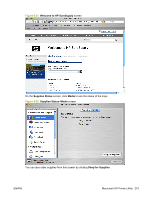HP CM3530 HP Color LaserJet CM3530 Series - Software Technical Reference (exte - Page 240
Upload Fonts, File Upload, Upload, Display response from the device, Configuration Settings
 |
UPC - 884420196501
View all HP CM3530 manuals
Add to My Manuals
Save this manual to your list of manuals |
Page 240 highlights
Documents in the following file formats can be printed by using a command line. That is, they do not need to be opened in a software program that supports the file format (such as the Adobe Acrobat or Acrobat Reader programs for .PDF files), but can be sent directly to the product by using File Upload. ● HP LaserJet printer command language (PCL) ● Portable document format (.PDF) ● Postscript (.PS) ● Text (.TXT) On the File Upload screen, click Choose... to open a navigation screen. On the navigation screen, select the file that you want to upload and click Open. The file name appears in the File Upload screen. Click Upload on that screen. On the File Upload screen, click Display response from the device to see whether the upload was successful. If the file loads successfully, no message appears. Upload Fonts On the Configuration Settings menu, click Upload Fonts to open that screen. Figure 5-39 Upload Fonts screen Use the Fonts in printer's: drop down list to select either Memory or on Disk as a location to gather the available fonts files. Select a fonts file and click Add... to make the fonts file available for your use. 220 Chapter 5 Macintosh software and utilities ENWW