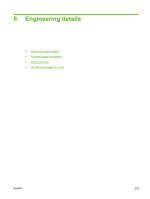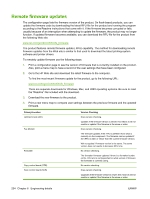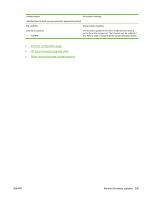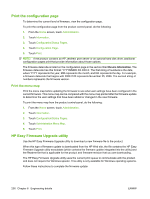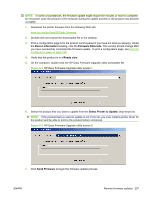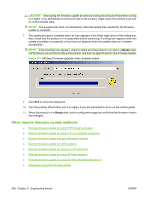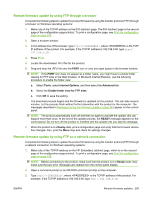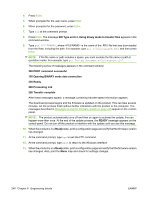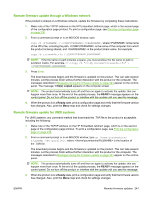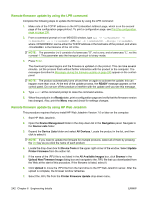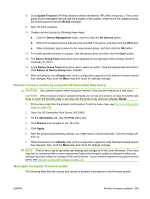HP CM3530 HP Color LaserJet CM3530 Series - Software Technical Reference (exte - Page 258
Other remote firmware update methods, CAUTION,
 |
UPC - 884420196501
View all HP CM3530 manuals
Add to My Manuals
Save this manual to your list of manuals |
Page 258 highlights
CAUTION: Interrupting the firmware update process by turning the product off and then turning it on again, or by attempting to send a print job to the product, might cause the product to go into an unrecoverable state. NOTE: The progress bar does not necessarily reflect the actual time needed for the firmware update to complete. 8. The update process is complete when an icon appears in the lower-right corner of the dialog box. Also, check that the product is in a ready state before continuing. A smiling icon appears when the update completes successfully; a frowning icon appears when the update does not complete successfully. NOTE: If the frowning icon appears, check to make sure the product is on and in a Ready state. Verify that you can send print jobs to the product, and then try again to perform the firmware update. Figure 6-3 HP Easy Firmware Upgrade utility complete screen 9. Click Exit to close the dialog box. 10. Turn the product off and then turn it on again, if you are instructed to do so on the control-panel. 11. When the product is in a Ready state, print a configuration page and verify that the firmware version has changed. Other remote firmware update methods ● Remote firmware update by using FTP through a browser ● Remote firmware update by using FTP on a network connection ● Remote firmware update through a Windows network ● Remote firmware update for UNIX systems ● Remote firmware update by using the LPR command ● Remote firmware update by using HP Web Jetadmin ● Remote firmware update by using the HP Embedded Web Server ● Messages during the firmware update 238 Chapter 6 Engineering details ENWW