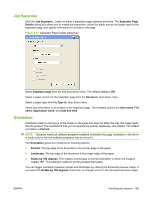HP CM3530 HP Color LaserJet CM3530 Series - Software Technical Reference (exte - Page 180
Print on both sides, Print on both sides (automatically), Color Laser Transparency
 |
UPC - 884420196501
View all HP CM3530 manuals
Add to My Manuals
Save this manual to your list of manuals |
Page 180 highlights
● Pages per sheet ● Print page borders ● Page order Print on both sides The default setting for Print on both sides is off (not selected). Print on both sides is available when the following conditions exist: ● Paper type: on the Paper/Quality tab is set to any paper type except for the following types: ◦ Labels ◦ Color Laser Transparency ◦ Envelope ◦ Cardstock 176-220g ● Paper sizes: is set to any paper size except for the following sizes: ◦ Envelope #10 ◦ Double Postcard (JIS) ◦ Envelope #9 ◦ Envelope Monarch ◦ Envelope B5 ◦ Envelope C5 ◦ Envelope C6 ◦ Envelope DL ◦ Statement ◦ 4x6 ◦ 5x8 ◦ A6 ◦ B6 NOTE: The check box for Print on both sides (manually) is not disabled if paper types or sizes that are not allowed for duplexing are selected. However, on the Paper/Quality tab next to the paper type or size setting, a caution symbol shows if a selection is not supported by the printer. Print on both sides (automatically) The smart duplexing feature increases printing performance by preventing one-page print jobs or singlesided pages of a duplexed print job from going through the duplexing unit even when the duplexing feature has been selected in the driver. 160 Chapter 4 HP PCL 6 Print Driver for Windows ENWW