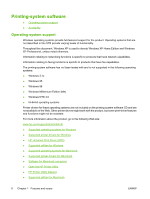HP CM3530 HP Color LaserJet CM3530 Series - Software Technical Reference (exte - Page 29
Supported operating systems for Windows, Supported printer drivers for Windows - user manual
 |
UPC - 884420196501
View all HP CM3530 manuals
Add to My Manuals
Save this manual to your list of manuals |
Page 29 highlights
● Software for other operating systems ● Printer driver support in other operating systems Supported operating systems for Windows The product supports the following Windows operating systems: ● Windows 2000 ● Windows XP (32-bit and 64-bit) ● Windows Server 2003 (32-bit and 64-bit) ● Windows Vista (32-bit and 64-bit) ● Windows Server 2008 (32-bit and 64-bit) Supported printer drivers for Windows ● HP PCL 6 Printer Driver ● HP PostScript Emulation Universal Print Driver (HP PS Emulation UPD) ● HP PCL 5 Universal Print Driver (HP UPD PCL 5) The printer drivers include online Help that has instructions for common printing tasks and also describes the buttons, checkboxes, and drop-down lists that are in the printer driver. NOTE: The HP PCL 6 is the only printer-driver that is included with this product; it is included in the box on the Admin CD. NOTE: For more information about the UPD, see www.hp.com/go/upd. HP Universal Print Driver (UPD) Each HP Universal Print Driver (UPD) for Windows is a single driver that gives you instant access to virtually any HP LaserJet product, from any location, without downloading separate drivers. It is built on proven HP print driver technology and has been tested thoroughly and used with many software programs. It is a powerful solution that performs consistently over time. The HP UPD communicates directly with each HP product, gathers configuration information, and then customizes the user interface to show the product's unique, available features. It automatically enables features that are available for the product, such as two-sided printing and stapling, so you do not need to enable them manually. For more information, go to www.hp.com/go/upd. When you download and install a UPD from the product support Web page (www.hp.com/support/ cljcm3530mfp), there will be some variations in the installation process and results depending on the driver that you select. From the support page, click on the Download Drivers and Software link. After you select the printer model and operating system, there will be several selections on the download page. You can download drivers from the "Driver" section and from the "Driver - Universal Print Driver" section. Drivers downloaded from the "Driver" section are wrapped with the HP DIU (Driver Installation Utility) and produce a "named" driver when installed. A named driver has the printer model number in the driver ENWW Printing-system software 9