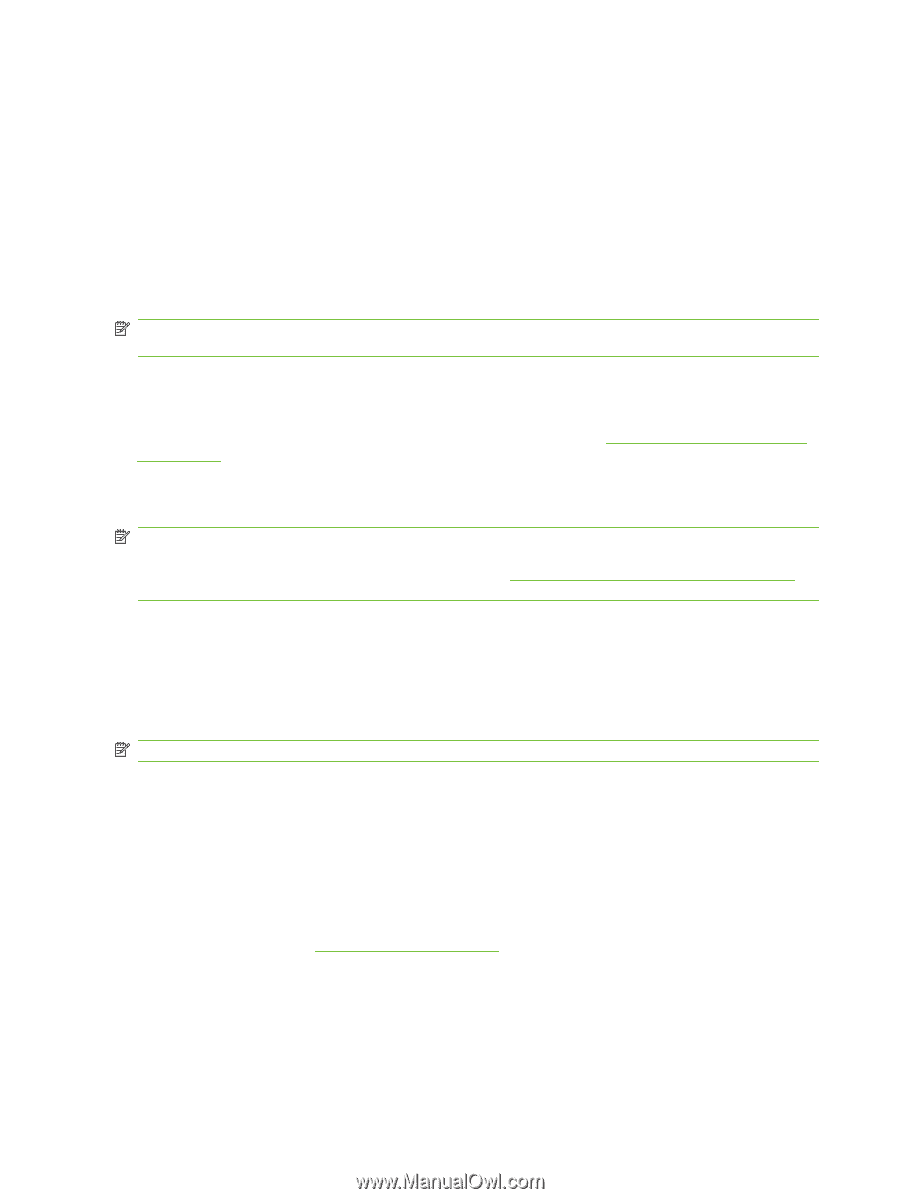HP CM3530 HP Color LaserJet CM3530 Series - Software Technical Reference (exte - Page 202
Tray 3, Duplex Unit (for 2-Sided Printing), Allow Manual Duplexing, Printer Hard Disk, Job Storage
 |
UPC - 884420196501
View all HP CM3530 manuals
Add to My Manuals
Save this manual to your list of manuals |
Page 202 highlights
If you have more than one driver installed for the product (for example, the default HP PCL 6 Print Driver and the HP PCL 5 Universal Print Driver), the Update Now feature works only on the driver on which it is activated. The other driver will not be updated and might show the default setting for the specific product model. Tray 3 This control specifies whether you have tray 3, an additional 500-sheet tray, installed on the product. Duplex Unit (for 2-Sided Printing) All of the product models come with a duplex unit installed. NOTE: The product supports smart duplexing. The product uses the smart duplexing feature to ensure that only pages with printable information on both sides are run through the duplexing unit. Allow Manual Duplexing Enable Allow Manual Duplexing: to print on both sides of sizes and types that are not supported by the duplexing unit (except transparencies, envelopes, and labels) see Print on both sides (manually) on page 161. To use this feature, you must reinsert the paper stack into the input tray to print the second side. The product pauses while you make this adjustment. This setting is enabled by default. NOTE: To manually print on both sides for any sizes and types (except transparencies, envelopes, and labels), the duplex unit (for 2-sided printing) must also be set to Not Installed (under Device Settings). Otherwise, only the sizes and types shown in Print on both sides (manually) on page 161 will show the Print on both sides (manually) check box in the driver. Printer Hard Disk When this option is enabled, Job Storage and Mopier Mode: are enabled in the print driver. Use the Job Storage option to store print jobs and then print them later from the control panel. The multipleoriginal print (mopy) function is an HP-designed feature that produces multiple, collated copies from a single print job. NOTE: This option is always installed. Job Storage When Job Storage: is enabled, the product can store print jobs so that you can gain access to those print jobs later at the control panel. Job Separator Use this control to specify whether a print job identifier page should be printed between print jobs. For more information, see Job Separator on page 165. Mopier Mode The multiple-original print (mopy) function is an HP-designed feature that produces multiple, collated copies from a single print job. Multiple-original printing (mopying) increases performance and reduces network traffic by transmitting the job to the product once and then storing it in memory or on the hard disk. The remainder of the copies are printed at the fastest speed. All documents that are printed in 182 Chapter 4 HP PCL 6 Print Driver for Windows ENWW