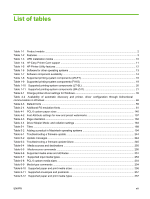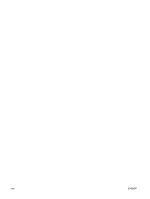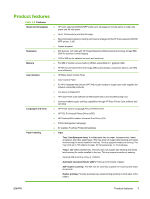Figure 5-25
Select Printer screen – printer selected
......................................................................................
212
Figure 5-26
Printer Utility screen
....................................................................................................................
212
Figure 5-27
Printer Status screen
..................................................................................................................
213
Figure 5-28
Supplies Status–Current Supplies Levels screen
.......................................................................
213
Figure 5-29
Supplies Status–Supplies Information screen
............................................................................
214
Figure 5-30
Transfer printer information to HP SureSupply? screen
.............................................................
214
Figure 5-31
Welcome to HP SureSupply screen
............................................................................................
215
Figure 5-32
Supplies Status–Media screen
...................................................................................................
215
Figure 5-33
Device Information screen
..........................................................................................................
216
Figure 5-34
HP Support screen
......................................................................................................................
216
Figure 5-35
HP Instant Support link
...............................................................................................................
217
Figure 5-36
HP Registration Web page
.........................................................................................................
218
Figure 5-37
Color Usage screen
....................................................................................................................
219
Figure 5-38
File Upload screen
......................................................................................................................
219
Figure 5-39
Upload Fonts screen
...................................................................................................................
220
Figure 5-40
Trays Configuration screen
.........................................................................................................
221
Figure 5-41
Stored Jobs screen
.....................................................................................................................
221
Figure 5-42
E-mail Alerts screen
....................................................................................................................
223
Figure 5-43
Network Settings–IPv4 screen
....................................................................................................
224
Figure 5-44
Network Settings–IPv6 screen
....................................................................................................
225
Figure 5-45
Network Settings–Bonjour Settings screen
................................................................................
226
Figure 5-46
Network Settings–Additional Network Settings screen
...............................................................
226
Figure 5-47
Supplies Management screen
....................................................................................................
227
Figure 5-48
Protect Direct Ports screen
.........................................................................................................
227
Figure 5-49
Additional Settings screen
..........................................................................................................
228
Figure 6-1
HP Easy Firmware Upgrade utility screen 1
.................................................................................
237
Figure 6-2
HP Easy Firmware Upgrade utility screen 2
.................................................................................
237
Figure 6-3
HP Easy Firmware Upgrade utility complete screen
.....................................................................
238
Figure 6-4
HP Device Manager – Functions tab
............................................................................................
258
Figure 6-5
HP Device Manager – Status tab
.................................................................................................
259
Figure 6-6
HP Device Manager – Supplies tab
..............................................................................................
259
Figure 6-7
HP Device Manager – Panel tab
..................................................................................................
260
xviii
ENWW