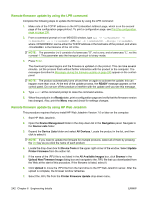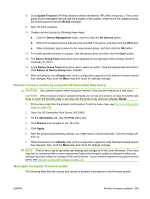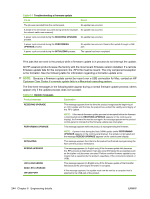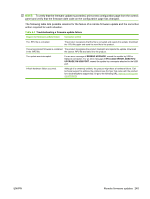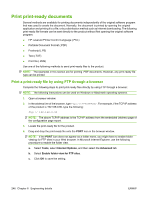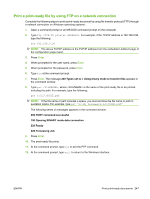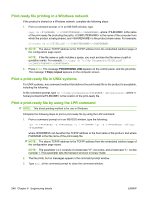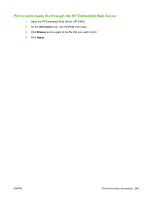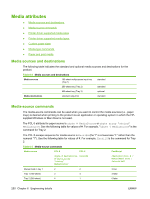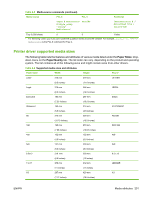HP CM3530 HP Color LaserJet CM3530 Series - Software Technical Reference (exte - Page 267
Print a print-ready file by using FTP on a network connection, Types set to
 |
UPC - 884420196501
View all HP CM3530 manuals
Add to My Manuals
Save this manual to your list of manuals |
Page 267 highlights
Print a print-ready file by using FTP on a network connection Complete the following steps to print a print-ready document by using file transfer protocol (FTP) through a network connection on Windows operating systems: 1. Open a command prompt or an MS-DOS command prompt on the computer. 2. Type ftp . For example, if the TCP/IP address is 192.168.0.90, type the following: ftp 192.168.0.90 NOTE: The above TCP/IP address is the TCP/IP address from the embedded Jetdirect page of the configuration page report. 3. Press Enter. 4. When prompted for the user name, press Enter. 5. When prompted for the password, press Enter. 6. Type bin at the command prompt. 7. Press Enter. The message 200 Types set to I, Using binary mode to transfer files appears in the command window. 8. Type put , where is the name of the print-ready file to be printed, including the path. For example, type the following: put C:\LJ\GUIDE.pdf NOTE: If the file name or path includes a space, you must enclose the file name or path in quotation marks. For example, type put "c:\My Documents\LJ\GUIDE.pdf" The following series of messages appears in the command window: 200 PORT command successful 150 Opening BINARY mode data connection 226 Ready 226 Processing Job 9. Press Enter. 10. The print-ready file prints. 11. At the command prompt, type bye to exit the FTP command. 12. At the command prompt, type exit to return to the Windows interface. ENWW Print print-ready documents 247