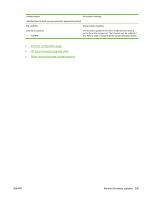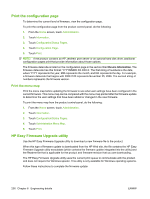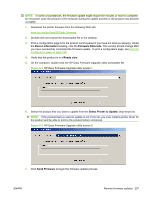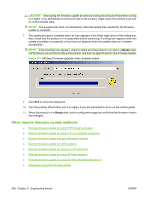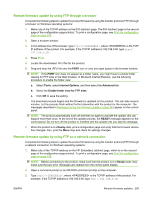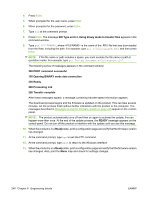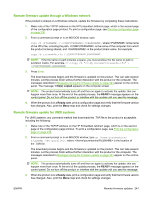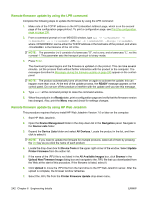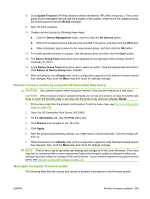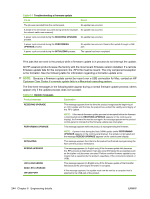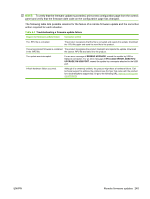HP CM3530 HP Color LaserJet CM3530 Series - Software Technical Reference (exte - Page 260
Processing Job, PORT command successful
 |
UPC - 884420196501
View all HP CM3530 manuals
Add to My Manuals
Save this manual to your list of manuals |
Page 260 highlights
4. Press Enter. 5. When prompted for the user name, press Enter. 6. When prompted for the password, press Enter. 7. Type bin at the command prompt. 8. Press Enter. The message 200 Type set to I, Using binary mode to transfer files appears in the command window. 9. Type put , where is the name of the .RFU file that was downloaded from the Web, including the path. For example, type put C:\CLJ\xxxxFW.RFU, and then press Enter. NOTE: If the file name or path includes a space, you must enclose the file name or path in quotation marks. For example, type put "c:\My Documents\CLJ\xxxxfw.rfu". The following series of messages appears in the command window: 200 PORT command successful 150 Opening BINARY mode data connection 226 Ready 226 Processing Job 226 Transfer complete After these messages appear, a message containing transfer-speed information appears. The download process begins and the firmware is updated on the product. This can take several minutes. Let the process finish without further interaction with the product or the computer. The messages described in Messages during the firmware update on page 243 appear on the controlpanel. NOTE: The product automatically turns off and then on again to activate the update; this can happen more than once. At the end of the update process, the READY message appears on the control-panel. Do not turn off the product or interfere with the update until you see this message. 10. When the product is in a Ready state, print a configuration page and verify that the firmware version has changed. 11. At the command prompt, type bye to exit the FTP command. 12. At the command prompt, type exit to return to the Windows interface. 13. When the product is in a Ready state, print a configuration page and verify that the firmware version has changed. Also, print the Menu map and check for settings changes. 240 Chapter 6 Engineering details ENWW