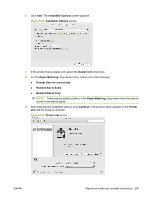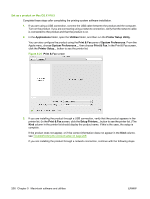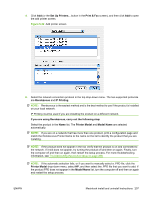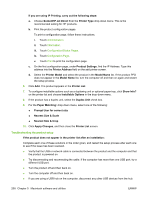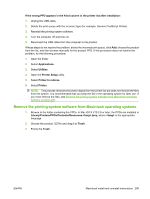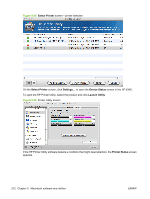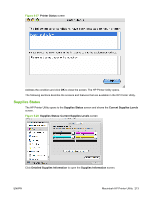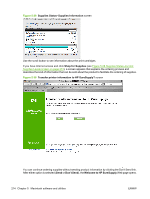HP CM3530 HP Color LaserJet CM3530 Series - Software Technical Reference (exte - Page 229
Remove the printing-system software from Macintosh operating systems, Printer Setup
 |
UPC - 884420196501
View all HP CM3530 manuals
Add to My Manuals
Save this manual to your list of manuals |
Page 229 highlights
If the wrong PPD appears in the Kind column in the printer list after installation: 1. Unplug the USB cable. 2. Delete the print queue with the incorrect type (for example, Generic PostScript Printer). 3. Reinstall the printing-system software. 4. Turn the computer off and then on. 5. Reconnect the USB cable from the computer to the product. If these steps do not resolve the problem, delete the incorrect print queue, click Add, choose the product from the list, and then browse manually for the product PPD. If this procedure does not resolve the problem, try the following procedure: 1. Open the finder. 2. Select Applications. 3. Select Utilities. 4. Open the Printer Setup utility. 5. Select Printer to remove. 6. Select Printer. NOTE: This process removes the printer object from the printer list but does not remove the files from the system. It is recommended that you keep the file in the operating system for later use. If you must remove the files, see Remove the printing-system software from Macintosh operating systems on page 209. Remove the printing-system software from Macintosh operating systems 1. Browse to the folder containing the PPDs. In Mac OS X V10.2.8 or later, the PPDs are installed in Library/Printers/PPDs/Contents/Resources:.lproj, where is the appropriate language. 2. Choose the product .GZ file and drag it to Trash. 3. Empty the Trash. ENWW Macintosh install and uninstall instructions 209