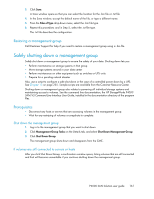HP P4000 9.0 HP StorageWorks P4000 SAN Solution User Guide - Page 158
Adding a storage system to an existing management group, Starting and stopping managers
 |
View all HP P4000 manuals
Add to My Manuals
Save this manual to your list of manuals |
Page 158 highlights
1. In the navigation window, select a management group to log out of. 2. Click Management Group Tasks on the Details tab, and select Log Out of Management Group. Adding a storage system to an existing management group Storage systems can be added to management groups at any time. Add a storage system to a management group in preparation for adding it to a cluster. 1. In the navigation window, select an available storage system that you want to add to a management group. 2. Click Storage System Tasks on the Details tab, and select Add to Existing Management Group. 3. Select the desired management group from the drop-down list of existing management groups. 4. Click Add. 5. (Optional) If you want the storage system to run a manager, select the storage system in the management group, right-click, and select Start Manager. 6. Repeat Step 1 through Step 4 to add additional storage systems. 7. Save the configuration data of the changed management group. See "Backing up a management group configuration" on page 160. Starting and stopping managers After adding the storage systems to the management group, start managers on the additional storage systems in the management group. The number of managers you start depends upon the overall design of your storage system. See "Managers overview" on page 149 for more information about how many managers to add. Starting additional managers 1. In the navigation window select a storage system in the management group on which to start a manager. 2. Click Storage System Tasks on the Details tab, and select Start Manager. Repeat these steps to start managers on additional storage systems. Stopping managers Under normal circumstances, you stop a manager when you are removing a storage system from a management group. You cannot stop the last manager in a management group. If you stop a manager that compromises fault tolerance, the management group displays the icon indicating an item needs attention. Deleting the management group is the only way to stop the last manager. Implications of stopping managers • Quorum of the storage systems may be decreased. • Fewer copies of configuration data are maintained. • Fault tolerance of the configuration data may be lost. • Data integrity and availability may be compromised. 158 Working with management groups