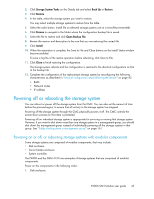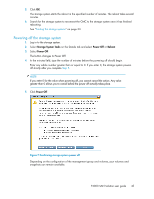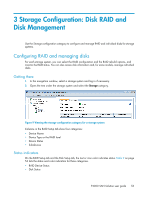HP P4000 9.0 HP StorageWorks P4000 SAN Solution User Guide - Page 48
continuing with the SAN/iQ upgrade. The current versions were downloaded to your download - cmc 10 5 download
 |
View all HP P4000 manuals
Add to My Manuals
Save this manual to your list of manuals |
Page 48 highlights
Before upgrading the storage systems in a management group or available storage systems, verify the following: • For all storage systems: • You are using version 9.0 or later of the CMC. • All storage systems are in a good state, with no critical events. • If you are using the HP DSM for MPIO or the CLI, upgrade them first. • If you are using VSS, be prepared to upgrade it during the SAN/iQ upgrade process. • For storage systems in a management group: • You are logged in to the management groups you want to upgrade. • At least two storage systems are running managers, so you will not lose quorum. • If you want to maintain availability to volumes during the upgrade, your management group must be configured with Network RAID-10 (2-Way Mirror) or higher. • All virtual managers in the management group are stopped. NOTE: During the upgrade procedure, you may receive a warning that the CPU Utilization value exceeds 90, for example: CPU Utilization = 97.8843. Value exceeds 90. This is an expected occurrence during an upgrade. No action is needed. To upgrade storage systems: 1. When you see an upgrade for a management group or for available systems, click Install next to the item you want to upgrade. 2. If the Package Selection window opens, select the upgrade or patch you want to install, and click OK. The Package Selection window opens if you have your Upgrade Select Mode set to Advanced. See "Setting upgrade preferences" on page 46. The Install Action Required window opens, with a list of software that must be upgraded before continuing with the SAN/iQ upgrade. The current versions were downloaded to your download directory. 3. If you are using the listed software, verify that the current versions are installed, or install the current versions 4. After verifying or installing the listed upgrades, select the check box at the bottom of the window, and click Continue. To stop the SAN/iQ upgrade process while you verify or install the listed software, click Cancel. The Upgrade Progress window opens, showing the upgrade progress for each storage system, then the Upgrade Summary window opens. To see information about the upgrades, click Installation Succeeded. To save the upgrade information to a file, click Export Information. The Upgrade Summary also window lists software that must be upgraded before finishing the SAN/iQ upgrade. For any software listed, the current version was downloaded to your download directory. 5. If you are using the listed software, verify that the current versions are installed or install the current versions. 6. After verifying or installing the listed upgrades, select the check box at the bottom of the window, and click Finish. 48 Working with storage systems