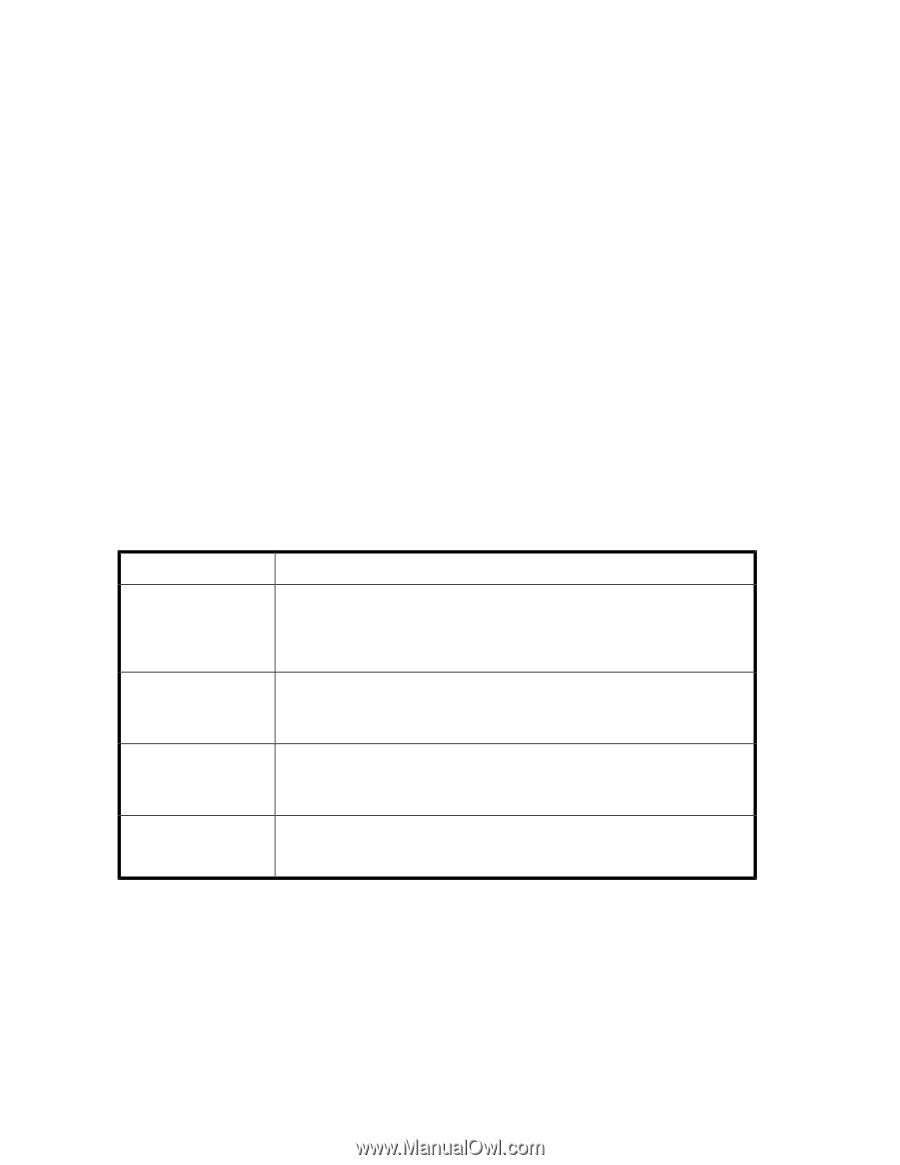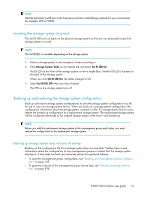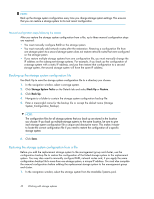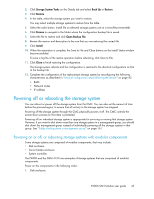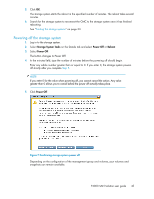HP P4000 9.0 HP StorageWorks P4000 SAN Solution User Guide - Page 46
Upgrading the SAN/iQ software on the storage system, Upgrading the CMC and storage systems - cmc download
 |
View all HP P4000 manuals
Add to My Manuals
Save this manual to your list of manuals |
Page 46 highlights
Upgrading the SAN/iQ software on the storage system The Upgrades tab shows what upgrades are available for your CMC and storage systems. Upgrades are available when the button on the menu bar says Upgrades Available. If the button says Check for Upgrades, click to see if upgrades are available. When you upgrade the SAN/iQ software on a storage system, the version number changes. Check the current software version by selecting a storage system in the navigation window and viewing the Details tab window. Upgrading the CMC and storage systems For CMC and SAN/iQ upgrades, you can do the following: • Set upgrade preferences (see Setting upgrade preferences, page 46). • Check for available upgrades (see Checking for available upgrades, page 46). • Upgrade the CMC (see Upgrading the CMC, page 47). • Upgrade storage systems in one or more management groups or available storage systems (see Upgrading storage systems in a management group or available storage systems, page 47). Setting upgrade preferences Upgrade preferences, opened from the Help menu, control the settings described in Table 6 on page 46. Table 6 Upgrade preferences Preference Download Options • Automatic-System automatically downloads upgrade files when they become available. • On Request-(Default) When upgrades are available, you must click Start Download from the Upgrades tab to download upgrade files. Bandwidth Speed • Fast-Uses available bandwidth for file downloads. • Normal-(Default) Reduces bandwidth used for file downloads (downloads are about 20% slower). Upgrade Selection Mode • Advanced-Lets you select which upgrade or patch to install. • Normal-(Default) Installs all upgrades and patches needed to upgrade to the latest version. Download Directory Use the default directory or click Browse to select a different one. If you change the directory, the system copies all files from the old directory to the new one and downloads any additional files you need. Checking for available upgrades A button on the CMC menu bar lets you see when upgrades are available. The button changes to the following states: • Software Up to Date-System has checked for upgrades, and no upgrades are available. • Upgrades Available-Upgrades are available. Click for more information. 46 Working with storage systems